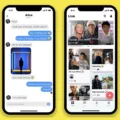Bluetooth technology has revolutionized the way we connect and interact with our devices. It allows us to wirelessly connect our smartphones, tablets, and other gadgets to various devices like headphones, speakers, and even cars. However, sometimes we may encounter issues with our Bluetooth connection, leading to frustration and inconvenience. In this article, we will explore common problems with Bluetooth connections and provide tips on how to improve them.
One of the first steps you should take when experiencing Bluetooth connection issues is to restart both the device you are trying to connect to and your Android phone. This simple action can often resolve minor glitches and restore the connection.
If restarting doesn’t help, you can try removing the Bluetooth cache. To do this, go to your phone’s settings, find the Bluetooth section, and look for an option to clear the cache. This will remove any temporary data that may be causing connectivity issues.
In some cases, unpairing the device you are having trouble connecting to can help. Go to your Bluetooth settings, find the device in question, and select the option to unpair or forget the device. After doing this, try pairing the device again to see if the connection improves.
Turning on the discoverable feature on both devices can also enhance Bluetooth connectivity. This allows your devices to actively search for and connect to each other. However, it’s important to remember to turn off the discoverable feature once the connection is established to ensure security.
Resetting your Bluetooth settings can also be beneficial. This can be done by going to your phone’s settings, finding the Bluetooth section, and selecting the option to reset or clear Bluetooth settings. Keep in mind that this will remove all existing Bluetooth pairings, so you will need to reconnect your devices afterward.
Updating the software on your Android phone is another crucial step in improving Bluetooth connectivity. Manufacturers often release software updates that address bugs and improve overall system performance, including Bluetooth functionality. Check for updates in your phone’s settings and install any available updates.
To further enhance Bluetooth connection, there are a few additional tips you can try. If the connected device has a cover on it, remove it to improve the communication distance. If the device is in a bag or pocket, try moving it to a different position. Bringing the devices closer together can also improve signal transmission.
When it comes to transferring files via Bluetooth, there are a few strategies to speed up the process. Remove any obstacles that may obstruct the signal, such as walls or furniture. Keep the devices close to each other, ideally within the Bluetooth range specified by the manufacturer. Connect only two devices at a time and turn off other Bluetooth devices that are not in use. Close any background apps that may be utilizing Bluetooth resources. Avoid transferring too many files simultaneously and consider resetting your devices occasionally. Lastly, make sure your devices are up to date with the latest firmware and software updates.
By following these steps and tips, you can improve your Bluetooth connection and enjoy seamless wireless connectivity with your devices.
How Do I Fix Poor Bluetooth Connection?
To fix a poor Bluetooth connection, follow these steps:
1. Restart both phones: Start by rebooting your Android phone as well as the device you’re trying to connect to. This simple step can often resolve minor connectivity issues.
2. Remove Bluetooth cache: Clearing the Bluetooth cache on your Android phone can help fix any corrupted or outdated data that may be causing connection problems. To do this, go to “Settings” > “Apps” > “Bluetooth” > “Storage” > “Clear cache”.
3. Unpair the device: If you’re experiencing issues with a specific Bluetooth device, try unpairing it from your Android phone and then pairing it again. To unpair, go to “Settings” > “Bluetooth” > tap on the device name > “Forget” or “Unpair”.
4. Turn on the Discoverable feature: Ensure that the device you want to connect to is in discoverable mode. On your Android phone, go to “Settings” > “Bluetooth” > tap on the device name > enable “Discoverable” or “Visible” option.
5. Reset Bluetooth settings: Resetting the Bluetooth settings on your Android phone can help resolve any underlying configuration problems. To do this, go to “Settings” > “System” > “Reset options” > “Reset Wi-Fi, mobile & Bluetooth”.
6. Update the software: Make sure that both your Android phone and the device you’re trying to connect to have the latest software updates installed. Outdated software can sometimes cause compatibility issues. Check for updates in the respective settings menus.
By following these steps, you should be able to improve your Bluetooth connection and resolve any connectivity issues you’re experiencing.

How Do I Get The Best Bluetooth Connection?
To ensure the best Bluetooth connection, follow these steps:
1. Remove any covers or cases: If your connected device has a cover or case on it, take it off. These covers can obstruct the Bluetooth signal, reducing the communication distance. By removing them, you can improve the range and strength of the connection.
2. Adjust the position of the device: If your connected device is inside a bag or pocket, try moving it to a different position. Sometimes, the material or location of the bag or pocket can interfere with the Bluetooth signal. By changing the position, you may be able to find a spot that allows for better signal transmission.
3. Bring the devices closer together: Bluetooth signals have a limited range, typically around 30 feet. If your devices are too far apart, the signal may weaken or be lost altogether. To improve the connection, try placing the devices closer together. This can increase the signal strength and improve the overall performance.
4. Avoid obstructions: Bluetooth signals can be blocked or weakened by physical obstructions such as walls, furniture, or other electronic devices. To optimize the Bluetooth connection, ensure that there are no major obstructions between the connected devices. If there are, try repositioning the devices to minimize the interference.
5. Reduce wireless interference: Bluetooth operates in the 2.4 GHz frequency range, which is also used by other wireless devices like Wi-Fi routers, microwaves, and cordless phones. These devices can cause interference and affect the Bluetooth connection. To mitigate this, try turning off or moving away from other wireless devices that may be causing interference.
6. Update firmware and drivers: Ensure that both your connected devices have the latest firmware or driver updates. Manufacturers often release updates to improve the performance and compatibility of Bluetooth connections. Check the manufacturer’s website for any available updates and install them if necessary.
By following these steps, you can optimize your Bluetooth connection and ensure the best possible performance between your devices.
How Can I Make My Bluetooth Connection Smoother?
To make your Bluetooth connection smoother, follow these steps:
1. Remove the obstacles: Bluetooth signals can be weakened by physical barriers such as walls, furniture, or appliances. Try to position your devices in a way that minimizes these obstacles.
2. Keep devices close to each other: The closer the devices are, the stronger the Bluetooth signal will be. Keep your devices within a reasonable range to ensure a stable connection.
3. Ensure devices are within Bluetooth range: Bluetooth has a limited range, usually around 30 feet. Make sure your devices are within this range for optimal performance.
4. Connect only two devices and turn off the others: Having multiple devices connected to Bluetooth can cause interference and slow down the transfer speed. Connect only the devices you need and turn off Bluetooth on others.
5. Turn off background apps: Some apps running in the background can consume Bluetooth resources, affecting the speed and stability of your connection. Close unnecessary apps to free up resources.
6. Don’t transfer too many files together: Transferring large files or multiple files simultaneously can slow down the Bluetooth transfer speed. Transfer files one at a time or in smaller batches for faster transfers.
7. Try resetting your devices often: Sometimes, resetting your devices can help resolve Bluetooth connection issues. Turn off Bluetooth on both devices, restart them, and then reconnect to establish a fresh connection.
8. Keep your devices up to date: Regularly check for firmware updates or software patches for your Bluetooth devices. These updates often include improvements and bug fixes that can enhance the performance of your Bluetooth connection.
By following these tips, you can optimize your Bluetooth connection for smoother and faster transfers.
Conclusion
Troubleshooting Bluetooth connection issues on Android devices can be resolved by following a few simple steps. These include restarting both phones, removing the Bluetooth cache, unpairing the device, turning on the discoverable feature, resetting Bluetooth settings, and updating the software.
Additionally, improving the communication distance can be achieved by removing any covers on the connected device and adjusting its position if it is in a bag or pocket. Placing the devices closer together can also enhance signal transmission.
To speed up Bluetooth transfers, it is recommended to remove any obstacles, keep the devices within close proximity, ensure they are within the Bluetooth range, connect only two devices at a time while turning off others, turn off background apps, avoid transferring too many files simultaneously, regularly reset the devices, and keep them updated.
By following these guidelines, users can effectively troubleshoot Bluetooth connectivity issues and enhance the overall performance of their devices.