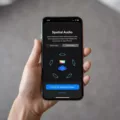DVD players have been a popular form of entertainment for many years, allowing us to enjoy our favorite movies and TV shows in the comfort of our own homes. With the advancement of technology, smart TVs have become increasingly common, offering a range of features and connectivity options. But how do you connect a DVD player to a smart TV?
The answer is simple: you just need the right cable. If you have a newer DVD player, it will likely have an HDMI port, which is the easiest and most common way to connect it to a smart TV. HDMI cables transmit both high-definition video and audio signals, providing a seamless connection between your DVD player and TV.
To connect your DVD player to your smart TV using an HDMI cable, follow these steps:
1. Check the ports: Make sure your DVD player and TV both have HDMI ports. Typically, these ports are labeled “HDMI” and are located on the back or side of the devices. If your DVD player doesn’t have an HDMI port, don’t worry, there are alternative options.
2. Plug in the HDMI cable: Take one end of the HDMI cable and insert it into the HDMI port on the back of your DVD player. Make sure it is securely connected.
3. Connect the other end: Take the other end of the HDMI cable and insert it into the HDMI port on your smart TV. Again, ensure it is firmly connected.
4. Power on: Turn on both your DVD player and smart TV. Use their respective power buttons or remote controls to do so.
5. Select the input source: On your smart TV’s remote control, locate the button that allows you to change the input source. This button may be labeled “Input,” “Source,” or something similar. Press it repeatedly until you see the input source that corresponds to the HDMI port you connected your DVD player to. It may be labeled as “HDMI 1,” “HDMI 2,” or “HDMI ARC,” depending on your TV model.
6. Test it out: Insert a DVD into your DVD player and press play. If everything is connected correctly, you should see the video playing on your smart TV’s screen.
If your DVD player doesn’t have an HDMI port, you can still connect it to your smart TV using other types of cables. Older DVD players may have component or composite video outputs. Component cables have three separate video cables (red, green, blue) and two audio cables (red, white), while composite cables have a single yellow video cable and two audio cables (red, white).
To connect your DVD player using component or composite cables, follow these steps:
1. Check the ports: Make sure your DVD player and smart TV have the corresponding ports for component or composite cables. Component ports are usually labeled “Component,” “Y Pb Pr,” or something similar, while composite ports are labeled “Composite,” “AV,” or “Video.”
2. Plug in the cables: Connect the appropriate component or composite cables to the corresponding ports on your DVD player and smart TV. Match the colors of the cables to the colors of the ports for component cables (red to red, green to green, etc.) or use the yellow cable for the video signal and the red and white cables for audio in the case of composite cables.
3. Power on: Turn on both your DVD player and smart TV.
4. Select the input source: Use your TV’s remote control to change the input source to the one that corresponds to the component or composite port you connected your DVD player to. This may be labeled as “Component,” “AV,” or “Video.”
5. Test it out: Insert a DVD into your DVD player and press play. You should see the video playing on your smart TV’s screen.
Connecting a DVD player to a smart TV is a straightforward process. If your DVD player has an HDMI port, simply use an HDMI cable to establish the connection. For older DVD players without HDMI, component or composite cables can be used. By following these steps, you can enjoy your favorite DVDs on your smart TV with ease.
Can I Plug My DVD Player Into My Smart TV?
You can definitely plug your DVD player into your Smart TV. However, the type of cable you need to use depends on the specific model and age of your DVD player and Smart TV.
If your DVD player and Smart TV both have HDMI ports, you can simply connect them using an HDMI cable. This is the most common and convenient method, as HDMI cables provide high-quality audio and video transmission in a single cable.
However, if your DVD player is an older model without an HDMI port, you may need to use a different type of cable. One option is a component cable, which consists of three separate video cables (red, green, and blue) for transmitting video signals, and two separate audio cables (red and white) for audio signals. Another option is a composite cable, which combines both video and audio signals into a single cable with yellow, red, and white connectors.
To connect your DVD player to your Smart TV using a component or composite cable, you’ll need to locate the corresponding input ports on both devices. Your Smart TV should have labeled input ports for these cables, usually located on the back or side of the TV. Similarly, your DVD player should have labeled output ports for these cables.
Once you have identified the appropriate ports, simply plug one end of the cable into the corresponding output port of the DVD player, and the other end into the input port on your Smart TV. Make sure the colors of the cables match the colors of the ports to ensure proper connectivity.
After connecting the cables, switch on both the DVD player and Smart TV, and use the TV remote to select the corresponding input source or input channel. This will allow you to access the DVD player’s content on your Smart TV screen.
It’s important to note that while connecting your DVD player to your Smart TV allows you to play DVDs, the functionality and features of the DVD player may be limited compared to using a dedicated DVD player or a streaming service. Additionally, some newer Smart TVs may not have built-in support for playing DVDs, in which case you may need to use an external DVD player or consider alternative methods for accessing DVD content.
You can plug your DVD player into your Smart TV using an HDMI cable if both devices have HDMI ports. If your DVD player is an older model without HDMI, you may need to use a component or composite cable. Ensure that you connect the cables to the appropriate input and output ports on both devices, and select the correct input source on your Smart TV to access the DVD player’s content.

What Channel Does The TV Need To Be On For DVD Player?
To connect a DVD player to a TV, you need to select the correct input or auxiliary channel on your TV. Unlike VCRs, DVD players do not display on Channel 3 or 4. The specific input channel will depend on the type of connection you are using. Here are the common input channel labels you might find on your TV:
1. HDMI: If you are using an HDMI cable to connect your DVD player to the TV, look for an HDMI input label. It may be named “HDMI 1,” “HDMI 2,” or something similar. Simply select the corresponding HDMI input channel on your TV.
2. AV or Composite: If you are using the traditional red, white, and yellow composite cables, look for an AV or Composite input label on your TV. It might be labeled as “AV 1,” “AV 2,” or “Composite.” Choose the appropriate input channel to connect your DVD player.
3. Component: If you are using component cables (red, green, and blue for video, and red and white for audio), search for a Component input label. It could be named “Component 1,” “Component 2,” or similar. Select the right input channel to connect your DVD player.
It’s worth noting that some newer TVs might have additional input options like S-Video, VGA, or DVI. In such cases, consult your TV’s manual to identify the correct input channel for your DVD player.
To summarize, the TV needs to be on the input or auxiliary channel that corresponds to the type of connection you are using: HDMI, AV/Composite, or Component. Check the labels on your TV or refer to the TV’s manual for specific input channel names.
How Do I Connect My Old DVD Player To My Samsung Smart TV?
To connect your old DVD player to your Samsung Smart TV, follow these steps:
1. Check the available connections on your Samsung Smart TV. Look for HDMI, composite, component, or S-Video ports. This information can usually be found in the TV’s user manual or by checking the back or sides of the TV for labeled input ports.
2. Determine the type of cable you need to connect your DVD player to the TV. If your Samsung TV has an HDMI port, use an HDMI cable for the best quality. If your TV only has composite, component, or S-Video ports, use the corresponding cables.
3. Connect the cable from the DVD player to the TV. Plug one end of the cable into the corresponding output port on the DVD player, and the other end into the matching input port on the TV. Make sure to firmly secure the connections.
4. Power on both the DVD player and the TV. Use their respective power buttons or remote controls to turn them on.
5. On your Samsung Smart TV remote, press the “Source” or “Input” button. This will display a list of available input sources on your TV.
6. Use the arrow buttons on the remote to select the input source that corresponds to the connection you used for the DVD player. For example, if you connected the DVD player using an HDMI cable, select the HDMI input source.
7. Press the “Enter” or “OK” button on the remote to confirm your selection. The TV screen should now display the content from the DVD player.
If you’re not seeing the DVD player’s content on the TV screen, double-check the connections and make sure the DVD player is set to the correct output mode (e.g., HDMI, composite, etc.). Additionally, ensure that the TV is set to the correct input source and that the DVD player is playing a disc.
Note: If you’re using a Blu-ray player instead of a DVD player, the process is generally the same. Just make sure to use an HDMI cable for optimal video and audio quality.
How Do I Get My TV To Recognize My DVD Player?
To get your TV to recognize your DVD player, follow these steps:
1. Locate the ports on both your TV and DVD player. The most common ports are HDMI and composite.
2. Take the HDMI cable that came with your DVD player and connect one end to the HDMI port on the back of your DVD player.
3. Find the HDMI port on your TV and connect the other end of the HDMI cable to it. Make sure to note the HDMI port number.
4. If your DVD player does not have an HDMI port, you can use a composite cable instead. The composite cable has three color-coded plugs: red, white, and yellow.
5. Connect the red and white plugs to the corresponding audio output ports on your DVD player, and the yellow plug to the video output port.
6. Find the composite input ports on your TV and connect the other ends of the red, white, and yellow plugs to their corresponding ports. Again, note the composite input port number.
7. Once the cables are securely connected, ensure that both your TV and DVD player are plugged into a power source and turned on.
8. Use your TV remote to switch the input source to the HDMI or composite input port that you connected your DVD player to. This can usually be done by pressing the “Input” or “Source” button on your remote and selecting the appropriate HDMI or composite input.
9. Insert a DVD into your DVD player and press the play button on the DVD player or its remote. You should now see the DVD’s content on your TV screen.
If your TV still does not recognize your DVD player, double-check the cable connections, ensure that both devices are powered on, and make sure you have selected the correct input source on your TV. If the issue persists, consult the user manuals for your TV and DVD player for further troubleshooting steps.
Conclusion
Connecting a DVD player to a smart TV is a fairly simple process. The type of cable you will need depends on the age and model of your DVD player. If it is a newer player, an HDMI cable is all you need. However, if it is an older player, you may need to use a component cable or composite cable.
To connect the DVD player to the TV, plug the appropriate cable into both the player and the TV ports. Make sure both devices are plugged in and turned on. Once connected, select the proper source or “input” on your TV to view the DVD player. This may be labeled as “HDMI,” “AV,” or “COMPONENT” depending on the TV model.
It’s important to note that DVD players will not show up on Channel 3 or 4 like some VCRs. Instead, they will display on one of the Input or Auxiliary channels. It is recommended to refer to the TV manual or consult the manufacturer’s website for specific instructions on how to select the proper input source.
Once everything is set up, you can insert a DVD into the player and test it out. Enjoy your favorite movies or TV shows on the big screen of your smart TV with the convenience of a DVD player.