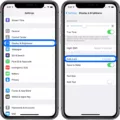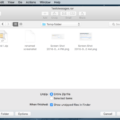Are you having issues with the zoom feature on your iPhone? If so, don’t worry, as this is a common problem that many iPhone owners face. Fortunately, there are some simple steps you can take to get rid of the zoom and return your iPhone to its normal display size.
If your Home screen icons are magnified, the first step is to double-tap with three fingers on the display to zoom out. After that, you can go into Settings > Accessibility > Zoom and turn off the Zoom feature from there. In some cases, it may be necessary to turn off Magnification Gestures and/or Touch Zoom as well.
If the zoom feature is still enabled after taking these steps, try restarting your iPhone. To do this, press and hold the Sleep/Wake button until you see a slider appear on the screen. Drag it across to turn off your iPhone and then repeat the same procedure to turn it back on again. Once your device has restarted, check if the zoom feature has been disabled.
If that doesn’t work either, try going into Settings > Accessibility > Display & Text Size and adjusting these settings until you get back to normal display size. Again, available options may vary depending on the device model so make sure you explore all of them if necessary.
By following these steps carefully you should be able to get rid of the annoying zoom feature on your iPhone once and for all!
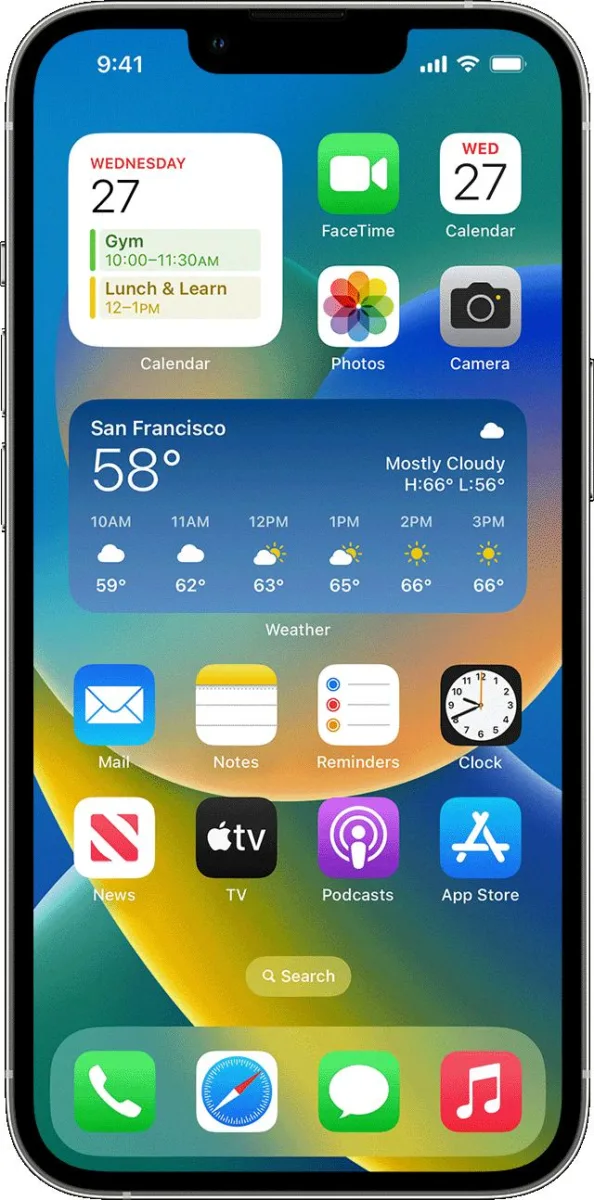
Troubleshooting an iPhone Stuck on Zoom
Your iPhone may be stuck on Zoom because it isn’t recognizing the pinch gesture that you would normally use to zoom out. This could be due to an issue with the touch screen or a software bug in the operating system. It is also possible that there are no available zoom levels left and the maximum zoom level has been reached. If restarting your iPhone does not help, you may need to reset all of your settings or contact Apple support for further assistance.
Disabling Zoom on a Phone
To disable zoom on your phone, go to Settings > Accessibility > Vision > Magnification. Tap the switch next to ‘Magnification gestures’ or ‘Touch zoom’ to turn it off. After this, the zoom feature will no longer be available.
Conclusion
In conclusion, the iPhone is a powerful device that can help you stay connected and productive. It offers an array of features including Face ID, Retina HD displays, and more. With the iOS operating system, users are able to customize their experience with apps, widgets, and more. The iPhone also offers a range of accessibility features such as Zoom, VoiceOver, and more so that everyone can use the device easily. Ultimately, the iPhone is a great device that can help you stay connected and productive in your everyday life.