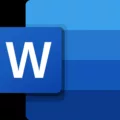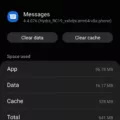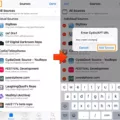Black backgrounds have become increasingly popular among smartphone users. They provide a sleek and stylish look to the device and can help conserve battery life on OLED screens. However, some users may find the black background theme to be too dark or difficult to read. If you’re one of those users, don’t worry! There are ways to get rid of the black background on your Android device.
One possible solution is to change the background theme to a white or lighter color. This can be done by accessing the settings on your Android device. Here’s a step-by-step guide on how to do it:
1. Go to the Settings app on your Android device. You can usually find it in the app drawer or by swiping down from the top of the screen and tapping the gear icon.
2. Scroll down and tap on the “Display” option. This may be labeled differently depending on your device, but it should be related to the display settings.
3. Look for an option called “Theme” or “Theme settings.” Again, the exact wording may vary depending on your device.
4. Tap on the “Theme” or “Theme settings” option to access the available themes.
5. Select a theme that has a white or lighter background. This will change the overall appearance of your device to a brighter color scheme.
6. Once you’ve selected a new theme, exit the settings app. Your Android device should now have a white or lighter background.
If changing the theme doesn’t completely get rid of the black background, you can also try disabling the battery-saving mode. Sometimes, this mode can cause the device to display a black and white screen to conserve battery power. By turning off battery-saving mode, you may resolve the issue.
To disable battery-saving mode on Android, follow these steps:
1. Go to the Settings app on your Android device.
2. Scroll down and tap on the “Battery” option. This may also be labeled as “Power” or “Battery settings.”
3. Look for an option called “Battery saver” or “Battery-saving mode.” Tap on it to access the battery-saving settings.
4. Toggle off the switch for battery-saving mode. This should disable the mode and allow your device to display colors normally.
Once you’ve disabled battery-saving mode, the black background issue should be resolved, and your Android device should display colors as intended.
If you’re experiencing a black background issue on your Android device, changing the background theme to a white or lighter color and disabling battery-saving mode can help resolve the problem. Follow the steps outlined above to customize the appearance of your device and enjoy a brighter screen.
Why Did My Background Turn Black On My Android Phone?
There can be several reasons why the background on your Android phone turned black. Here are some possible causes:
1. Battery-saving mode: When your phone’s battery level is low, it may automatically switch to battery-saving mode. This mode aims to conserve power by reducing the device’s performance and limiting certain features. As a result, the background may turn black or switch to a grayscale mode to reduce power consumption.
2. Accessibility settings: Some Android devices offer an option to enable a grayscale mode under the accessibility settings. This mode converts the screen to black and white, which can be helpful for people with visual impairments. If this mode is enabled, it will cause the background to appear black.
3. Display settings: It’s possible that you accidentally changed the display settings on your Android phone, causing the background to turn black. Check the display settings, including wallpaper and theme options, to ensure that you have not inadvertently selected a black background.
4. Software glitch: Occasionally, software glitches or bugs can cause unexpected behavior on your phone, including a black background. In such cases, restarting your device or updating the software to the latest version may resolve the issue.
5. Third-party apps: Certain apps or themes installed on your phone can override the default background settings and cause it to turn black. Try uninstalling any recently installed apps or themes to see if the issue persists.
6. Hardware issue: In rare cases, a hardware problem, such as a faulty display or a loose connection, can lead to a black background. If none of the software-related solutions work, it may be necessary to get your phone inspected by a professional technician.
It’s important to note that the exact cause of the black background can vary depending on your specific Android device model and software version. If the problem persists or if you’re unsure how to troubleshoot it, it’s recommended to contact the manufacturer’s support or seek assistance from a qualified technician.
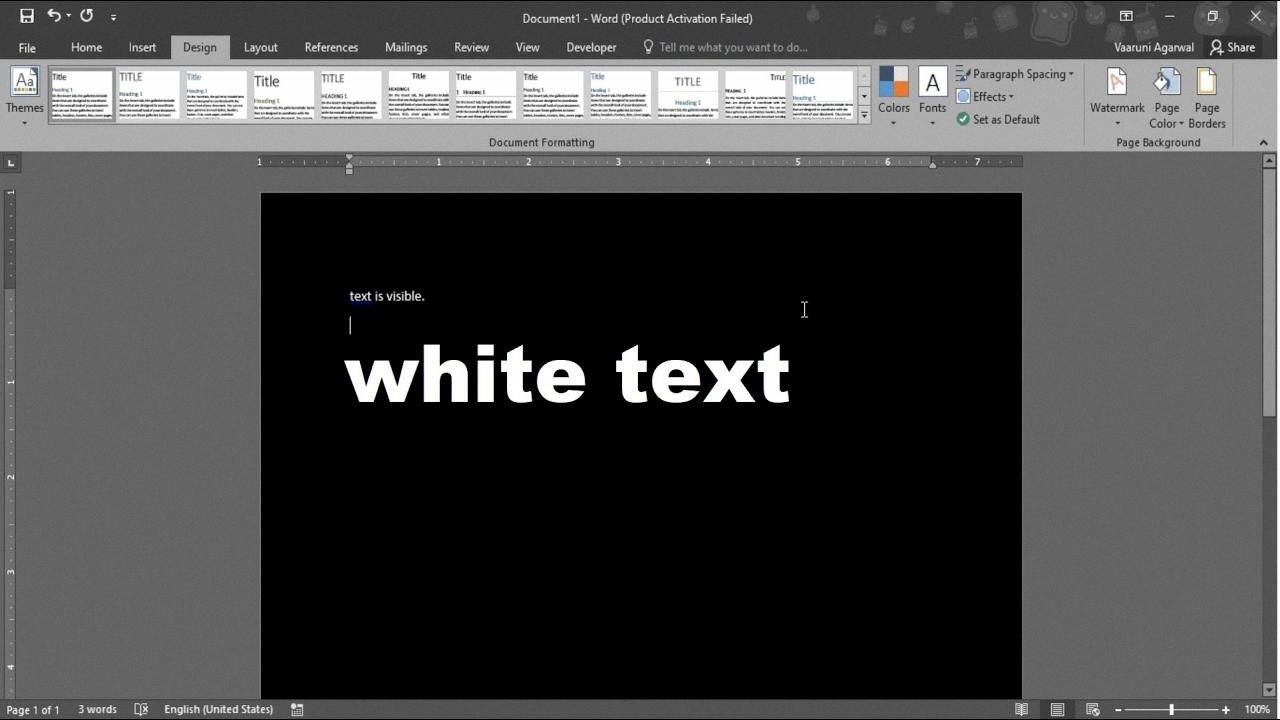
How Can I Change My Android Background From Black To White?
To change the background from black to white on your Android device, follow these steps:
1. Open the “Settings” app on your Android device. You can usually find it in your app drawer or by swiping down on the notification panel and tapping on the gear icon.
2. In the Settings menu, scroll down and tap on “Display” or “Display & Brightness,” depending on your device model.
3. Look for an option called “Theme” or “Theme Style.” This option may be located under the “Advanced” or “Customization” section.
4. Tap on the “Theme” or “Theme Style” option to open the theme settings.
5. In the theme settings, you should see various options for different themes or styles. Look for a “Light” or “White” theme option.
6. Tap on the “Light” or “White” theme option to select it as your new theme. Your device’s background will now change from black to white.
If the above steps don’t work or if your device doesn’t have a built-in theme setting, you can try the following alternative method:
1. Long-press on an empty area of your device’s home screen. This will bring up options to customize your home screen.
2. Look for an option called “Wallpapers,” “Wallpaper & Themes,” or something similar. Tap on it to open the wallpaper and theme settings.
3. In the wallpaper and theme settings, you should see various options for wallpapers and themes. Look for a “Light” or “White” wallpaper or theme option.
4. Tap on the “Light” or “White” wallpaper or theme option to select it. Your device’s background will now change from black to white.
Remember that the steps may vary slightly depending on your specific Android device model and operating system version. If you’re unable to find the specific settings mentioned above, you can try searching for “theme,” “wallpaper,” or “display” in your device’s settings search bar for more accurate results.
How Do I Turn Off The Black Background On My Android Phone?
To turn off the black background, also known as the Dark theme, on your Android phone, follow these steps:
1. Open the Settings app on your phone. You can usually find it by swiping down from the top of your screen and tapping the gear-shaped icon or by locating the app in your app drawer.
2. In the Settings menu, scroll down and look for the “Display” option. It is typically represented by an icon of a screen or a monitor.
3. Tap on “Display” to access the display settings.
4. Look for the option labeled “Dark theme” or “Dark mode.” The exact wording may vary depending on your phone’s manufacturer or Android version.
5. Toggle the switch next to the Dark theme option to turn it off. If the switch is already off, it means that the Dark theme is not currently enabled on your phone.
Once you have turned off the Dark theme, the black background will be replaced with the default light theme on your Android phone. Keep in mind that some apps may still have their own dark theme settings that need to be adjusted separately.
If you prefer a more visual representation, here is a simplified step-by-step guide:
1. Open Settings.
2. Tap Display.
3. Find and tap Dark theme or Dark mode.
4. Toggle the switch to the off position.
By following these steps, you should be able to turn off the black background or Dark theme on your Android phone.
How Do I Change My Black Background Back To Normal?
To change your black background back to normal, follow these steps:
1. Click on the Start button in the bottom-left corner of your screen.
2. Select “Settings” from the Start menu.
3. In the Settings window, click on “Personalization”.
4. From the left-hand menu, click on “Colors”.
5. Under the “Choose your color” section, you have two options:
A. Choose your own color: Click on the color box and select a color from the palette or enter a specific color code.
B. Let Windows choose an accent color from your background: Toggle the switch to “On” and Windows will automatically select a color based on your current background.
6. Once you have chosen your desired color, it will be applied as the new background color for various elements of Windows, such as the Start menu, taskbar, and action center.
By following these steps, you can easily change your black background back to a normal color of your choice or let Windows select an accent color that matches your background.
Conclusion
The use of a black background theme on your device can have several benefits. It can help conserve battery life, particularly on devices with OLED screens, as black pixels require less power to display. Additionally, a black background can reduce eye strain, especially in low-light environments, as it emits less light compared to a white background.
Black backgrounds are also popular for aesthetic reasons, providing a sleek and modern look to your device. Many users find that a black background enhances the visibility of text and icons, making them easier to read and locate.
However, it’s important to note that a black background may not be suitable for everyone. Some users may prefer a white background for better readability, especially if they have visual impairments or prefer a brighter display.
Ultimately, the choice between a black or white background theme comes down to personal preference and individual needs. It’s always a good idea to experiment with different themes and settings to find what works best for you.