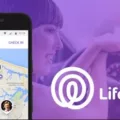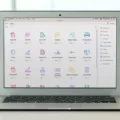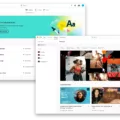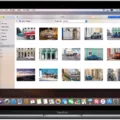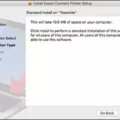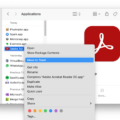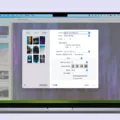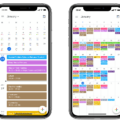Lightroom is a powerful photo editing and management software created by Adobe. It’s used by amateur and professional photographers alike, to quickly and easily organize, edit, store, and share their photos. Lightroom can be used on both Windows and Mac computers, making it a versatile tool for photographers of any level.
For Mac users, there are two ways to get Lightroom: either as part of the Creative Cloud Photography plan or as a standalone application. Each plan has its own benefits, so it’s important to choose the option that best suits your needs.
The Creative Cloud Photography plan gives you access to both Lightroom and Photoshop for just US$119.88/yr or US$9.99/mo. This is the perfect solution for those who want access to both applications in one convenient package. The plan also includes 1TB of cloud storage space for all your photos and projects.
If you’re only interested in Lightroom, you can purchase it as a standalone application for US$119.88/yr or US$9.99/mo (1TB). This is an ideal solution for those who don’t need Photoshop but still want easy access to their photos with advanced editing features like local adjustments, curves, split toning, sharpening tools, lens profiles, noise reduction filters, and more!
For those who are new to Lightroom on Mac computers, Adobe offers a 7-day free trial of the software so you can try it before you buy! To start your trial simply download the Creative Cloud app onto your computer then log into your Adobe account within the app. From there you can select Lightroom and install it – easy as that!
Overall Lightroom is an incredibly useful tool for photographers of all levels; from amateurs looking to improve their pictures in post-processing to professionals who need advanced editing features at their fingertips – Lightroom has something for everyone! With its low price point and easy setup process on Macs, it’s definitely worth checking out if you haven’t already!

Can You Download Lightroom for Free on Mac?
No, Lightroom is not available for free on Mac. However, new customers who are macOS users can download a seven-day free trial of Lightroom at any time by clicking on the Start Free Trial button. After your free trial ends, it will automatically convert to a paid Creative Cloud membership plan unless you cancel before then. This is a great way to experience Lightroom and all of its features without making an immediate financial commitment.
Installing Lightroom on a New Mac
Installing Lightroom on your new Mac is easy and straightforward. First, you will need to download and install the Adobe Creative Cloud app from the App Store. Once the Creative Cloud app is installed, open it and log in to your Adobe account. Then, you will see all of the available products to install. Choose Lightroom, then click the “Install” button. The installation process may take a few minutes depending on your internet connection, but once complete, you’ll be ready to start using Lightroom!
Cost of Lightroom for Mac
Lightroom is available for Mac with an annual plan starting at US$9.99/mo or US$119.88/yr. This subscription plan includes the latest version of Lightroom, plus 1TB of cloud storage, so you can store photos and access them from any device. You can also purchase a Creative Cloud Photography plan that includes Lightroom, Lightroom Classic, and Photoshop (20GB or 1TB). This plan costs US$19.99/mo or US$239.88/yr. Both plans offer a 7-day free trial so you can try out the software before committing to a subscription.
Is Lightroom a One-Time Purchase?
No, Lightroom is no longer a one-time purchase. To access Lightroom, you must subscribe to a plan that provides ongoing access to the program. Depending on your needs and budget, there are multiple plans available that range from monthly to annual subscriptions. Once you have subscribed, you can use Lightroom as long as your subscription remains active. If you decide to stop your plan at any time, you will lose access to the program and the images stored in the cloud.
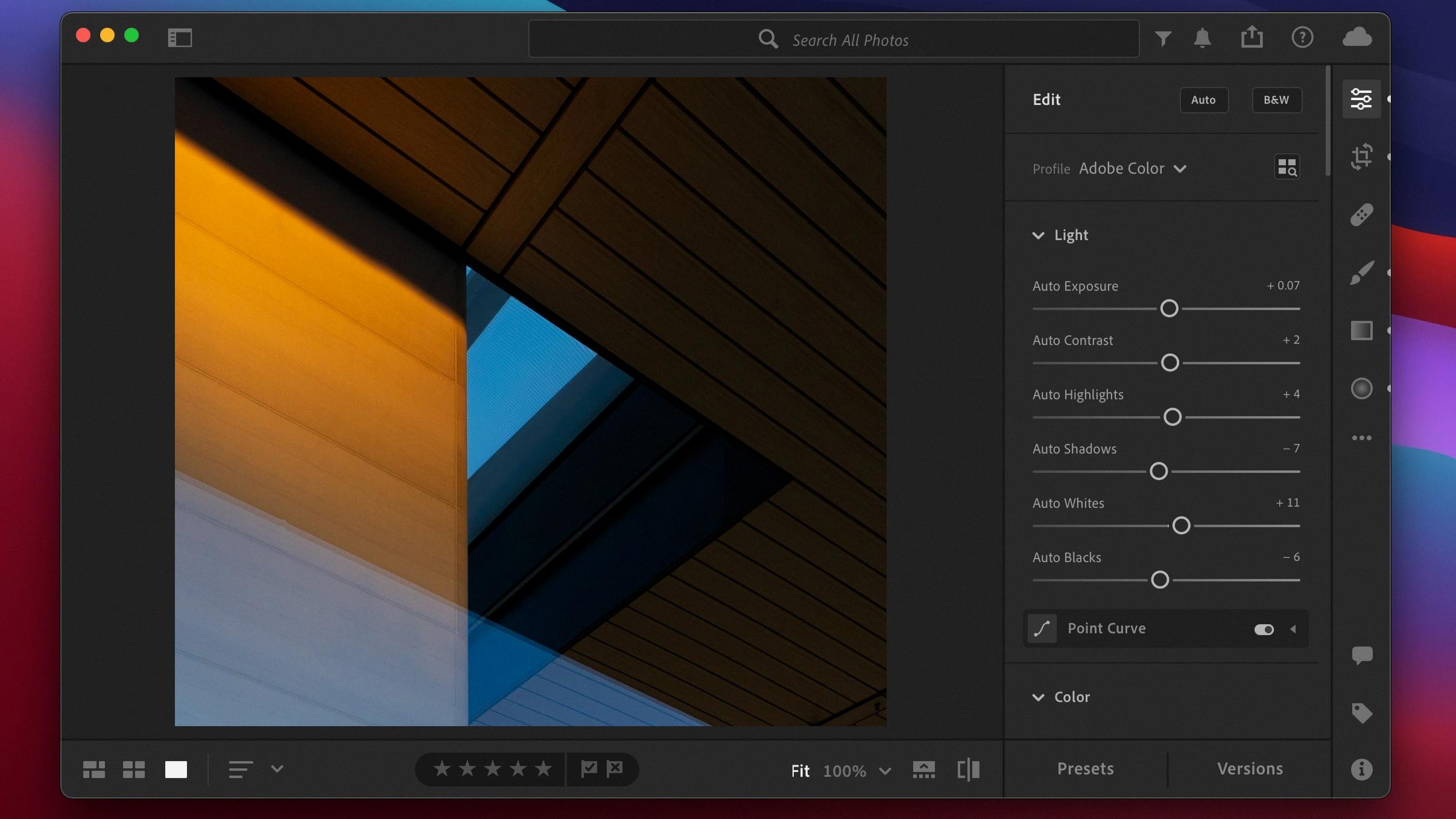
Source: 9to5mac.com
Installing Lightroom for Free on a Computer
Lightroom is available as part of Adobe’s Creative Cloud Photography plan, which is free for 7 days. To install Lightroom on your computer for free, you need to first download the Creative Cloud desktop app from the Adobe website and sign in with an Adobe ID. Once you’ve signed in and accepted the terms, you can then begin downloading Lightroom. In the Creative Cloud desktop app, simply find Lightroom in the list of apps and click Install. You can then follow any on-screen instructions to finish installing Lightroom on your computer for free.
If you decide to continue using Lightroom after the 7-day trial period, you will be prompted to purchase a subscription plan or cancel it.
Is Lightroom Classic Compatible with Mac?
Yes, Adobe Lightroom Classic is available on Mac. The minimum system requirements for Lightroom Classic are Mac OS 10.13 or later with at least 4GB of RAM and 10GB of disk space to install applications. Additionally, an Intel 6th-generation processor or newer is needed to take advantage of features like the advanced healing brush and facial recognition. With all these features, the latest version of Lightroom Classic makes it easy for photographers to quickly edit and organize their photos on a Mac, allowing them to focus more time on what matters most – capturing beautiful moments.
What Mac Computers are Compatible with Lightroom?
Lightroom is compatible with Mac computers running macOS Big Sur (version 11.0) or later. For the best experience, we recommend using a multicore Intel processor (2 GHz or faster with SSE 4.2 or later, and 64-bit support) with at least 8 GB of RAM and 16 GB or more for optimal performance. Additionally, Apple Silicon processors are compatible with Lightroom as well.
Which Operating System is Best for Running Lightroom?
When it comes to running Lightroom, there is generally no significant difference in performance on Mac OS and Windows operating systems. Both platforms are capable of handling the same range of features that Lightroom offers, including image editing, organizing, and exporting. It’s important to note, however, that certain versions of Lightroom may be optimized for specific systems. For example, the Mac version may have better support for Apple-specific features like iCloud integration or Retina Displays.
When considering which platform is best for you, it’s important to take into account your own workflow needs and preferences. Some users find the Mac experience simpler and more intuitive than Windows; others prefer the greater range of customization options available with Windows. Ultimately, both operating systems will provide a great experience with Lightroom – it just depends on which system works best for you.
Comparing Lightroom and Mac Photos: Which is Better?
Lightroom is an advanced editing tool that provides photographers with more control over their images than Mac Photos. It offers a range of features, such as powerful editing tools and the ability to organize photos into collections and albums. Lightroom also has a robust set of export options for sharing images across multiple devices and platforms. This makes it an ideal choice for professionals or those looking to take their photography to the next level. Ultimately, it is up to you to decide which program suits your needs best.
Conclusion
In conclusion, Lightroom is a powerful editing software for photos and videos. It’s available for both Windows and macOS users, with a 7-day free trial so you can test it out before purchasing. The annual plan starts at US$9.99/mo or US$119.88/yr, with options for 1TB of storage or the Creative Cloud Photography plan with Lightroom, Lightroom Classic, and Photoshop (20GB or 1TB). However, Adobe does not recommend upgrading to macOS Catalina if you are using an older version of Lightroom as it uses 32-bit licensing components and installers that cannot be installed or activated after upgrading to macOS Catalina.