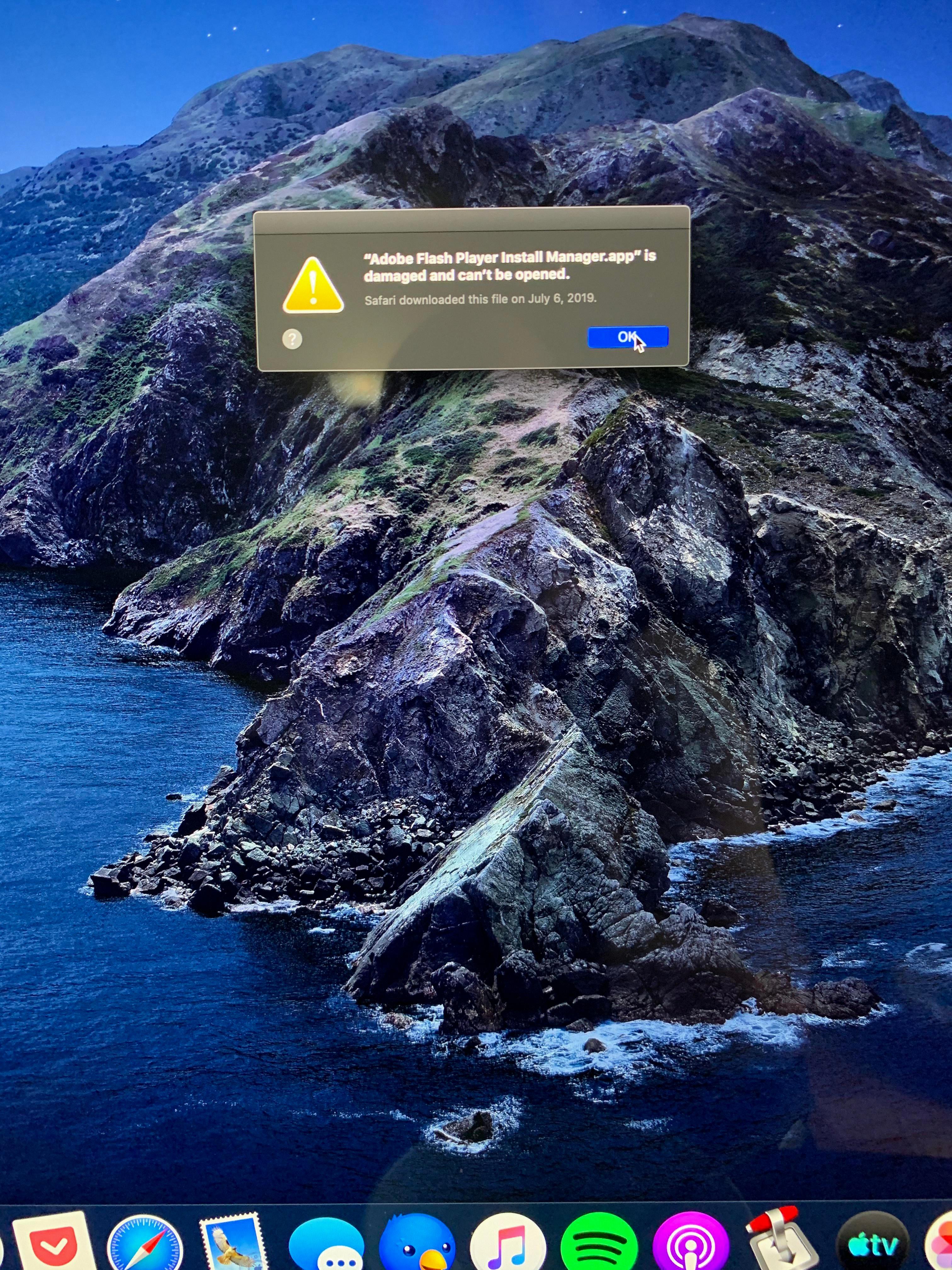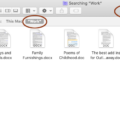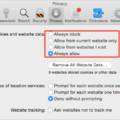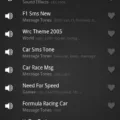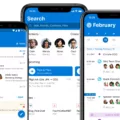Are you looking for an easy way to view, edit, and create PDFs? Adobe Acrobat is the industry-leading solution for all your PDF needs. With powerful tools such as e-signatures, editing capabilities, and file conversion, Acrobat makes it simple to work with PDFs. Here’s how you can download Adobe Acrobat on Mac.
First, open your internet browser and go to the Adobe Document Cloud website. On the left panel of the homepage, click “Apps” then select “Download” next to Acrobat Pro DC. Depending on which browser you are using, follow the instructions to open the binary setup (Windows) or DMG (Mac) file and start the installer.
When prompted, enter your Adobe ID or create a new one if you don’t have one already. Once you have signed in and started the download process, a pop-up window will appear with instructions on how to complete the installation.
After downloading Adobe Acrobat Pro DC onto your Mac computer, double-click on the downloaded file to begin the installation. Follow any onscreen instructions that appear during this process.
Once installation is complete, open Acrobat and select either “Sign In” or “Sign Out” from the Help menu depending on whether you want to activate or deactivate your Adobe account respectively. Follow any additional instructions that appear during this process as well.
That’s all there is to it! After following these simple steps, you should now have access to all of Adobe Acrobat’s powerful tools—enabling you to easily view, edit, and create PDFs in no time!
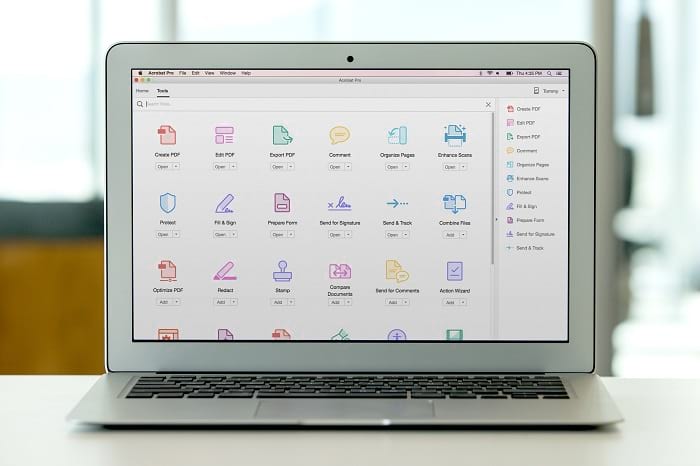
Downloading Adobe Acrobat Pro on a Mac
To download Adobe Acrobat Pro on your Mac, first, open a web browser and navigate to the Adobe Acrobat website. Sign in with your Adobe ID, then click the “Apps” tab in the left-hand pane. Next, locate “Acrobat Pro DC” and click “Download”. Once the download is complete, you will be prompted to open a binary setup (DMG) file. Open the file and follow the instructions to start the installer. Once complete, you’ll be able to launch and use Adobe Acrobat Pro on your Mac.
Downloading Adobe PDF on Mac
Yes, you can download Adobe PDF on Mac. Adobe Acrobat Reader DC is the free, trusted standard for viewing, printing, and annotating PDFs. It’s the only PDF viewer that can open and interact with all types of PDF content, including forms and multimedia. With Acrobat Reader DC, you can view and print PDF documents, sign and fill out forms electronically, collaborate with others by adding comments and annotations to documents, save or share documents securely using cloud services such as Adobe Document Cloud or Dropbox, and much more. Downloading is easy – just visit the Adobe Acrobat Reader DC website to get the software for your Mac.
Installing Adobe Software on a Mac
To install Adobe software on a Mac, you’ll need to first download the Creative Cloud Desktop App from the Creative Cloud website. Once you have downloaded it, double-click the downloaded file to begin installation – it should be named ‘Creative_Cloud_Installer.dmg’. You’ll then be guided through the installation process with onscreen instructions. Once installed, you can launch the Creative Cloud app and use it to manage your Adobe products and services.
Activating Adobe Acrobat on Mac
To activate Adobe Acrobat on your Mac, first, open the application. Then on the Help menu, click Sign In. You will then be prompted to enter your Adobe ID and password. Once you have entered these details, follow the on-screen instructions to complete the sign-in process. Once this is done, you should now be able to use all of the features of Adobe Acrobat.
Difference Between Adobe Acrobat and Adobe Acrobat Pro
Adobe Acrobat is a program used to create, view, edit, and manage Portable Document Format (PDF) files. It includes features such as the ability to combine multiple documents into one PDF file, add text and page numbers, insert images and hyperlinks, organize pages in an efficient manner, and more. Adobe Acrobat Pro expands on the features of Adobe Acrobat by providing additional tools for creating and editing PDFs. These tools include e-signature options to verify documents quickly and securely, advanced security settings for protecting sensitive information from unauthorized access, support for adding audio and video content to PDFs, the ability to add 3D objects to documents, commenting and collaboration tools for working with others on shared documents online, integration with cloud services like Dropbox or Microsoft OneDrive for easy file sharing and storage, and more.
Can You Download Adobe For Free On Mac?
Yes, you can get Adobe for free on Mac. To do so, go to the Adobe website and select the “PDF & E-signatures” option from the menu at the top of the page. From there, you will be able to download Adobe Reader for Mac completely free of charge. You will need to create an Adobe ID in order to access the software. Once you have done this, you sould be able to use Adobe Reader on your Mac without any problems.
Downloading Adobe Acrobat
To download Adobe Acrobat, start by visiting the Adobe website (https://get.adobe.com/reader/). Click on the “Download” button to begin downloading the software. Depending on your operating system, you may need to choose a different version of Adobe Acrobat Reader. Once you have selected the version you need, follow the on-screen instructions to install and sign in to Adobe Acrobat Reader. After installation is complete, you can open and view PDF documents using this program.
If you encounter any issues while downloading or installing Adobe Acrobat Reader, please contact Adobe Support for assistance.
Adobe Compatibility with Mac
Yes, Mac computers are compatible with Adobe products. All Adobe apps are available for download on the App Store and can be used on any Mac computer with an Intel processor or Apple silicon chip. For best performance, you should use the latest version of macOS, which is currently Big Sur. Additionally, Adobe products offer deep integration with the Mac operating system, allowing you to access features like iCloud Drive, AirDrop, and othr Apple-exclusive features. Adobe Creative Cloud also has a range of plug-ins and extensions available for Mac users in the Stock and Marketplace tab in the Creative Cloud desktop app.
Installing Adobe Acrobat for Free
Yes, you can install Adobe Acrobat Reader for free. Acrobat Reader is a free, standalone application that you can use to open, view, sign, print, annotate, search, and share PDF files. This product is available on both Windows and Mac operating systems. With Acrobat Reader you can also fill out forms and collaborate with other people on shared documents. While Acrobat Pro and Acrobat Standard are paid products with more features than Acrobat Reader, the latter is still a great way to access your PDFs without spending any money.
Is Adobe Acrobat Free on Apple Devices?
Yes, Adobe Acrobat Reader is available for free on Apple devices. You can use it to open, view, sign, print, annotate, search, and share PDF files. However, if you want to use the premium features such as creating PDFs then you need to purchase a subscription. You can download Adobe Acrobat Reader from the App Store on any Apple device.
Troubleshooting Issues with Opening Adobe Acrobat on Mac
If you are unable to open Adobe Acrobat on your Mac, there are a few potential causes that you should investigate. First, make sure your Mac is running the latest version of macOS by going to System Preferences > Software Update. If an update is available, install it and try to open Adobe Acrobat again.
Second, if your Mac is already up-to-date, try restarting your device and making sure it’s connected to the Internet. If these steps don’t work, check for any pending updates in Adobe Acrobat itself. To do this, go to Help > Check for Updates in the program’s menu bar.
Finally, if none of these steps solve the issue, try uninstalling and reinstalling Adobe Acrobat on your Mac using the official installer from Adobe’s website. If this doesn’t work either and you are still unable to open Adobe Acrobat on your Mac, you may need additional help from an expert or contact customer service.
Conclusion
In conclusion, Adobe Acrobat is a powerful and essential tool for working with PDF files. It has a broad range of features that make it easy to create, edit and share documents. It also allows you to collaborate with others and add annotations, comments, and signatures on documents. The Creative Cloud desktop app helps you download, install, and activate the Acrobat Pro DC so you can access all of its features. With Acrobat Pro DC, you can take your documents anywhere and work with them anytime.