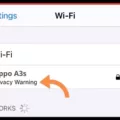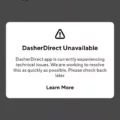Are you tired of waiting for your apps to download? Slow app downloads can be frustrating, but luckily, there are several steps you can take to speed up the process. In this article, we will explore some tips and tricks to help you get your apps to download faster.
1. Restart Your Router and Computer: Sometimes, the issue may lie with your internet connection. By restarting your router and computer, you can refresh the connection and potentially resolve any underlying issues.
2. Fix Browser Issues: If you are downloading apps from a browser, make sure to clear your cache and cookies. This can help improve the overall performance of your browser and ensure a smoother downloading experience.
3. Get Scanning: It’s possible that your device may have malware or viruses that are slowing down your app downloads. Run a thorough scan using a reliable antivirus software to detect and remove any potential threats.
4. Turn OFF Non-essential Devices: If you have multiple devices connected to your network, they might be consuming bandwidth and slowing down your app downloads. Turn off any non-essential devices to free up bandwidth and improve download speed.
5. Move Closer (Wi-Fi): If you are using a Wi-Fi connection, try moving closer to your router. Sometimes, distance can affect signal strength, and being closer to the router can result in faster download speeds.
6. Switch to 5Ghz (Wi-Fi): If your router supports both 2.4GHz and 5GHz bands, switch to the 5GHz band. This band typically offers faster speeds and less interference, which can enhance your app download experience.
7. Switch to Cable (Wi-Fi): If possible, connect your device directly to the router using an Ethernet cable. This eliminates any potential Wi-Fi-related issues and provides a more stable and faster connection.
8. Use a VPN: Sometimes, your internet service provider (ISP) may throttle your download speeds. By using a virtual private network (VPN), you can bypass these restrictions and potentially achieve faster app downloads.
By following these tips, you can optimize your device and network settings to speed up app downloads. Remember to also check if Apple’s services are online and try downloading a different app to rule out any specific app-related issues. Testing your download speeds and trying different networks can also help identify and resolve any underlying issues. Lastly, consider changing the DNS settings of your Wi-Fi network on your device to improve download performance.
Keep in mind that the speed of your app downloads can also depend on various external factors, such as the size of the app, the server’s capacity, and your overall internet connection. However, by implementing these strategies, you can maximize your chances of achieving faster download speeds and enjoy a smoother app downloading experience.
Why Do My Apps Take So Long To Download?
There could be several reasons why your apps take a long time to download. Here are some possible factors that may be contributing to the slow download speed:
1. Internet Connection: The speed of your internet connection plays a crucial role in the download speed of your apps. If you have a slow or unstable internet connection, it will naturally take longer for the apps to download. Factors such as network congestion, distance from the router, and signal strength can also impact your connection speed.
2. Device Performance: If your device is old or has limited processing power, it may struggle to handle multiple tasks simultaneously. Running too many apps or having low storage space can slow down the downloading process. Additionally, if your device’s operating system is outdated, it may not be optimized for the latest app updates, causing slower downloads.
3. Background Activity: If you have several apps or processes running in the background, they can consume your device’s resources and bandwidth, thus slowing down the download speed. Closing unnecessary apps and limiting background activities can help improve download speed.
4. App Store Server Issues: Sometimes, the problem may not be with your device or internet connection but with the app store server itself. App stores experience high traffic, especially during peak times, which can result in slower download speeds for everyone. In such cases, you can try downloading the app at a different time or check for any announcements of server maintenance.
5. Large App Size: Apps with large file sizes take longer to download, especially if you have a slow internet connection. High-quality graphics, multimedia content, or complex features can contribute to larger app sizes. Consider connecting to a faster and more stable internet connection or downloading the app when you have more time available.
To summarize, slow app downloads can be caused by a combination of factors such as poor internet connection, device performance limitations, background activity, app store server issues, or large app sizes. By addressing these potential issues, you can improve the download speed of your apps.
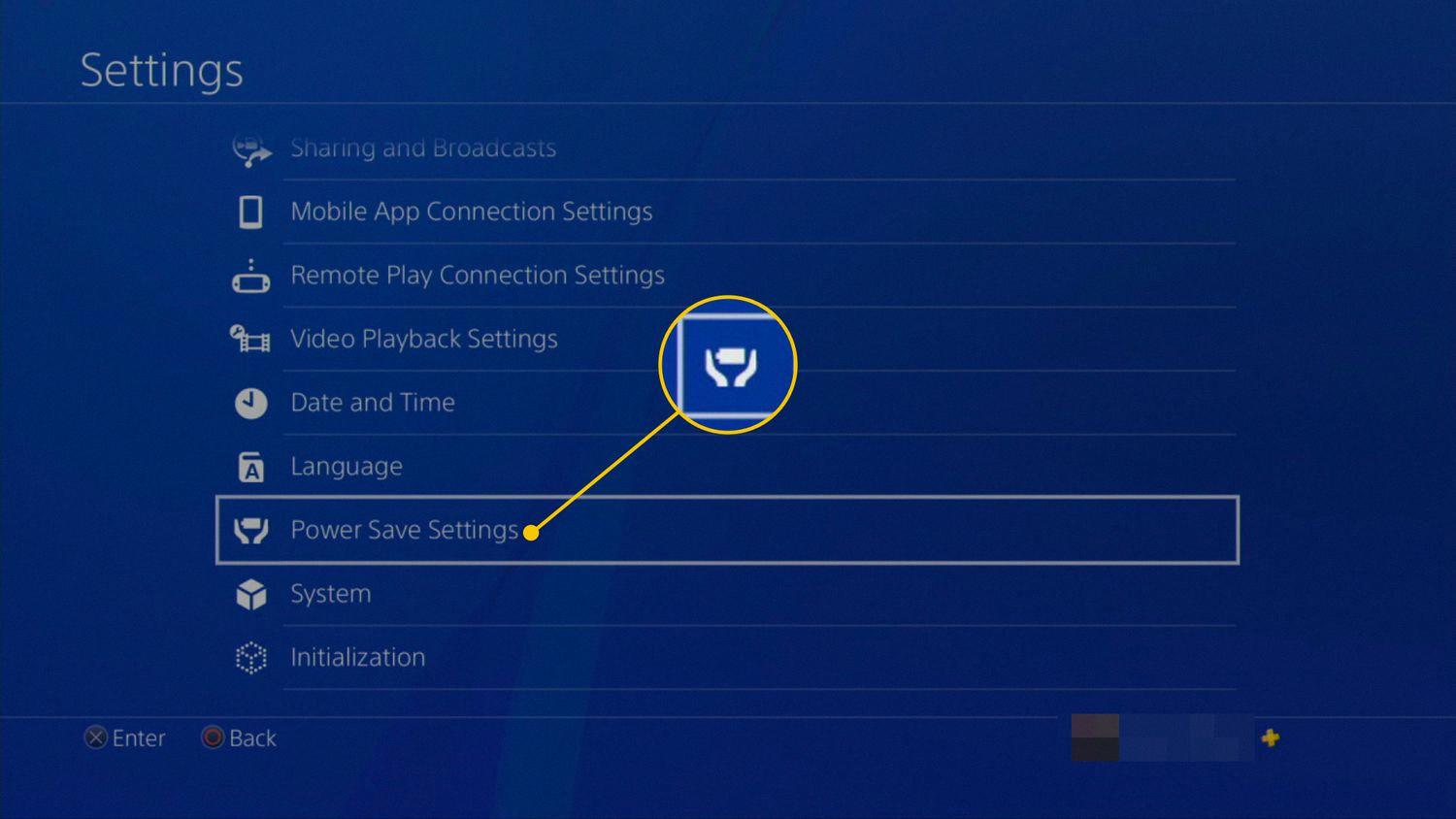
How Can I Speed Up My Apps Installation?
To speed up app installation on your device, you can follow these steps:
1. Open the Settings on your device. You can usually find it in the app drawer or by swiping down from the top of the screen and tapping the gear icon.
2. Scroll down and look for the “General” option. Tap on it to access the general settings.
3. In the general settings, look for the option called “App Install Optimization.” This option may be located under different names depending on your device and operating system version.
4. Once you find the “App Install Optimization” option, tap on it to open the settings.
5. In the app install optimization settings, you will see a toggle switch or a drop-down menu. This setting determines whether your device sends data to Google about which parts of an app are being installed.
6. To speed up app installation, you can disable or turn off this setting. This will prevent your device from sending data to Google during the installation process.
7. After disabling the app install optimization setting, go back to the home screen and try installing an app again. You should notice a faster installation process.
By turning off app install optimization, you are essentially bypassing the data collection process, which can sometimes slow down the installation. However, keep in mind that disabling this setting means that Google won’t receive information about the parts of apps being installed on your device.
Note: The names and locations of settings may vary slightly depending on your device’s manufacturer and the version of the operating system you are using.
How To Increase The Download Speed?
To increase the download speed, follow these steps:
1. Restart your router and computer: This can help clear any temporary glitches or issues that might be affecting your internet connection.
2. Fix browser issues: Ensure that your internet browser is up to date and clear the cache regularly. You can also try using a different browser to see if it improves the download speed.
3. Get scanning: Run a virus scan on your computer to check for any malware or unwanted programs that might be consuming your network bandwidth.
4. Turn off non-essential devices: Disconnect any devices that are currently using your network but are not necessary for your download. This can free up bandwidth and improve download speeds.
5. Move closer (Wi-Fi): If you are using a Wi-Fi connection, try moving closer to the router to ensure a stronger signal. Walls and other obstacles can weaken the signal and affect download speeds.
6. Switch to 5GHz (Wi-Fi): If your router supports both 2.4GHz and 5GHz frequencies, switch to the 5GHz band. It generally provides faster speeds and less interference compared to the 2.4GHz band.
7. Switch to cable (Wi-Fi): If possible, connect your device directly to the router using an Ethernet cable. This can provide a more stable and faster connection compared to Wi-Fi.
8. Use a VPN: Sometimes, using a virtual private network (VPN) can improve download speeds, especially if your internet service provider (ISP) throttles certain types of traffic. Test different VPN servers to find the one with the best performance.
By following these steps, you can optimize your network and increase your download speed.
How Can I Speed Up Downloads On My IPhone?
To troubleshoot slow app downloads on your iPhone, here are some steps you can follow:
1. Check Apple’s services: Ensure that all of Apple’s services are online and functioning properly. Sometimes, slow app downloads can be caused by server issues on Apple’s end.
2. Prioritize specific app download: If you’re trying to download multiple apps simultaneously, try prioritizing the one you need the most. Pause or cancel any other downloads to allocate more bandwidth to the app you want to download faster.
3. Reboot your device: Restarting your iPhone can help resolve various network-related issues. Simply turn off your device, wait for a few seconds, and then turn it back on. This can refresh the network connection and potentially speed up your downloads.
4. Try downloading a different app: If you’re experiencing slow downloads with a specific app, try downloading a different app from the App Store. If the new app downloads quickly, it may suggest that the issue lies with the app itself rather than your device or network.
5. Test your download speeds: Use a speed testing app or website to check the download speeds on your iPhone. If your internet connection is slow, you may need to contact your service provider for assistance.
6. Use cellular network: If you’re connected to Wi-Fi, try switching to your cellular network to see if the download speeds improve. This can help identify if the issue is specific to your Wi-Fi network.
7. Try another Wi-Fi network: If possible, connect your iPhone to a different Wi-Fi network to see if the downloads are faster. This can help determine if the issue is with your current network or your device.
8. Change DNS settings: You can try changing the DNS settings of your Wi-Fi network on your iPhone. This can sometimes improve download speeds. To do this, go to Settings > Wi-Fi, tap the “i” icon next to your connected network, and then tap “Configure DNS.” Choose “Manual” and add a new DNS server address (you can use popular public DNS servers like Google DNS or Cloudflare DNS).
By following these troubleshooting steps, you can potentially speed up app downloads on your iPhone and improve your overall experience.
Conclusion
Apps have become an integral part of our daily lives, serving various purposes from entertainment to productivity. They offer a convenient and efficient way to access information, connect with others, and complete tasks on our devices. However, the speed at which we can download and install apps can sometimes be frustratingly slow.
To address this issue, there are several steps you can take to optimize your app download speed. First, ensure that your device is not overloaded with too many apps or browser windows open, as this can slow down the download process. Restarting your router and computer can also help refresh the connection and improve download speeds.
If you’re experiencing slow app downloads, it’s important to troubleshoot the issue. Check if Apple’s services are online and functioning properly, as this can affect the download speed. Prioritize the specific app you want to download and try rebooting your device. If the issue persists, try downloading a different app to determine if it’s a problem with the specific app or your device.
Testing your download speeds can also provide insights into whether your internet connection is causing the slowdown. You can try downloading the app on your cellular network or connecting to a different Wi-Fi network to see if there’s a difference. Changing the DNS settings of your Wi-Fi network on your device may also improve download speeds.
Using a VPN (Virtual Private Network) can sometimes help bypass network congestion and improve download speeds. It’s worth noting that while a VPN can be effective in certain cases, it may also slow down your overall internet connection, so it’s important to find the right balance.
By following these steps and optimizing your device and network settings, you can enhance your app download speed and enjoy a smoother experience. Apps are meant to make our lives easier and more efficient, so it’s worth taking the time to ensure that they’re downloading quickly and efficiently.