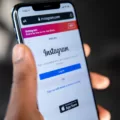Snapchat is a popular social media platform that allows users to share photos and videos with friends. One of the key features of Snapchat is its camera, which allows users to take and send pictures and videos directly from the app. However, sometimes users may encounter issues with the Snapchat camera, such as poor quality or a black screen. Fortunately, there are several steps you can take to fix these camera issues and improve your Snapchat experience.
The first thing you can try is closing and reopening the Snapchat app. This simple step can often resolve minor glitches and restore the camera’s performance. To do this, simply swipe up from the bottom of the screen (on iPhone X or later) or press the home button (on earlier iPhone models) to access the app switcher. Then, swipe left or right to find the Snapchat app and swipe it up or off the screen to close it. Wait a few seconds, then open the app again and see if the camera is working properly.
If closing and reopening the app doesn’t solve the issue, you can try restarting your iPhone. This can help clear out any temporary files or processes that may be affecting the camera’s performance. To restart your iPhone, press and hold the power button until the “slide to power off” slider appears. Slide it to the right to turn off your iPhone, then press and hold the power button again until the Apple logo appears. Once your iPhone has restarted, open the Snapchat app and check if the camera is functioning correctly.
For Android users, the process is similar. To restart your Android device, press and hold the power button until the power menu appears. Tap on the “Restart” or “Reboot” option, and wait for your device to restart. Once it has restarted, open the Snapchat app and see if the camera is working properly.
If closing the app and restarting your device doesn’t fix the camera issues, you may need to check your device’s settings. Sometimes, certain settings can interfere with the camera’s performance in Snapchat. To do this, open the Settings app on your device and navigate to the Snapchat settings. Look for any options related to the camera, such as permissions or camera settings, and make sure they are enabled or set correctly. You can also try toggling off and on the camera permissions for Snapchat to reset them.
If none of these steps resolve the camera issues on Snapchat, you may need to update the app or contact Snapchat’s support team for further assistance. It’s also worth noting that sometimes the issue may not be with your device or the app itself, but with the Snapchat servers. In such cases, the best course of action is to wait for Snapchat to resolve the server issues.
If you’re experiencing camera issues on Snapchat, there are several steps you can take to fix them. Start by closing and reopening the app, then try restarting your device. Check your device’s settings for any camera-related options, and update the app if necessary. If the issue persists, reach out to Snapchat’s support team for further assistance.
Why is Snapchat Camera Not Working?
There can be several reasons why the Snapchat camera is not working. Here are some possible causes:
1. Permission settings: Make sure that Snapchat has permission to access your device’s camera. On iPhone, go to Settings > Privacy > Camera and enable Snapchat. On Android, go to Settings > Apps > Snapchat > Permissions and enable the Camera permission.
2. Outdated app version: Check if you are using the latest version of Snapchat. Outdated versions may have compatibility issues with your device’s camera. Update the app from the App Store (iPhone) or Google Play Store (Android).
3. Software glitches: Sometimes, software glitches can affect the camera functionality in Snapchat. Try closing the app and reopening it to see if the issue resolves. If not, consider restarting your device to clear any temporary bugs.
4. Low storage space: Insufficient storage space on your device can cause various issues, including camera malfunctions. Delete unnecessary files or apps to free up space and improve the performance of your device.
5. Operating system issues: If you recently updated your device’s operating system, it’s possible that Snapchat’s camera features are temporarily incompatible. Look for any Snapchat updates that address compatibility with the latest OS version.
6. Hardware problems: In some cases, the issue may be related to a hardware problem with your device’s camera. If the camera fails to work in any app, not just Snapchat, it may require professional repair or replacement.
If none of these solutions work, you may consider contacting Snapchat support for further assistance. They can provide specific troubleshooting steps based on your device and app version.
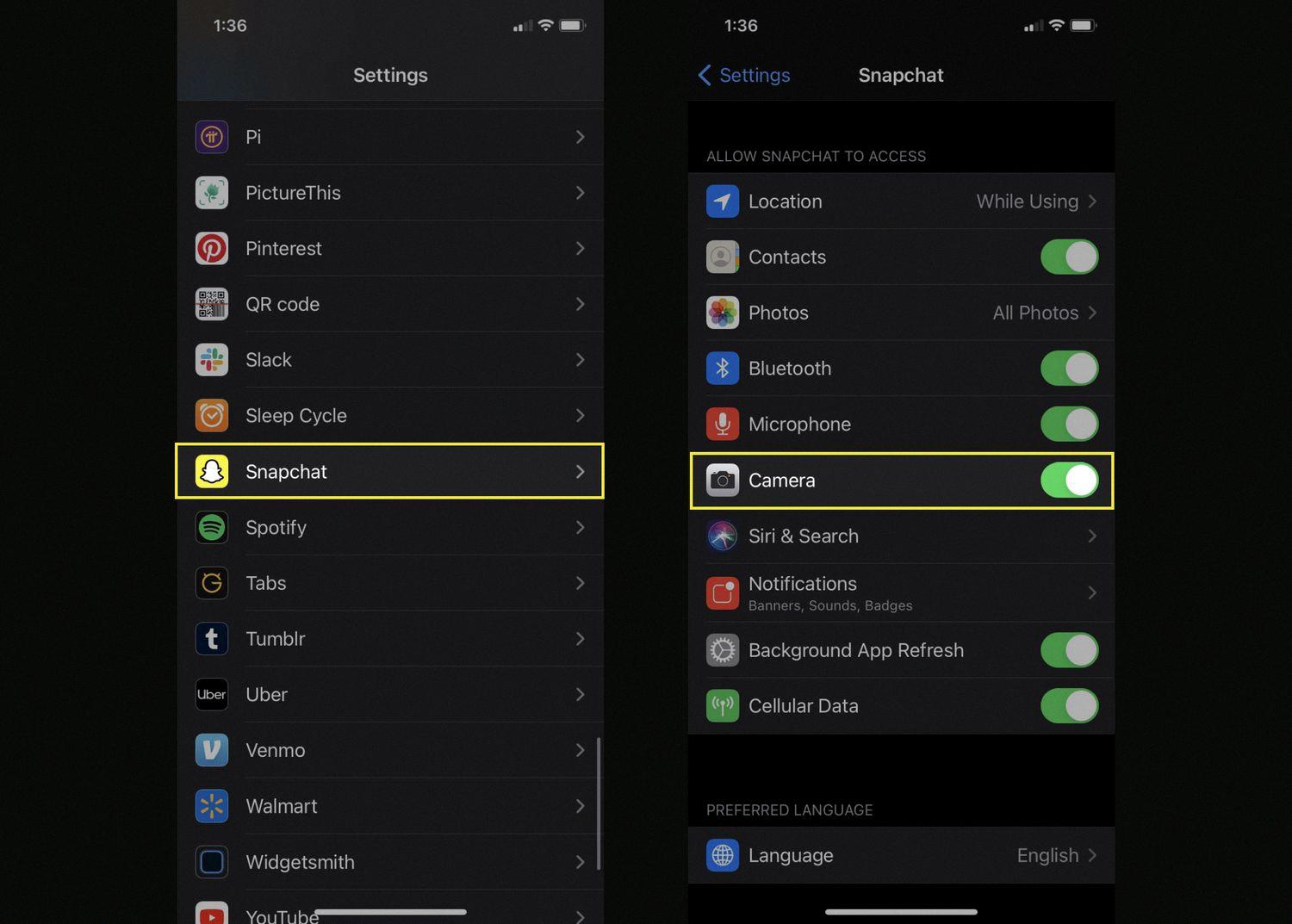
How Do You Fix Your Snapchat Camera Quality?
To improve the camera quality on Snapchat, there are a few steps you can take:
1. Clean the camera lens: Before opening the Snapchat app, ensure that the lens of your camera is clean. Use a microfiber cloth or a lens cleaning solution to remove any smudges or dirt that may affect the image quality.
2. Adjust camera settings: Within the Snapchat app, you can access the camera settings by tapping on the gear icon in the top-right corner of the screen. From there, you can enable features like “Smart Filters” and “Visual Effects” to enhance the quality of your photos and videos.
3. Check for updates: Make sure that you have the latest version of Snapchat installed on your device. Developers frequently release updates that improve performance and fix bugs, including camera-related issues.
4. Optimize device settings: Adjusting your device’s settings can also help improve camera quality on Snapchat. Ensure that you have sufficient storage space available, as a lack of storage can impact the app’s performance. Additionally, check if your device’s camera settings are set to the highest resolution possible.
5. Restart your device: Sometimes, a simple restart can resolve camera issues on Snapchat. Close the app, turn off your device, wait for a few seconds, and then turn it back on. Once it restarts, open Snapchat again and check if the camera quality has improved.
6. Reinstall Snapchat: If all else fails, you can try uninstalling and reinstalling the Snapchat app. This can help resolve any software glitches that may be affecting the camera quality.
By following these steps, you should be able to improve the camera quality on Snapchat and enjoy better-looking photos and videos.
How Do You Fix Your Snap Camera Access?
To fix the issue of Snapchat not having camera access, you can try the following solutions:
1. Check App Permissions:
– Open your device settings and go to the “Apps” or “Applications” section.
– Find Snapchat in the list and tap on it.
– Look for the “Permissions” or “App Permissions” option.
– Make sure that the camera permission is enabled. If not, toggle it on.
2. Clear App Cache:
– Again, go to the device settings and navigate to the “Apps” or “Applications” section.
– Locate Snapchat and tap on it.
– Select the “Storage” or “Storage & cache” option.
– Tap on “Clear cache” to remove any temporary files that might be causing the issue.
3. Update Snapchat:
– Visit the Google Play Store (for Android) or the App Store (for iOS) on your device.
– Search for Snapchat and check if there’s an update available.
– If an update is available, tap on the “Update” button to install it.
– Sometimes, outdated versions of Snapchat can cause camera access problems, so keeping the app up to date is important.
4. Restart Your Device:
– Sometimes, a simple restart can fix temporary glitches or conflicts.
– Press and hold the power button on your device.
– Select the “Restart” or “Reboot” option from the menu that appears.
– Once the device restarts, open Snapchat to check if the camera access issue is resolved.
If none of the above solutions work, you might consider uninstalling and reinstalling Snapchat. Please note that by doing this, you may lose any unsaved data or conversations within the app.
Conclusion
Snapchat is a popular social media app that allows users to send and receive photos and videos that disappear after a short period of time. It offers a variety of fun features, such as filters, stickers, and augmented reality effects, which can enhance the user experience.
However, like any app, Snapchat can sometimes face performance issues, particularly with its camera quality. If you’re experiencing blurry or low-quality camera output on Snapchat, there are a few steps you can take to improve it.
First, try closing and reopening the Snapchat app. This can often resolve minor glitches and restore performance back to normal. If that doesn’t work, you can try restarting your device. This will close all open apps and clear out the device’s RAM, potentially improving Snapchat’s performance.
Additionally, it’s worth checking the settings of your device’s camera. Ensure that the camera toggle within the Snapchat app is enabled and set to the desired resolution. You can access this by going to the settings panel of your device’s camera.
If these steps don’t solve the camera quality issue, it’s possible that there may be a problem with your device’s hardware or software. In this case, it may be worth contacting Snapchat support or seeking assistance from a professional technician.
Snapchat is a fun and popular app, but it’s not uncommon to encounter performance issues, particularly with the camera quality. By following these steps and troubleshooting methods, you can improve your Snapchat experience and enjoy high-quality photos and videos.