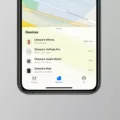Are you looking for a quick and easy way to factory reset your AirPods without having to use your phone? If so, you’re not alone! Many Apple users have recently been asking how they can reset their AirPods without having to rely on their smartphones. Fortunately, there is a way to do this without ever needing your phone.
The process of factory resetting your AirPods is relatively simple and straightforward. All you need to do is put the earbuds in their charging case and open the lid. Once that’s done, simply press and hold the setup button on the back of the case for about 15 seconds until the status light turns from amber to white. Once that’s done, simply close the lid, and your AirPods are now fully reset.
It’s important to note that by factory resetting your AirPods, you will lose all of the pairing information stored on them. This means that if you had previously paired them with another device, such as an iPhone or iPad, they won’t recognize that device anymore and will need to be reconnected manually. Additionally, if you use iCloud Keychain or Find My app with any of your Apple devices, those devices will no longer recognize your AirPods either.
Hopefully, this guide has helped make it easier for you to factory reset your AirPods without needing your phone or any other device. Remember: before performing a factory reset on any device, make sure that all important data has been backed up elsewhere first!

Resetting AirPods for a Previous Owner
In order to reset your AirPods for the previous owner, you’ll need to press and hold the Setup button on the AirPods charging case for 15 seconds. The status light should change from flashing amber to white. Once that’s done, close the lid and your AirPods will be fully reset for the previous owner.
Removing AirPods from Apple ID Without a Phone
To remove AirPods from an Apple ID without a phone, you’ll need to use the Find My app on a Mac or iOS device. First, make sure your AirPods are connected via Bluetooth to your Mac and are within Bluetooth range. Then, open the Find My app and select the Devices tab. Select the AirPods that you want to remove and click the More Info button. Finally, click Remove from Account and enter your Apple ID password to confirm. This will remove your AirPods from your Apple ID and make them available for another user to set up.