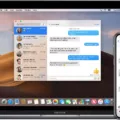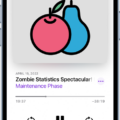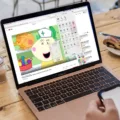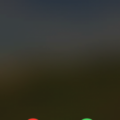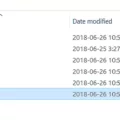Zip files are a convenient way to compress multiple files into a single, smaller file. Whether you’re sending files via email or storing them on your computer, zipping files can save space and make it easier to manage your files. In this article, we will explore what zip files are and how to extract multiple zip files at once.
Firstly, let’s understand what a zip file is. A zip file is essentially a compressed folder that contains one or more files. It uses a compression algorithm to reduce the overall file size, making it easier to transfer or store. When you create a zip file, it combines all the selected files into a single archive, which can then be extracted to access the individual files.
Now, let’s dive into the process of extracting files from a zipped folder. There are different methods depending on your operating system.
For Windows users, you can right-click on the zipped folder and choose “Extract All…” from the context menu. This will open an extraction wizard. Click on “Next” and then choose the location where you want to save the extracted files. Click “Next” again and finally click “Finish” to complete the extraction process.
Another way to extract files from a zipped folder in Windows is to click on the zipped folder to highlight it, then go to the “Extract” tab. Click on “Extract all” and choose the destination folder where you want to extract the files. Click “Extract” to start the extraction process.
If you’re using a Mac, you can simply double-click on the zipped folder to automatically extract its contents. The extracted files will be saved in the same location as the original zip file.
Now, let’s talk about how to extract multiple zip files at once. This can be useful when you have a large number of zip files that you want to extract in one go.
In Windows, you can select multiple zip files by holding down the “Ctrl” key on your keyboard and clicking on each file. Once you have selected all the zip files you want to extract, right-click on one of them and choose “Extract All…”. Follow the same steps as mentioned earlier to choose the extraction location and complete the process.
For Mac users, you can select multiple zip files by holding down the “Command” key and clicking on each file. Once you have selected all the zip files, double-click on one of them to automatically extract their contents. The extracted files will be saved in separate folders based on the original zip file names.
In addition to extracting files from zip folders, you can also merge multiple zip files into a single archive. There are online tools available that allow you to upload your zip files, rearrange them if needed, and merge them into one file. Simply select or drag your zip files, arrange them in the desired order, and click on the “Merge Now” button. Once the merge process is complete, you can download the merged zip file.
Zip files are a useful way to compress and combine multiple files into a single archive. Extracting files from a zipped folder can be done easily on both Windows and Mac operating systems. Additionally, you can merge multiple zip files into one using online tools. By following these steps, you can efficiently manage and organize your files in a more compact and convenient manner.
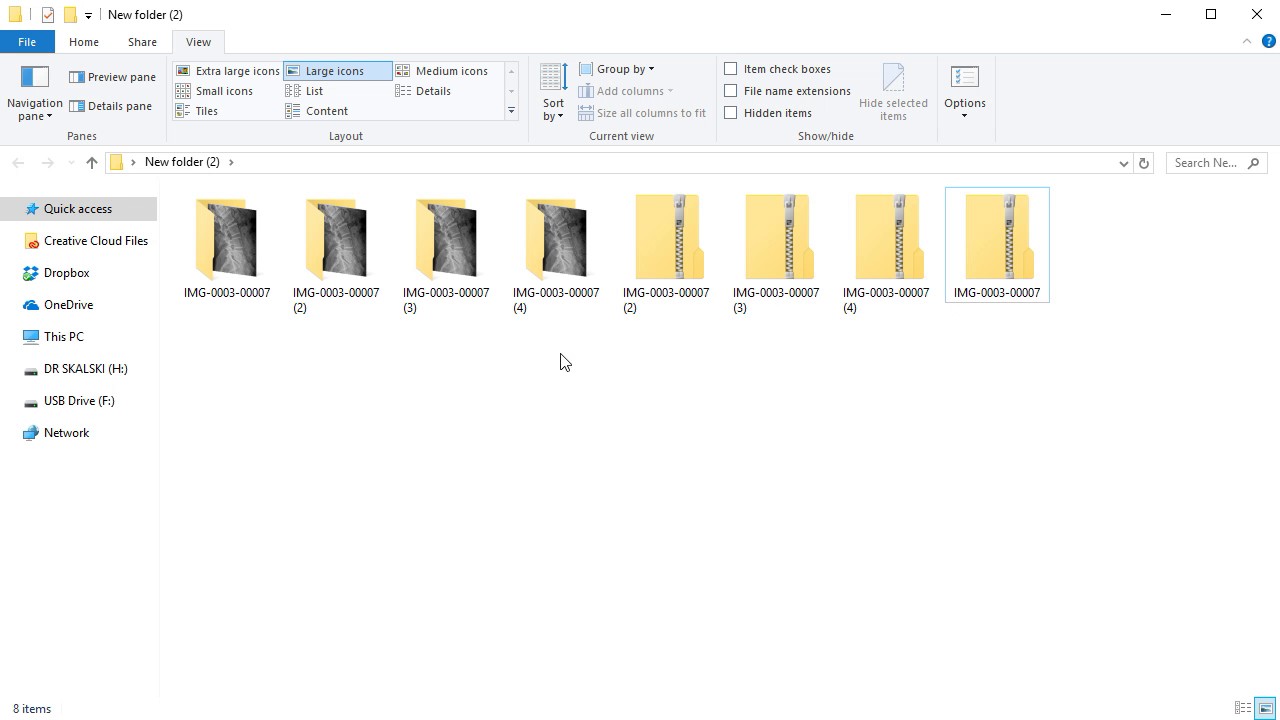
How Do You Extract a Bunch of ZIP Files at Once?
To extract multiple ZIP files at once, you can follow these steps:
1. Create a new folder on your computer where you want to save the extracted files. This will help keep everything organized.
2. Select all the ZIP files that you want to extract. You can do this by holding down the Ctrl key on your keyboard while clicking on each file, or by using the Shift key to select a range of files.
3. Right-click on one of the selected files and choose “Extract All…” from the context menu. This will open the extraction wizard.
4. In the extraction wizard, click on the “Browse…” button to choose the location where you want to save the extracted files. Navigate to the folder you created in step 1 and click “OK”.
5. Click “Next” to proceed with the extraction process.
6. click “Finish” to start extracting the files. The extraction process may take some time, depending on the size and number of files being extracted.
Once the extraction is complete, you will find the extracted files in the folder you specified. They will be in their original format and can be accessed and used as needed.
Extracting multiple ZIP files at once can save you time and effort, especially when dealing with large batches of files.
How Do You Mass Extract Files From a Folder?
To extract all the files within a compressed folder at once, follow these steps:
1. Start by selecting the compressed folder you want to extract. You can do this by clicking on the folder.
2. Look for the “Extract” tab in the menu bar. Click on it to proceed.
3. Once you click on the “Extract” tab, a drop-down menu will appear.
4. From the drop-down menu, select the option “Extract all.” Clicking on this option will initiate the extraction process.
5. A window will appear, allowing you to choose the destination location for the extracted files. Click on the “Browse” button to select a location on your computer.
6. After selecting the destination folder, click on the “Extract” button to start the extraction process.
7. The files will begin to extract, and a progress bar will be displayed, indicating the status of the extraction.
8. Once the extraction is complete, the files will be placed in the destination folder you selected earlier.
How Do You Bulk Zip Individual Files?
To bulk zip individual files, you can follow these steps:
1. Open “”Windows Explorer”” or “”My Computer”” (“”File Explorer”” on Windows 10) on your computer.
2. Navigate to the location where the files you want to zip are stored.
3. Hold down the [Ctrl] key on your keyboard and click on each file you want to include in the zipped file. This allows you to select multiple files simultaneously.
4. With the files selected, right-click on any of the selected files.
5. In the context menu that appears, hover over the “”Send To”” option.
6. From the submenu that appears, choose the “”Compressed (Zipped) Folder”” option.
7. A new zipped folder will be created in the same location as the selected files. The zipped folder will have the same name as the first selected file, followed by “”.zip”” extension.
8. You can then rename the zipped folder by right-clicking on it and selecting “”Rename”” from the context menu. Enter the desired name for the zipped folder and press Enter.
By following these steps, you will be able to bulk zip multiple individual files into a single compressed (zipped) folder. This can be useful for organizing and compressing multiple files for storage or sharing purposes.
How Do You Combine Multiple ZIP Files Into One?
To merge multiple ZIP files into one, you can use an online tool. Here are the steps to follow:
1. Find a reliable online tool: Search for a trustworthy website that offers ZIP file merging services. Ensure that the website is secure and has positive user reviews.
2. Upload your ZIP files: On the selected website, look for the option to upload your ZIP files. You may need to click on a “Select” or “Upload” button. Once clicked, a file browser window will open.
3. Select and upload the ZIP files: In the file browser window, locate and select the ZIP files you want to merge. You can select multiple files by holding down the Ctrl key (or Command key on Mac) while clicking on the files. Once selected, click on the “Open” button to start the upload process.
4. Rearrange the files (if needed): After the files are uploaded, you may have the option to rearrange the order of the ZIP files. If the website provides a thumbnail view, you can simply drag and drop the files to change their order. This step is optional, as some websites automatically merge the files in the order they were uploaded.
5. Start the merge process: Look for a button or link that says “Merge” or “Combine.” Click on it to initiate the merging process. The website will then start merging your ZIP files into a single file.
6. Download the merged ZIP file: Once the merging process is complete, the website will provide a “Download” button or link. Click on it to download the merged ZIP file to your computer.
7. Verify the merged ZIP file: After downloading, open the merged ZIP file using a file compression software or any ZIP file opener. Ensure that all the files from the original ZIP files are present in the merged file.
By following these steps, you can easily merge multiple ZIP files into one using an online tool. Remember to always use a trusted website to protect your files and ensure a smooth merging process.
Conclusion
Zip files are a convenient way to compress and package multiple files into a single, smaller file. They can be easily created and opened using built-in tools on most operating systems. Extracting files from a zip folder is a simple process that can be done by right-clicking the folder and choosing the “Extract All” option. You can then choose the destination where you want to save the extracted files. Additionally, if you have multiple files that you want to combine into a zip folder, you can select them, right-click, and choose the “Compressed (Zipped) Folder” option. This will create a new zip folder containing all the selected files. If you need to merge multiple zip files together, there are online tools available that allow you to upload the files, rearrange them if needed, and then download the merged zip file. zip files are a useful tool for organizing and compressing files, making it easier to store, send, and manage multiple files.