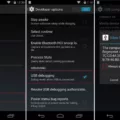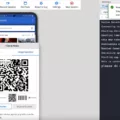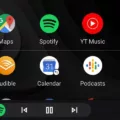USB notification is an important feature on Android devices that allows you to easily connect and transfer data between your phone and a computer. However, there are times when this notification may not appear or the USB connection may not be recognized. In this article, we will discuss how to enable USB notification on your Android device.
To begin, you need to open the settings on your Android device. Tap on the “Developer Settings” option. It’s worth noting that the developer settings are hidden by default, so you may need to enable them first. To do this, go to the “About phone” section in the settings and tap on the “Build number” multiple times until a message appears stating that you are now a developer.
Once you have accessed the developer settings, look for the “USB Debugging” option and make sure it is checked. USB Debugging allows for a more advanced level of communication between your device and a computer, making it essential for certain tasks such as app development or data recovery.
Next, you need to set the USB mode of your device to “Media device (MTP)”. This is the default setting and allows for easy file transfer between your phone and computer. To check this setting, go to the “Settings” menu and then tap on “Wireless and network”. From there, select “USB Settings” and ensure that it is set to “Media device (MTP)”.
Alternatively, you can enable USB debugging mode by going to “Settings” and then selecting “Applications”. From there, tap on “Development” and check the “USB debugging” option.
If you are still experiencing issues with the USB connection, there are a few additional steps you can try. Firstly, try connecting your device to a different USB port on the same computer or try connecting it to a different computer altogether. This will help determine if the issue is with the USB cable or the computer’s USB port.
It is also recommended to use the USB cable that came with your Android device, as third-party cables may not always be compatible. If you don’t have the original cable, try using a different cable from a trusted source.
In some cases, your application may need permission to access the USB device. If your app uses an intent filter to discover USB devices, it should automatically receive permission if the user allows your app to handle the intent. However, if not, you will need to explicitly request permission in your application before connecting to the device.
Enabling USB notification on your Android device is a simple process that can greatly enhance your ability to connect and transfer data between your phone and a computer. By following the steps outlined in this article, you should be able to resolve any connectivity issues and enjoy a seamless USB connection experience.
How Do You Enable USB Settings on Android?
To enable USB settings on your Android device, follow these steps:
1. Open the settings on your Android device. You can usually find the settings app in your app drawer or by swiping down from the top of the screen and tapping the gear icon.
2. Scroll down and tap on “Developer options.” If you don’t see this option, it may be hidden and you need to enable it first. To do that, go to “About phone” or “About device” in the settings and find the “Build number” or “Software information” section. Tap on it repeatedly (usually around 7 times) until you see a message saying “You are now a developer.”
3. Once you’re in the Developer options, scroll down and look for the “USB debugging” option. It is usually located under the “Debugging” or “Developer tools” section. Toggle the switch next to it to enable USB debugging.
4. A warning message may appear informing you about the potential risks of enabling USB debugging. Read the message carefully and if you understand and accept the risks, tap “OK” or “Enable.”
5. Now, you need to set the USB mode of your device to “Media device (MTP).” This is usually the default setting for most Android devices, but it’s good to double-check. To do this, connect your device to your computer using a USB cable.
6. When you connect your device, a notification may appear on your Android device’s screen. Drag down the notification panel and look for an option like “USB charging this device.” Tap on it and select “File transfer” or “Transfer files” from the options that appear.
Alternatively, if you don’t see a notification, go back to the settings on your Android device and look for the “Connected devices,” “Storage & USB,” or similar option. Tap on it, and then select “USB” or “USB for file transfer.” Choose the “File transfer” or “Transfer files” option.
That’s it! USB debugging and USB settings should now be enabled on your Android device. You can now connect it to your computer and perform various tasks such as transferring files, debugging applications, or using development tools.
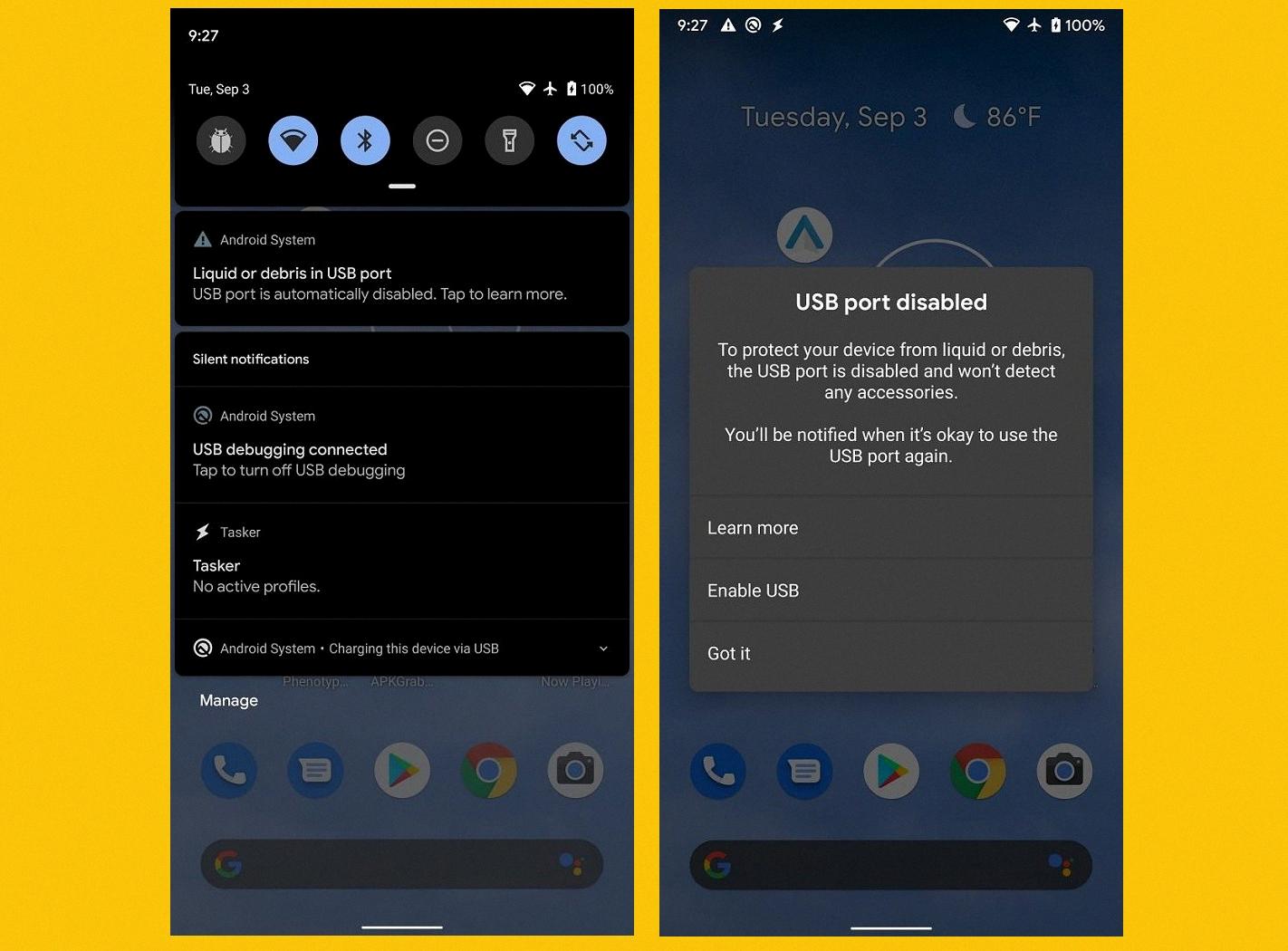
Why is Your USB Notification Not Showing Up on Your Android Phone?
There could be several reasons why the USB notification is not showing up on your Android phone. Here are some possible explanations:
1. Incorrect USB Connection Mode: Make sure your USB connection mode is set to “Mass storage” or “MTP” (Media Transfer Protocol) in the settings of your phone. This allows your phone to recognize the USB connection and display the notification.
2. Faulty USB Cable: Check if the USB cable you are using is working properly. Sometimes, a faulty cable can prevent the phone from establishing a proper connection with the computer, resulting in the absence of the USB notification.
3. USB Port Issues: Try connecting your phone to a different USB port on your computer. Sometimes, certain USB ports may have compatibility issues or may not be providing enough power for the phone to be recognized.
4. USB Debugging Mode: If you have enabled USB debugging mode in the developer options of your phone, it can interfere with the USB connection notification. To check if this is the case, go to “Settings,” then “Applications” or “Developer options,” and disable USB debugging.
5. Outdated or Incompatible Drivers: Ensure that the necessary USB drivers are installed on your computer. Outdated or incompatible drivers can prevent your phone from being recognized by the computer, resulting in the absence of the USB notification.
6. Phone Software Updates: Check if there are any pending software updates for your Android phone. Sometimes, outdated software can cause issues with USB connectivity. Updating your phone’s software may resolve the problem.
7. Damaged USB Port: If none of the above solutions work, there is a possibility that the USB port on your phone is damaged or faulty. In such cases, it is recommended to visit a service center or contact the manufacturer for further assistance.
Remember, these are just potential reasons for the USB notification not showing up on your Android phone. It is advisable to troubleshoot and try different solutions until you find the one that resolves your specific issue.
Why Your Phone is Not Showing USB Preferences?
There can be several reasons why your phone is not showing USB preferences. Here are some possible explanations:
1. Faulty USB cable: The USB cable you are using may be damaged or faulty. Try connecting your phone with a different USB cable, preferably the one that came with your phone. This will help determine if the cable is the issue.
2. Incorrect USB mode: Your phone might not be set to the correct USB mode. When you connect your phone to a PC, you usually get options like “File Transfer,” “Charging only,” or “Photo transfer.” Make sure you have selected the appropriate USB mode for your needs.
3. USB debugging disabled: If USB debugging is disabled on your phone, it may not show USB preferences. USB debugging is a developer option that allows your phone to communicate with the PC for advanced tasks. To enable USB debugging, go to the Developer Options in your phone settings and toggle the USB debugging option.
4. Outdated or incompatible drivers: Sometimes, outdated or incompatible USB drivers on your PC can prevent your phone from showing USB preferences. Update your PC’s drivers or try connecting your phone to a different PC to see if the issue persists.
5. Phone software issues: In some cases, software glitches or bugs on your phone can cause it not to show USB preferences. Make sure your phone’s software is up to date by checking for any available system updates.
6. USB port issues: The USB port on your phone or PC may have a physical problem that prevents it from establishing a proper connection. Try connecting your phone to a different USB port on the same PC or try connecting it to a different PC altogether.
By following these steps, you should be able to troubleshoot and resolve the issue of your phone not showing USB preferences.
Conclusion
Enabling USB debugging on an Android device can be done by accessing the Developer Settings and checking the USB Debugging option. It is important to set the USB mode of the device to Media device (MTP) for proper connectivity. Additionally, ensuring that the USB connection mode is set to Mass storage or using the USB debugging mode can help resolve any connection issues.
If experiencing problems with USB connectivity, it is recommended to try using a different USB cable, preferably one that came with the Android phone. Connecting the phone to a different PC or using a different USB port on the same PC can also help identify if the issue lies with the cable or the computer.
Furthermore, it is important to note that if an application uses an intent filter to discover USB devices, it will automatically receive permission if the user allows the application to handle the intent. However, if permission is not granted, the application must explicitly request permission before connecting to the device.
Following these steps and troubleshooting methods can help ensure a successful USB connection and enable USB debugging on an Android device.