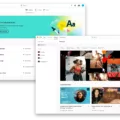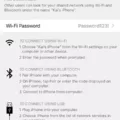Editing photos on a Mac computer can be an easy and enjoyable way to improve the quality of your images. Whether you’re an amateur or professional photographer, the tools available on Mac computers provide you with the necessary tools to make your images stand out.
The first step in editing pictures on a Mac is to open the photo you would like to edit. You can do this by double-clicking on the image file or by selecting “Open With” from the File menu. Once you’ve opened the image, it shoud appear in Preview, Apple’s built-in photo editing program for Macs.
When you open your photo in Preview, you will see a menu bar at the top of the window where you can access all of the editing tools available. The Tools section of this menu allows you to adjust brightness and contrast, crop and rotate your image, remove red-eye, and more. Additionally, you can use different filters to add unique effects to your photos like black & white or sepia tone.
In addition to these basic tools, Preview also allows you to create custom shapes and text that can be used as overlays on your images. To do this, select “Shape” from the Tools menu and then choose which shape or lettering style you would like to use. After selecting a shape or text box, it will appear over your image which can then be moved and resized as necessary.
Finally, when all of your edits are complete, Preview gives users the option to save their work as a copy so that they have both their original image and edited version saved separately. This is especially useful for those who are just learning how to edit photos as it alows them to compare their original work with what they have created after making adjustments.

Is There A Photo Editor On Mac?
Yes, the built-in photo editor on Mac is called Photos. It offers a variety of editing tools that can be used to edit photos.
Does Mac Have A Free Photo Editor?
Yes, Mac users have access to a free photo editor called Photos. Photos made its first appearance in 2015, on OS X Yosemite 10.10. 3. Since then, it’s cemented its reputation as the best free photo editing software for Mac. The tools are intuitive and simple to navigate, and the integration with iCloud Photo Library is seamless.
What Program Edits Photos On Mac?
Adobe Photoshop and Adobe Lightroom are the two most popular programs for photo editing on Mac computers. Both programs offer a wide range of features and tools for editing photos, and both have a loyal following of users.
What Is The Easiest Way To Edit Photos On A Mac?
The easiest way to edit photos on a Mac is to use the Photos app. To edit a photo or video, double-click the thumbnail, then click Edit in the toolbar. You can zoom in or out on a photo by clicking or dragging the Zoom slider. To stop editing, click Done or press Return.
What Is The Easiest Photo Editor For Mac?
There are many differnt types of photo editors available for Mac, each with its own strengths and weaknesses. However, some photo editors are better suited for specific tasks than others. Here are six of the best free simple image editors for Mac:
1. Pixlr: Pixlr is a great all-around photo editor that is simple to use and has a wide range of features.
2. Gimp: Gimp is a powerful photo editor with a wide range of features, but it can be difficult to use for beginners.
3. PhotoScape: PhotoScape is a simple and easy-to-use photo editor with a few basic editing tools.
4. Fotor Photo Editor: Fotor Photo Editor is a simple and easy-to-use photo editor with a wide range of features.
5. Photos: Photos is a built-in photo editor that comes with MacOS. It has basic editing features but is not as powerful as some of the other options on this list.
6. Affinity Photo: Affinity Photo is a powerful and professional photo editor with a wide range of features.
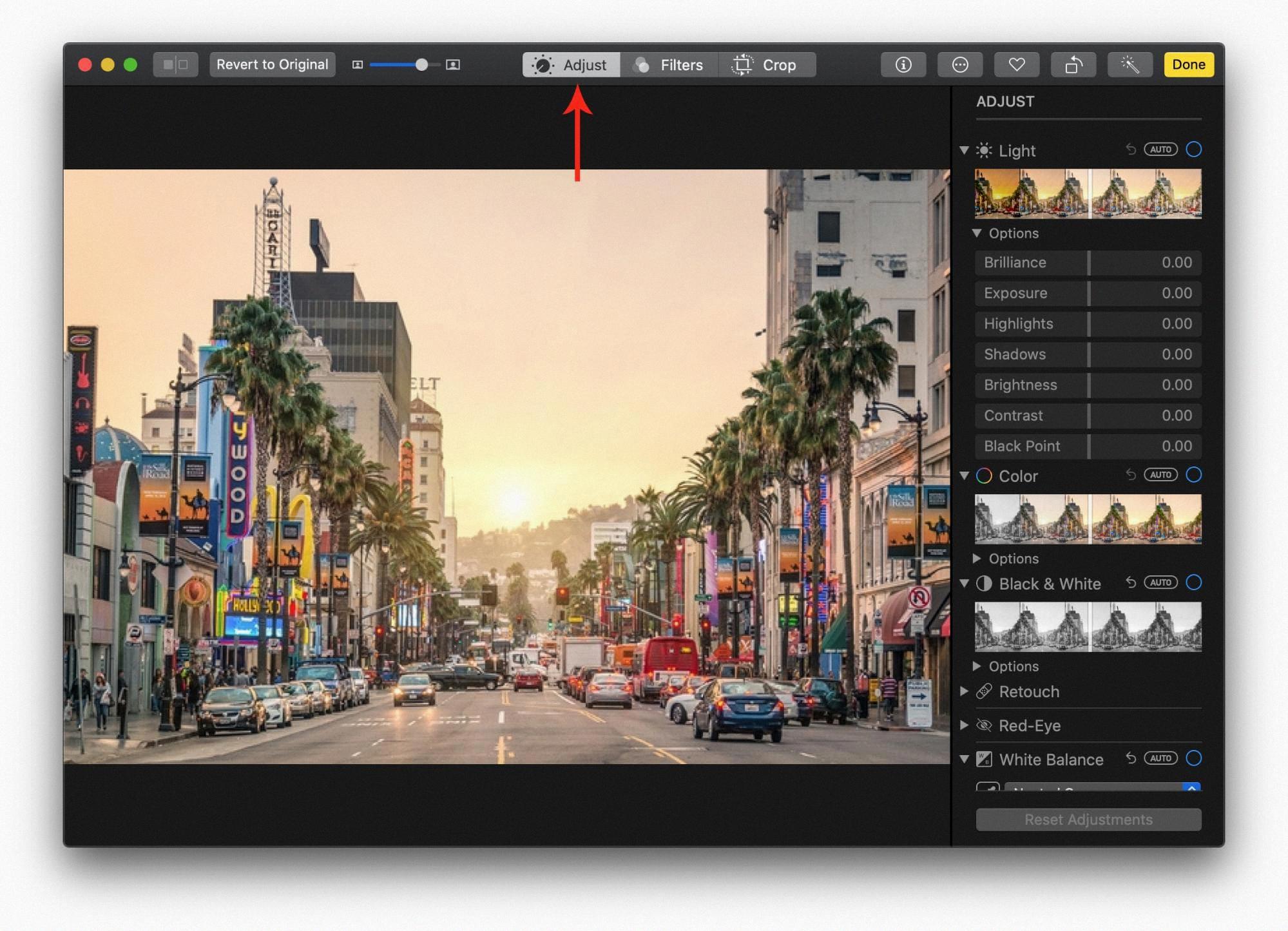
What Is The Best Free Photo Editing On Mac?
Assuming you are looking for a free photo editor for Mac, here are some of the best options:
-Pixelmator is a great option for those who want a powerful yet easy-to-use photo editor. It offers a wide range of features and has excellent integration with macOS.
-GIMP is a good choice for those who need more advanced features and control over their photos. It is also avalable for Windows and Linux.
-Pixlr X is a good option if you need something quick and easy to use. It offers basic editing features and is available as a web app or mobile app.
-Photoscape X is a good choice if you need to batch edit photos or make complex edits. It offers many features and is available for both Windows and Mac.
-Canva Free is a good choice if you need to create graphics as well as edit photos. It offers an easy-to-use interface and has a wide range of templates available.
-Fotor Photo Editor is another good choice for beginners. It offers basic photo editing features and is available as a web app or mobile app.
How Do I Use Apple Photo Editor?
In Photos, tap a photo or video thumbnail to view it in full screen. Tap Edit, then swipe left uder the photo to view the effects you can edit such as Exposure, Brilliance, Highlights, and Shadows. Tap the effect you want to edit, then drag the slider to make precise adjustments.
Is Apple Photo Editing Software Any Good?
Yes, Apple photo editing software is very good. It is easy to use and offers many features that are helpful for editing photos and videos. Additionally, it provides access to your image library on your various devices, making it easy to share your photos and videos with others.
How Do You Get Photoshop On A Mac For Free?
MacOS users can download a 7-day free trial of Photoshop. After your free trial ends, it will automatically convert to a paid Creative Cloud membership plan, unless you cancel before then. Find out more about installing a Photoshop free trial on Mac.
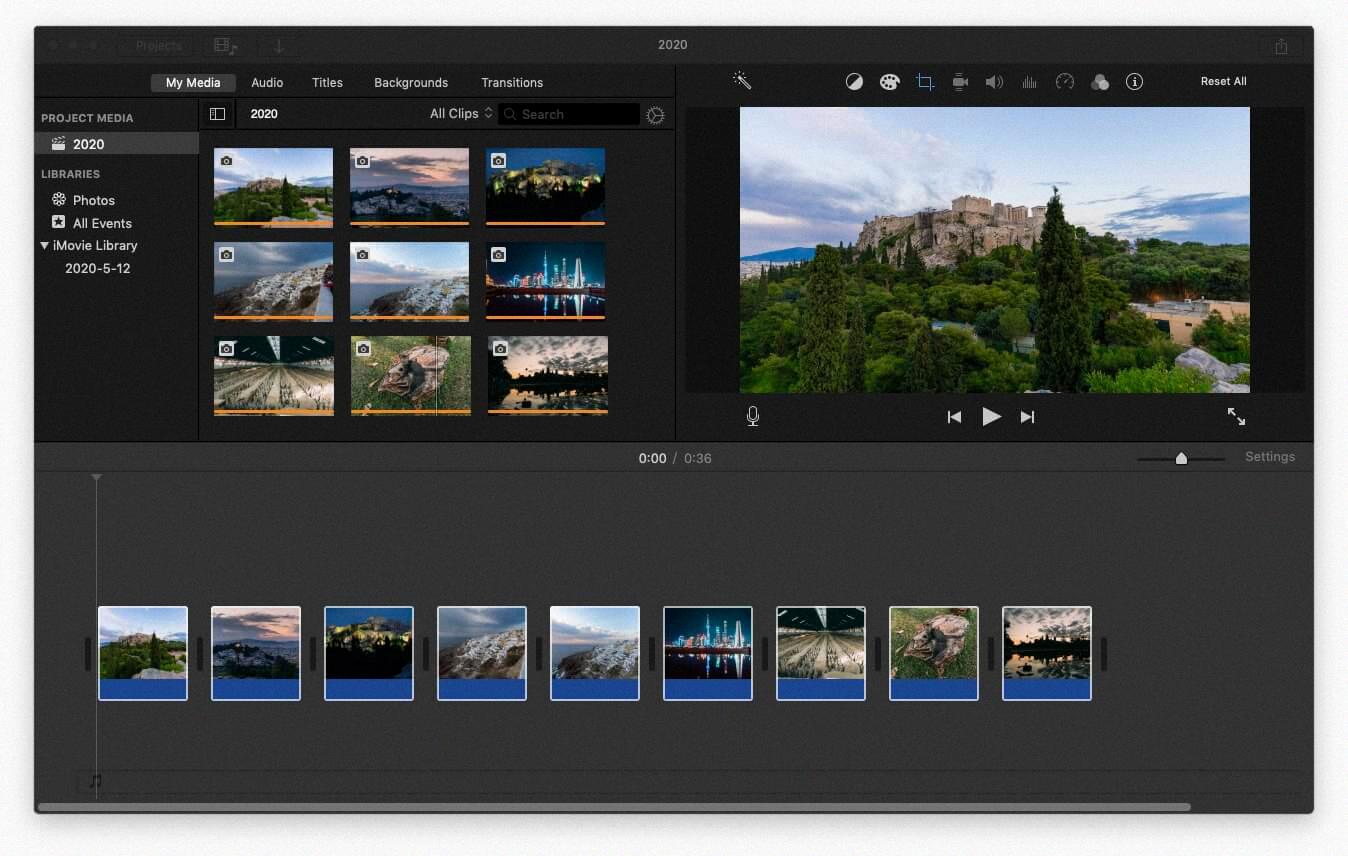
How Do You Delete Part Of A Picture On A Mac?
In the Preview app on your Mac, click the Show Markup Toolbar button (if the Markup toolbar isn’t showing), then click the Instant Alpha button (or use the Touch Bar). Drag over part of the background. … To delete the selected area, press Delete.
How Do I Install Photoshop On My Mac?
To install Photoshop on your Mac, first download the Photoshop_Installer.dmg file from the Adobe website. Next, open your Downloads folder and double-click on the Photoshop_Installer file to launch it. After the Installer is mounted on your system, double-click on the logo to start installing Adobe Creative Cloud and Photoshop.
How Much Does Photoshop Cost?
There are several Creative Cloud plans that include Photoshop. You can purchase it as a standalone app for US$20.99/month or opt for annual billing at US$239.88/yr.
Is Mac Better For Photo Editing?
Yes, Macs are generally better for photo editing than PCs. This is bcause Macs come with more powerful components and software specifically designed for photo editing. Additionally, Macs tend to have better build quality and design, which can make them more comfortable and efficient to use for extended periods of time.