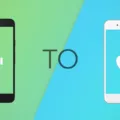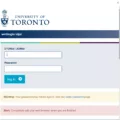Bitmoji has become a popular way for people to express themselves in a fun and personalized manner. With its wide array of customization options, you can create an avatar that looks just like you or however you want it to. But what if you want to make some changes to your Bitmoji avatar? Well, you’re in luck! Editing your Bitmoji on an iPhone is a breeze.
To start editing your Bitmoji, you’ll need to have the Bitmoji app installed on your iPhone. If you don’t have it yet, head over to the App Store and download it. Once you have the app, open it up and sign in to your account.
To change your Bitmoji’s outfit, tap on the hanger icon at the bottom of the screen. This will bring up a wide selection of clothing options for you to choose from. Browse through the different categories and select the outfit that best suits your style. Whether you’re looking for something casual, formal, or even a costume, Bitmoji has got you covered.
But what if you want to make more than just outfit changes? Maybe you want to tweak your Bitmoji’s hairstyle, facial features, or accessories. Well, you can do all of that too! Simply tap on your Bitmoji avatar and then tap on “Change Outfit.” This will take you to a screen where you can make all sorts of edits to your Bitmoji’s appearance.
If you want to take your Bitmoji editing to the next level, you can even customize your Bitmoji’s Bitmoji Deluxe. This feature allows you to create an even more detailed and lifelike version of yourself. To access Bitmoji Deluxe, go to your device’s Settings, select “General,” then tap on “Keyboard.” From there, tap on “Keyboards” and select Bitmoji from the list. Make sure the button for “Full Access” is turned on. Now, when you go back to the Bitmoji app, you’ll see the option to create a Bitmoji Deluxe.
Once you’re in the Bitmoji Deluxe editor, you’ll have the ability to edit your Bitmoji’s facial features, hair, body shape, and more. It’s a great way to create an avatar that truly reflects who you are. Take your time to experiment with different options and make your Bitmoji truly unique.
Remember, your Bitmoji is a representation of yourself, so have fun with it! Don’t be afraid to make changes and try out new looks. Whether you want to dress your Bitmoji up for a special occasion or simply change its hairstyle for a fresh look, editing your Bitmoji on your iPhone is easy and enjoyable.
So go ahead and let your creativity run wild. Edit your Bitmoji to your heart’s content and have fun expressing yourself in a whole new way.
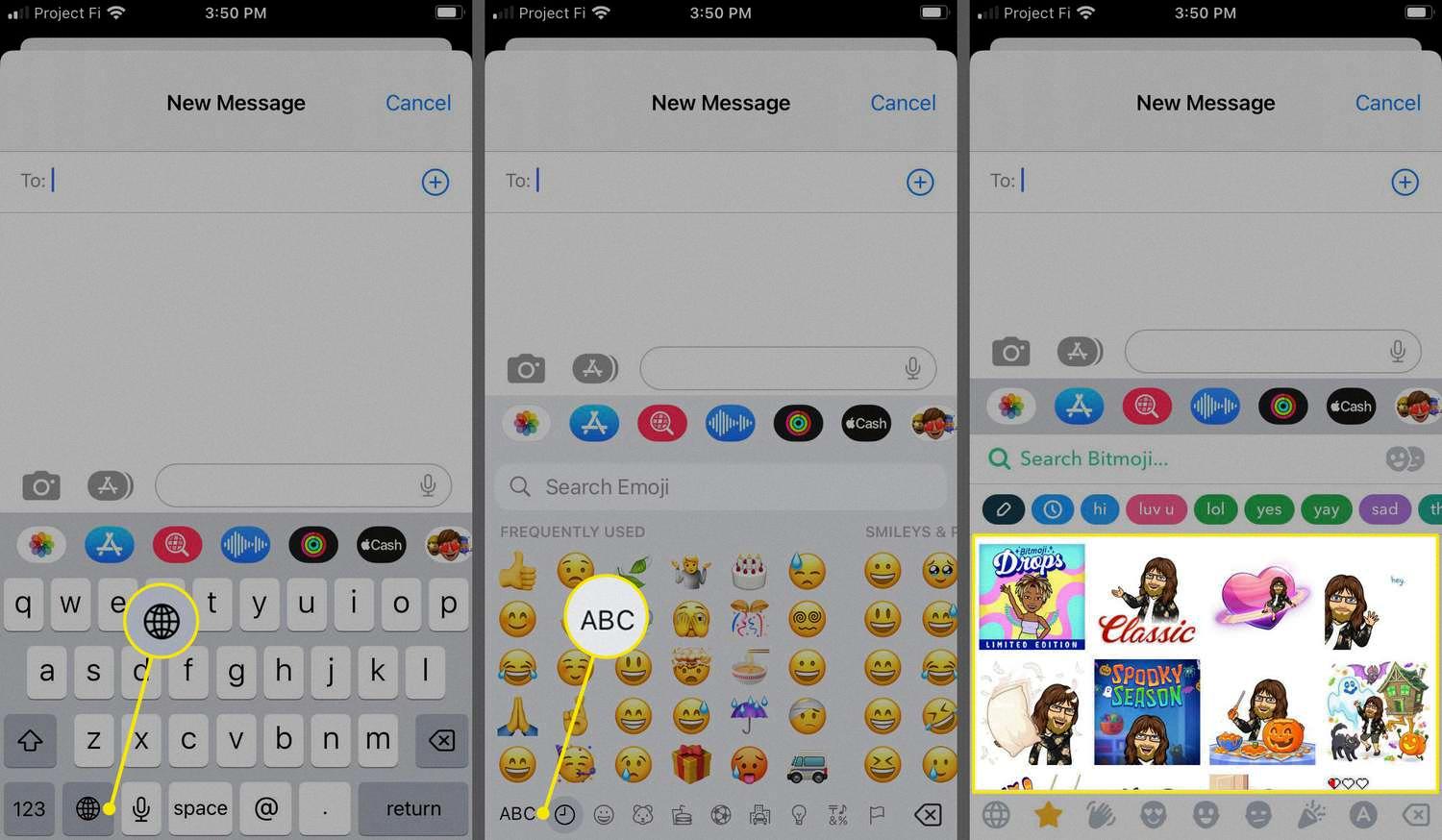
How Do You Change Your Bitmoji Clothes on Your iPhone?
To change your Bitmoji clothes on your iPhone, follow these steps:
1. Open the Bitmoji app on your iPhone.
2. Tap on the hanger icon located at the bottom of the screen.
3. This will open the Bitmoji wardrobe, where you can browse through various outfits for your Bitmoji.
4. Scroll through the options and tap on the outfit that you want to change into.
5. Once you’ve selected the outfit, it will automatically be applied to your Bitmoji character.
6. To confirm the changes, tap on the checkmark or the “Save” button, depending on the app version you have.
7. Your Bitmoji will now be wearing the new outfit you selected.
Can You Edit a Bitmoji Without the App?
It is possible to edit your Bitmoji avatar without using the mobile app. You can follow these steps to make changes to your Bitmoji on a computer:
1. Open a web browser and go to the Bitmoji website (bitmoji.com).
2. Once the website loads, click on the “Go to my account” button.
3. Log in to your Bitmoji account using your credentials.
4. After logging in, you will be directed to your Bitmoji profile page.
5. Look for the “Change Outfit” option and click on it.
6. A window will appear with various categories of outfits and accessories for your Bitmoji avatar.
7. Browse through the options and select the desired outfit or accessory to change your Bitmoji’s appearance.
8. You can also customize other details like hairstyle, facial features, and body shape by clicking on the respective tabs.
9. Make the desired changes by selecting different options within each category.
10. After making the changes, click on the “Save” or “Apply Changes” button to update your Bitmoji avatar.
By following these steps, you can edit your Bitmoji avatar without needing to use the mobile app.
How Do You Change Your Bitmoji Keyboard on Your iPhone?
To change your Bitmoji keyboard on your iPhone, follow these steps:
1. Open the Settings app on your iPhone.
2. Scroll down and tap on “General”.
3. In the General settings, find and tap on “Keyboard”.
4. Under the Keyboard settings, select “Keyboards”.
5. On the Keyboards screen, tap on “Add New Keyboard”.
6. Look for “Bitmoji” in the list of available keyboards and tap on it.
7. After selecting Bitmoji, you will see it added to your list of keyboards under the “Third-Party Keyboards” section.
8. To enable the Bitmoji keyboard, make sure the toggle switch next to it is turned on.
9. You may also need to grant “Full Access” to Bitmoji keyboard. Tap on “Bitmoji” in the list of keyboards, then turn on the toggle switch for “Allow Full Access”.
That’s it! You have successfully changed your Bitmoji keyboard on your iPhone. Now, you can use Bitmoji in various apps by switching to the Bitmoji keyboard when typing.
How Do You Change Your Bitmoji Emoji?
To change your Bitmoji emoji, follow these simple steps:
1. Open the Bitmoji app on your mobile device.
2. Tap on the “Avatar” option located at the bottom of the screen.
3. This will take you to the screen where you initially created your Bitmoji.
4. Here, you can make various changes to your avatar and wardrobe to customize it according to your preferences.
5. To edit your Bitmoji’s appearance, you can adjust features such as hairstyle, facial features, body shape, and more.
6. You can also change your Bitmoji’s outfit by selecting from the available clothing options or seasonal collections.
7. Additionally, you can modify accessories like glasses, hats, and earrings to add a personal touch to your Bitmoji.
8. After making the desired changes, make sure to save your modifications by tapping on the “Save” or “Done” button.
9. Your Bitmoji will now be updated with the new changes you made.
Remember, you can edit your Bitmoji at any time by following these steps, allowing you to continually customize and personalize your emoji to reflect your style and preferences.
Conclusion
Bitmoji is a versatile and fun way to express yourself through personalized avatars. Whether you are using the mobile app or the website, you have the ability to create and customize your Bitmoji to accurately represent your appearance, style, and personality. With a wide range of features and options available, you can choose from various hairstyles, facial features, clothing, and accessories to ensure your Bitmoji is a true reflection of yourself. Additionally, Bitmoji allows for easy editing, so you can update your avatar and wardrobe whenever you want. Bitmoji offers a creative and engaging way to enhance your digital communication by adding a personal touch to your messages, social media posts, and more.