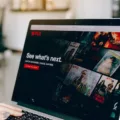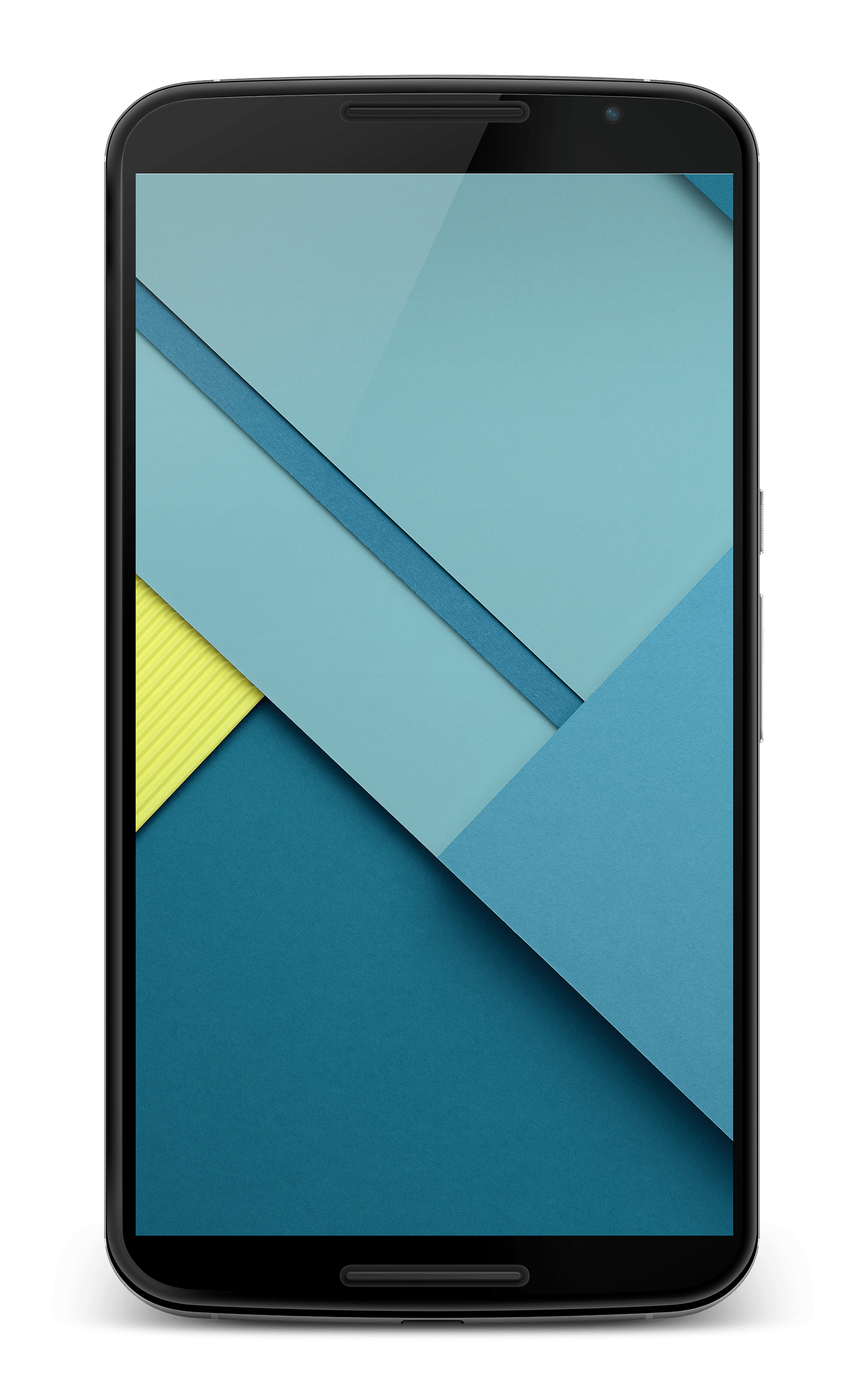The NFL App is a must-have for football fans who want to stay up-to-date with the latest news, scores, and highlights. And the best part is, you can now download the NFL App on your Samsung Smart TV, making it even easier to enjoy all the action from the comfort of your living room.
To get started, simply press the Home button on your Samsung TV remote control. From there, select APPS and then click on the Search icon in the top-right corner. This will bring up a search bar where you can enter the name of the app you’re looking for, which in this case is the NFL App.
Once you find the NFL App in the search results, click on it to view more details about the app. You’ll see screenshots, a description, and related apps that you might also be interested in. To download the app, simply select the Install button.
Once the app is downloaded and installed on your Samsung Smart TV, you’ll need to sign in with your NFL account credentials. If you haven’t already signed up for an NFL+ or NFL+ Premium subscription, you may need to do so before you can access all the features of the app.
It’s worth noting that while the NFL App offers a great viewing experience on a connected TV, some features may be limited to viewing on a phone or tablet. So if you want to take advantage of all the features and functionality of the app, you may want to consider using it on a mobile device.
If you’re looking to watch NFL Plus content on your TV, you can also use Chromecast to cast it from the NFL Plus app. This allows you to easily stream the content from your phone or tablet to your TV screen.
Another option is to use AirPlay, which is a feature of Apple devices. With AirPlay, you can mirror the screen of your Apple device to your TV, allowing you to watch NFL Plus content on the big screen.
So there you have it – a detailed guide on how to download the NFL App on your Samsung Smart TV. With the NFL App, you’ll never miss a moment of the action and can enjoy all the excitement of football right from your living room.

Can You Download the NFL App on Your Smart TV?
You can download the NFL app on your smart TV. To do this, you will need to access the app store on your connected TV and search for the NFL app. Once you find the app, you can download and install it on your TV.
Please note that the availability of the NFL app may vary depending on the brand and model of your smart TV. Some older models may not have access to the app store or may not support the NFL app. It is recommended to check the compatibility of your TV with the NFL app before attempting to download it.
If you have already signed up for an NFL+ or NFL+ Premium subscription, you will also need to sign in with your NFL account credentials after downloading the app. This will allow you to access any premium features or content that may be available through the app.
It is worth mentioning that while most features of the NFL app are accessible on a smart TV, some features may be limited to viewing on a phone or tablet. These limitations may include certain live streaming options or interactive features. Therefore, if you require access to all the features of the NFL app, it is advisable to use a phone or tablet in addition to your smart TV.
How Do You Download an App on Your Samsung Smart TV?
To download an app on your Samsung Smart TV, follow these steps:
1. Begin by pressing the Home button on your remote control. This will take you to the main menu of your TV.
2. Once you are on the main menu, navigate to the “APPS” section. You can usually find this option by using the arrow buttons on your remote and selecting the appropriate icon.
3. In the “APPS” section, you will see a search icon located in the top-right corner of the screen. Select this icon using your remote control.
4. A search bar will appear on your screen. Using the on-screen keyboard, enter the name of the app you wish to download. As you type, suggestions may appear to help you find the app quickly.
5. Once you have entered the name of the app, a list of search results will be displayed. Look for the app you want to download and select it using your remote control.
6. On the app’s details page, you will find information about the app, including screenshots and related apps. Take a moment to review this information to ensure it is the app you want.
7. If you are satisfied with the app, select the “Install” button. This will initiate the download and installation process.
8. Depending on the size of the app and the speed of your internet connection, it may take a few moments for the app to download and install. You can monitor the progress on the screen.
9. Once the installation is complete, you can find the app in the “APPS” section of your Samsung Smart TV’s main menu. You can now launch the app and enjoy its features and functionality.
Remember that the availability of apps may vary depending on your Samsung Smart TV model and geographic location. Some apps may also require additional subscriptions or fees to access their content.
Can You Mirror NFL App to TV?
You can mirror the NFL app to your TV using different methods depending on the device you are using. Here are the different ways to mirror the NFL app to your TV:
1. Chromecast: If you have a Chromecast device, you can use it to cast the NFL app from your phone or tablet to your TV. Simply make sure your Chromecast and the device running the NFL app are connected to the same Wi-Fi network, open the NFL app, and look for the cast icon. Tap on it and select your Chromecast device to start mirroring the content on your TV.
2. AirPlay: If you have an Apple device, such as an iPhone or iPad, you can use AirPlay to mirror the NFL app to your Apple TV. Make sure your Apple device and Apple TV are connected to the same Wi-Fi network, swipe up from the bottom of your device’s screen to open the Control Center, tap on the AirPlay icon, and select your Apple TV. The NFL app will now be mirrored on your TV.
3. HDMI Cable: If you don’t have a Chromecast or Apple TV, you can still mirror the NFL app to your TV using an HDMI cable. Connect one end of the HDMI cable to your device’s HDMI port and the other end to an available HDMI port on your TV. Make sure your TV is set to the correct input source, and the NFL app should appear on your TV screen.
4. Smart TV App: Some smart TVs have a built-in NFL app that allows you to stream content directly on your TV without the need for additional devices. Check if your TV has an NFL app available in its app store or pre-installed apps and follow the on-screen instructions to download and use the app.
Remember that the availability of these methods may vary depending on the device and the specific version of the NFL app you are using. It’s always a good idea to consult the app’s official documentation or support resources for detailed instructions on how to mirror the app to your TV.
Conclusion
The NFL app is a fantastic tool for football fans who want to stay up-to-date with the latest news, scores, and highlights. With its user-friendly interface and extensive content library, the app provides an immersive and interactive experience for NFL enthusiasts.
One of the standout features of the app is the ability to watch live games and replays, allowing fans to never miss a moment of the action. The app also offers a variety of streaming options, including the ability to cast content to a connected TV using Chromecast or mirror the screen using AirPlay.
Additionally, the app provides access to exclusive content such as NFL+ and NFL+ Premium, which offer in-depth analysis, documentaries, and behind-the-scenes footage. These features are particularly beneficial for die-hard fans who want more than just game highlights.
Furthermore, the app allows users to personalize their experience by selecting their favorite teams and receiving tailored news and updates. This level of customization ensures that fans can easily access the information that matters most to them.
The NFL app is a must-have for football fans looking to enhance their viewing experience and stay connected to the world of the NFL. With its comprehensive features and seamless integration with connected TVs, it provides a convenient and immersive platform for enjoying all things football.