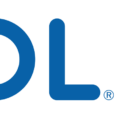Wi-Fi has become an integral part of our daily lives, allowing us to connect to the internet wirelessly. However, every time we connect to a Wi-Fi network, our browsing history is recorded by the router. This may raise privacy concerns for some individuals who want to keep their internet activities private. In this article, we will explore how to clear your Wi-Fi router history and prevent others from seeing your search history.
To begin, you need to locate your router’s IP address. This can usually be found on the back or bottom of the router or in the user manual. Once you have the IP address, enter it into your browser’s search bar.
Next, you will need to sign in to your router. This typically requires entering a username and password. If you haven’t changed these credentials, you can find the default login information in the router’s user manual or on the manufacturer’s website.
After signing in, you will be able to access the admin panel in the router’s settings. This is where you can view and manage various aspects of your router, including the logs that record your internet activity. Look for an option to access the router logs.
Once you have accessed the router logs, you will typically see a list of websites and activities that have been recorded. To clear your Wi-Fi history, look for a “Clear Logs” or similar button and click on it. This will delete the recorded data, removing any traces of your internet activity.
It’s important to note that clearing your Wi-Fi router history only removes the records from your router. However, this information may still be stored on your internet service provider’s servers or other devices that you have connected to in the past. To ensure complete privacy, it is recommended to also clear your browsing history on your devices and use additional privacy measures.
One way to enhance your online privacy is by using a Virtual Private Network (VPN). A VPN encrypts your internet connection, making it difficult for anyone to intercept or track your online activities. By connecting to a VPN server, your browsing history becomes hidden from your Wi-Fi owner and other prying eyes.
Another option is to use the Tor Browser, which routes your internet traffic through a network of volunteer-operated servers, making it highly anonymous. The Tor Browser can help protect your search history from being seen by your Wi-Fi owner.
If you don’t want to use additional software or browsers, you can utilize the incognito mode available in most web browsers. Incognito mode prevents your browsing history from being saved on your device, but remember that it doesn’t prevent your Wi-Fi owner from seeing your activity through the router logs.
Clearing your cookies is another way to maintain your privacy. Cookies are small files that websites store on your device to track your activity. By regularly deleting these cookies, you can minimize the amount of data that can be used to track your browsing history.
Lastly, you can change your Domain Name System (DNS) settings to further protect your privacy. DNS servers translate website addresses into IP addresses. By using a third-party DNS service, you can prevent your Wi-Fi owner from seeing the websites you visit by obscuring the DNS requests.
While clearing your Wi-Fi router history can help maintain your privacy to some extent, it’s important to remember that your information may still be stored elsewhere. Using additional privacy measures such as VPNs, Tor Browser, incognito mode, clearing cookies, and changing DNS settings can provide further protection for your online activities. Stay vigilant and take steps to safeguard your privacy in the digital age.
How Do You Delete Your Wi-Fi Log History?
To delete your Wi-Fi log history, follow these steps:
1. Determine your router’s IP address: In order to access your router’s settings, you need to know its IP address. You can usually find this information on the back or bottom of the router or in the user manual.
2. Enter the router’s IP address in your browser: Open a web browser on a device connected to your Wi-Fi network and type the router’s IP address into the search bar. Press Enter to proceed.
3. Sign in to your router: You will be prompted to enter a username and password to access the router’s admin panel. If you have never changed these credentials, refer to the user manual or try the default username and password provided by the manufacturer.
4. Access the router’s admin panel: Once you have successfully logged in, you will be directed to the router’s admin panel. The layout and options may vary depending on the router model and manufacturer.
5. Find the logs section: Look for a tab or section within the admin panel that relates to logs or history. It may be labeled as “Logs,” “System Logs,” or something similar. Click on this option to view the logs.
6. Clear the logs: Within the logs section, you should see an option to clear or delete the logs. This button is typically labeled as “Clear Logs” or “Delete Logs.” Click on it to remove the Wi-Fi log history from your router.
7. Confirm the deletion: A confirmation message may appear to verify that you want to clear the logs. Review the message and click on “OK” or “Confirm” to proceed with the deletion.
By following these steps, you should be able to delete your Wi-Fi log history from your router. Keep in mind that this will only clear the logs stored on the router itself and not any logs that may be stored on your internet service provider’s servers.
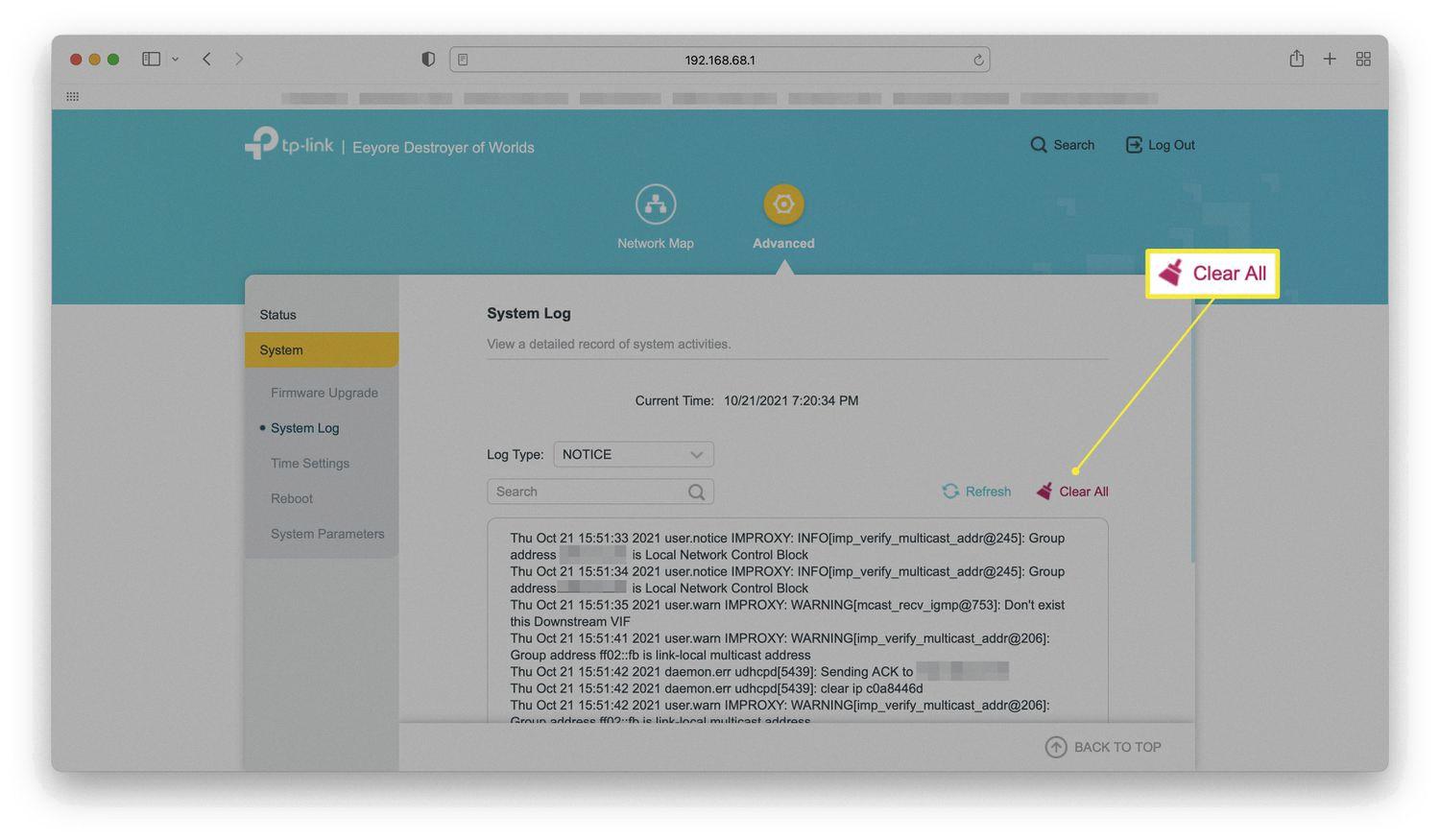
How Do You Stop Wi-Fi Owner From Viewing Your History?
There are several methods you can use to prevent Wi-Fi owners from seeing your search history. Here are five effective techniques:
1. Use a Virtual Private Network (VPN): A VPN encrypts your internet connection, making it more secure and preventing others, including the Wi-Fi owner, from monitoring your online activities. It creates a private network connection that masks your IP address and provides anonymity.
2. Use the Tor Browser: Tor is a free and open-source browser that enables anonymous communication. It routes your internet traffic through a network of volunteer-operated servers, making it difficult for anyone to track your online activities, including the Wi-Fi owner.
3. Use Incognito Mode: Most modern web browsers offer an “Incognito” or “Private” mode, which prevents the browser from storing your browsing history, cookies, and other temporary data. While this can hide your search history from others using the same device, it may not protect you from Wi-Fi owners who can still track your activities.
4. Clear Your Cookies: Cookies are small files that websites store on your device to remember your preferences and track your online behavior. By regularly clearing your cookies, you can remove any traces of your browsing history and make it harder for Wi-Fi owners to track your activities.
5. Change Your Domain Name System (DNS) Settings: The DNS is responsible for translating domain names (e.g., www.example.com) into IP addresses. By changing your DNS settings to use a third-party DNS provider, you can bypass the default DNS provided by the Wi-Fi owner’s network. This can add an extra layer of privacy and prevent them from seeing your browsing history.
Remember, while these methods can help protect your privacy to some extent, they may not guarantee complete anonymity. It is always advisable to use a combination of these techniques and practice safe browsing habits to enhance your privacy and security online.
Can Deleted History Be Seen on Wi-Fi?
Deleted browsing history can potentially be seen on Wi-Fi. When you connect to a Wi-Fi network, your device sends and receives data through the router. This data includes information about the websites you visit, the files you download, and other online activities.
Although you can delete your browsing history on your device, it only removes the records stored locally. The information of your browsing activities is still stored in the logs maintained by the Wi-Fi owner’s router. These logs keep a record of the websites visited, IP addresses, and other data transmitted through the network.
When you delete your browsing history, it only removes the traces from your device, but it does not erase the information stored in the router logs. The Wi-Fi owner or network administrator may be able to access these logs and view the browsing history of connected devices, even if the history has been deleted on your end.
It’s worth noting that accessing router logs and viewing browsing history may require technical knowledge and administrative access to the network. In most cases, regular users won’t have the ability to access this information. However, it’s essential to be aware that your browsing history may still be accessible to those with the necessary privileges and knowledge.
Deleting your browsing history on your device only removes the traces locally, but the information may still be stored in the router logs maintained by the Wi-Fi owner or network administrator.
Does Your WiFi Router Record History?
Your WiFi router does record history. Router logs are records of your web activity that are stored on the router itself. These logs include information about the websites you have visited, the time and date of your visits, and potentially other data such as the IP addresses you have connected to.
It’s important to note that when you use private browsing or incognito mode in your web browser, it prevents the browser from storing your browsing history on your device. However, this does not prevent your router from keeping a record of your online activities. So, even if you take steps to hide your browsing history on your device, the router logs can still reveal your web activity.
Here are some key points to consider regarding router logs and your web history:
1. Router logs: Your router keeps a record of the websites you visit, the devices that connect to it, and the data packets that are transmitted.
2. Content of logs: The router logs typically include details such as the source and destination IP addresses, URLs, timestamps, and protocols used.
3. Duration of logs: The duration for which router logs are stored can vary. Some routers may keep logs for a few days, while others may retain them for several months.
4. Access to logs: Access to router logs usually requires administrative privileges. So, only those with the necessary credentials or access to the router’s settings can view these logs.
5. Privacy concerns: Router logs can potentially be accessed by anyone who has administrative access to the router, such as the network administrator or someone with unauthorized access to your network.
6. Mitigating risks: To minimize the chances of your web history being exposed, you can take steps such as regularly changing your router’s administrative password, ensuring your router firmware is up to date, and using encryption protocols like WPA2 for your WiFi network.
While incognito mode or private browsing can help prevent your browsing history from being stored on your device, your WiFi router may still maintain a record of your web activity in its logs. It’s important to be aware of this and take necessary precautions to protect your privacy.
Conclusion
It is important to be aware that clearing your Wi-Fi router history does not completely erase your online activities. While deleting your browsing history on your device may remove the records from your end, the information has already been sent and can still be found in the router logs of the Wi-Fi owner. Even if you use private browsing modes like incognito or clear your cookies, these actions only prevent the browser from recording your activity, but the router still maintains a record of your web history. Therefore, it is crucial to take additional measures if you want to protect your online privacy, such as using a Virtual Private Network (VPN) or the Tor Browser to encrypt your internet connection and mask your IP address. Changing your DNS settings can also help prevent your browsing history from being tracked. However, it is important to note that these methods may not be foolproof, and it is always advisable to exercise caution and use secure networks when accessing the internet.