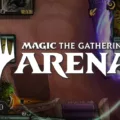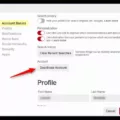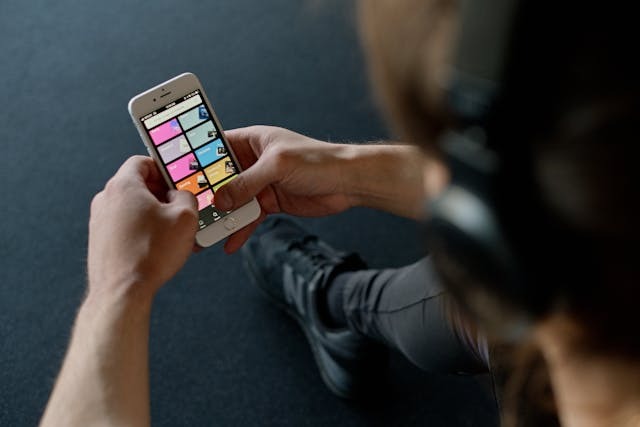
Do you want to delete a playlist on Spotify? Whether you no longer like listening to the songs in the playlist or just have too many playlists cluttering your library, it’s easy to delete or remove a playlist on Spotify.
Removing vs. Deleting a Playlist
First, though, it’s important to understand the distinction between deleting and removing a playlist. Removing a playlist that someone else created from your library doesn’t delete the playlist. It just removes it from your library.
To add a playlist to your library, click the plus (+) icon near the playlist. A green circle with a checkmark inside will appear instead of the plus icon, indicating the playlist has been added to your library. To remove it from your library, click on the checkmark.
However, deleting a playlist is something else. You can only delete a playlist that you yourself created. If you simply added it to your library, or even if you were a collaborator on the playlist but do not own it, you cannot delete the playlist; you can only remove it from your library.
When you delete a playlist, the entire playlist will be deleted forever. When you remove a playlist, it will continue to be accessible to others; it just won’t appear in your library anymore.
How to Delete a Playlist on Desktop
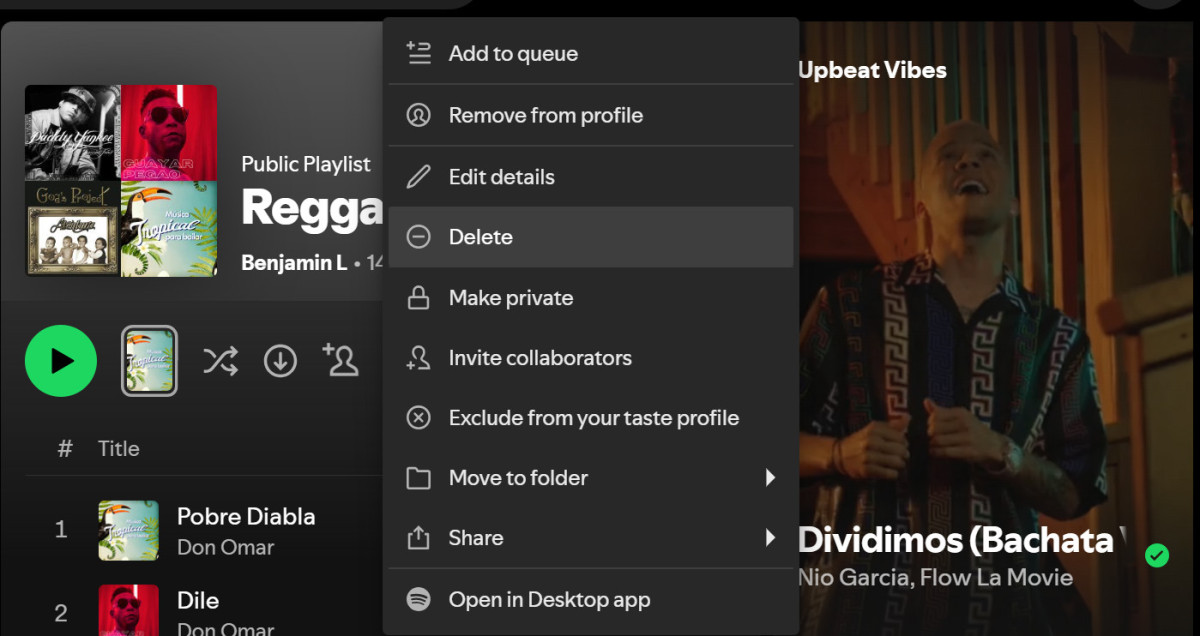
You can delete a playlist on the desktop or web app by clicking on the three dots and then on Delete.
To delete a playlist from the desktop app or web player, follow these steps:
- Go to a playlist and click on the three dots to open the menu.
- Click on “Delete.”
- Click on the green “Delete” icon to confirm that you want to delete the playlist.
How to Delete a Playlist on Mobile
To delete a playlist on the Spotify mobile app, follow these steps:
- Go to the playlist and click on the three dots at the top of the list of songs to open the menu.
- Click on “Delete Playlist.”
- Finally, click on “Delete” again to confirm that you want to delete the playlist.
How to Restore a Deleted Playlist
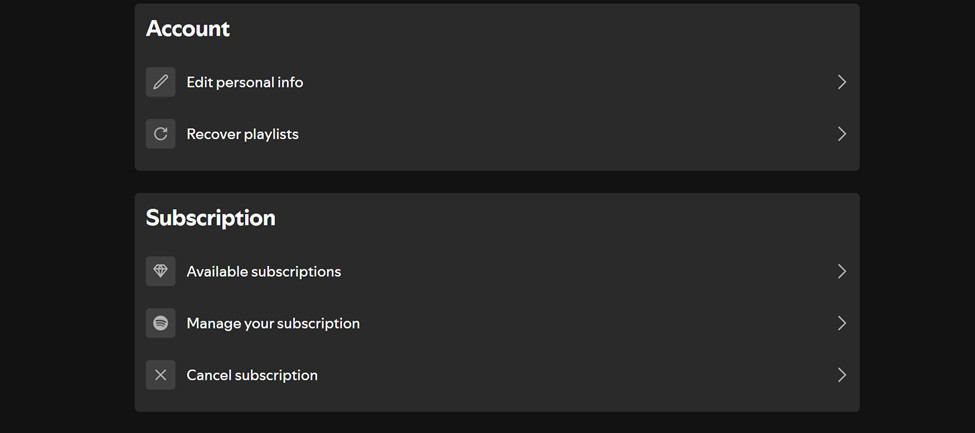
The good news is that you can recover a playlist you deleted for 90 days after deleting it. Here’s how to do that:
- Go to the Accounts Overview page by visiting this link in your browser (make sure you are signed in): https://www.spotify.com/us/account/overview/.
- Click on “Recover Playlists.”
- You will see a list of playlists deleted within the last 90 days. Click on “Restore” next to a playlist to recover it. It will then appear in your library again.
Deleting a Collaborative Playlist
Deleting a collaborative playlist is a bit different. As mentioned, you can’t delete a collaborative playlist if you are not the owner. You can only remove the playlist from your library and remove yourself as a contributor.
As the owner, on the other hand, you can delete a collaborative playlist. There’s a caveat, though. If others are still listed as collaborators, you can’t fully delete the playlist. Deleting it will only remove it from your library. The other collaborators will still see the playlist in their libraries and be able to add to it as before. In other words, the playlist will still exist, and you can even access it if a link is shared with you.
To prevent that, remove others as collaborators first and then delete the playlist.
Go to the playlist, click on the list of collaborators, click on the three dots next to a collaborator, and then select Remove as Collaborator and Remove From Playlist. Once all collaborators have been removed, you can delete the playlist entirely.
Conclusion
I hope this guide was helpful! Deleting a playlist on Spotify is usually pretty straightforward. It only gets a little complicated if it’s a collaborative playlist, in which case you will have to remove all the collaborators first if you want to truly delete the playlist.