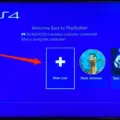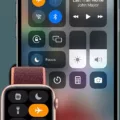The PS4 controller is an essential component of the PlayStation 4 gaming system. It’s important to know how to connect your PS4 controller to your system, especially if you don’t have a USB cable available. In this article, we’ll discuss how to connect a PS4 controller to your system without a USB cable.
Firstly, if you have a USB cable, it’s always best to use it to connect your controller to your PS4. This way, your controller will be charged and ready to use. However, if you don’t have a USB cable, you can still connect your controller to your PS4 wirelessly.
To connect your PS4 controller to your PS4 wirelessly, you need to put your PS4 controller into pairing mode. To do this, hold down the PS button and Share button simultaneously for 5 seconds. The PS button is the round button in the center of the controller, and the Share button is the small button to the left of the touchpad.
When you hold down these two buttons, the light on the back of the controller will start to blink. This indicates that the controller is now in pairing mode and ready to be connected to your PS4.
Next, you need to go to your PS4 settings and select “Devices” from the main menu. Here, you should see an option for “Bluetooth Devices.” Select this option, and then select “Wireless Controller” from the list of available devices.
Your PS4 will now begin to search for your controller. When it finds your controller, it will display the controller’s name on the screen. Select the controller’s name to connect it to your PS4.
Once your PS4 controller is connected to your PS4, the light on the back of the controller will turn solid blue. This indicates that the controller is now connected and ready to use.
Connecting a PS4 controller to your PS4 without a USB cable is a simple process. By putting your controller into pairing mode and then connecting it to your PS4 wirelessly, you can enjoy all of your favorite games without any extra cables or hassle.

Syncing a Wireless PS4 Controller
To sync your wireless PS4 controller, you need to follow a few simple steps:
1. Turn on your PS4 console.
2. Locate the small reset button on the back of your controller.
3. Using a paperclip or a similar tool, press and hold the reset button for a few seconds until the light bar on your controller starts flashing.
4. On your PS4 console, go to Settings, then Devices, and select Bluetooth Devices.
5. Wait for your PS4 console to scan for nearby Bluetooth devices.
6. When your wireless PS4 controller appears on the list of available devices, select it.
7. Wait for a few seconds until your PS4 console and controller are synced.
If you have multiple controllers, you can repeat these steps to sync them all with your PS4 console. Additionally, if you wish to sync a new controller with your PS4, you can also follow the same steps.
Connecting a PS4 Controller Manually
To manually connect your PS4 controller to your console, follow these steps:
1. Press and hold the PlayStation button and the Share button on your controller simultaneously until the light bar on the controller starts flashing.
2. On your PS4 console, go to Settings > Devices > Bluetooth Devices.
3. Select “Wireless Controller” from the list of available devices.
4. Wait for your PS4 to detect your controller. Once it appears on the screen, select it and wait for the pairing process to complete.
5. Once the pairing process is complete, the light bar on your controller will stop flashing and display a single color.
Alternatively, you can also connect your PS4 controller to your console using a USB cable. Simply plug the USB cable into your controller and then into the USB port on your PS4. Your controller should automatically connect to your console.
Connecting a PS4 Controller Without a Working USB
If the USB cable you are using to connect your PS4 controller is not working, there are a few other methods you can try to connect your controller:
1. Use another USB cable: Try using a different USB cable to connect your controller to your PS4. Make sure the cable is compatible with your controller and is not damaged.
2. Use a wireless connection: If your controller is compatible with a wireless connection, you can connect it to your PS4 using Bluetooth. To do this, go to Settings > Devices > Bluetooth Devices on your PS4 and select “Wireless Controller” from the list of devices.
3. Reset the controller: If your controller is not connecting to your PS4, you can try resetting it. To do this, turn off your PS4 and unplug it from the power source. Then, press and hold the reset button on the back of your controller for a few seconds. Release the button and wait for the controller to reset.
4. Get support from Sony: If none of these methods work, you may need to contact Sony for support. They can help you troubleshoot the issue and provide further assistance if needed.
Connecting a PS4 Controller Without an Adapter
To connect a PS4 controller without the adapter, you can use Bluetooth pairing. Here are the steps to follow:
1. Turn on your PS4 console.
2. Go to the “Settings” menu on your PS4 home screen.
3. Select “Devices” and then “Bluetooth Devices”.
4. Press and hold the PS button and the Share button on your PS4 controller at the same time until the light on the controller starts flashing.
5. On the PS4 console, select “Wireless Controller” from the list of available Bluetooth devices.
6. Wait for the PS4 to pair with the controller. Once it does, the light on the controller will turn a solid color.
You should now be able to use your PS4 controller to navigate your console without the need for an adapter. If you have trouble connecting your controller, make sure that it’s fully charged and that your PS4 console is up to date with the latest software updates.
Conclusion
The PS4 controller is an essential component for any PlayStation 4 gamer. It provides a comfortable and responsive gaming experience, allowing players to immerse themselves in their favorite games. Syncing the controller with the PS4 is a straightforward process that can be achieved in a few simple steps. By holding down the PS button and Share button simultaneously, gamers can quickly pair their controller with their console. If the controller fails to connect, trying a different USB cable or resetting the controller may solve the issue. the PS4 controller is a reliable and versatile device that enhances the gaming experience for players of all levels.