Welcome to the exciting world of Apple Watches! Whether you’re new to the Apple Watch experience or an experienced user, this post will help guide you through the process of connecting a new iPhone to your Apple Watch.
The first step is to erase your existing Apple Watch. This is done by opening the Settings app on your Apple Watch and tapping General > Reset > Erase All Content and Settings. Make sure all data is backed up before doing so.
Once your watch has been reset, it’s time to set up your new iPhone. Sign in to iCloud with your existing Apple ID and password, then open the Apple Watch app on your new iPhone. From here, you can pair your watch with your new phone by following the onscreen instructions.
If you’d like to restore from a backup, open the Watch app again and select “Restore from Backup” in the settings menu. You’ll be prompted with a list of available backups that can be used for restoration. Select one and follow the instructions on screen to complete the process.
Finally, start using your Apple Watch with your new iPhone! To ensure that both devices are connected properly and communicating with each other, check their respective settings. Make sure Wi-Fi or Bluetooth are turned on in both devices, as well as that they are not in Airplane Mode.
We hope this post was helpful in guiding you through connecting a new iPhone to an existing or newly purchased Apple Watch! Enjoy exploring all that this amazing device has to offer!
Pairing an Apple Watch with a New Phone
To pair your Apple Watch with a new phone, start by opening the Apple Watch app on your new iPhone. Then, hold your Apple Watch close to your new iPhone and follow the onscreen instructions to pair them. Make sure you use the same Apple ID that you used to set up your watch before. Once the pairing process is completed, you can try to restore from a backup if you have one available. Finally, follow the remaining instructions to finish setting up and start using your Apple Watch with your new iPhone.
Troubleshooting Apple Watch Pairing With New Phone
There are a few potential reasons your Apple Watch might not be pairing with your new phone. First, make sure that both devices have their Wi-Fi and Bluetooth settings enabled. If these settings are off, or if either device is in Airplane Mode, then the connection won’t be possible. Additionally, you might need to reset the network settings on both devices. Finally, if you recently updated either the phone or watch software, it’s possible that compatibility issues could be preventing the two from pairing.
Unpairing a Watch from an Old Phone
To unpair your watch from an old phone, first open the Apple Watch app on the old phone. Then go to the My Watch tab and tap All Watches. Tap the info button next to the watch that you want to unpair. Tap Unpair Apple Watch, then tap Unpair [your Apple Watch name]. This will disconnect your watch from the old phone and allow you to pair it with a new one.
Re-Entering Pairing Mode on Apple Watch
To put your Apple Watch back in pairing mode, press and hold the side button until you see the Apple logo. Then wait until your watch displays the language selection screen. From here, you can select a language and follow the on-screen instructions to complete the pairing process. If you are still having trouble, try resetting your Apple Watch by pressing and holding the Digital Crown while it is in pairing mode. You will see a prompt to reset; tap it and try pairing again after your watch has reset.
Pairing an Apple Watch to an iPhone 14
To pair your Apple Watch with your new iPhone 14, first set up your new iPhone. On the Apps & Data screen, choose to restore from an iCloud backup and select the latest backup. Continue with the setup and, when prompted, choose to use your Apple Watch with your new iPhone.
Next, open the Watch app on your iPhone 14. Tap Start Pairing and line up the viewfinder in the app with the animated image that appears on your Apple Watch face. Enter the six-digit code that appears on your Apple Watch and then tap Pair on both devices when prompted.
Finally, follow any additional instructions that appear on your devices to complete the pairing of your Apple Watch with your iPhone 14.
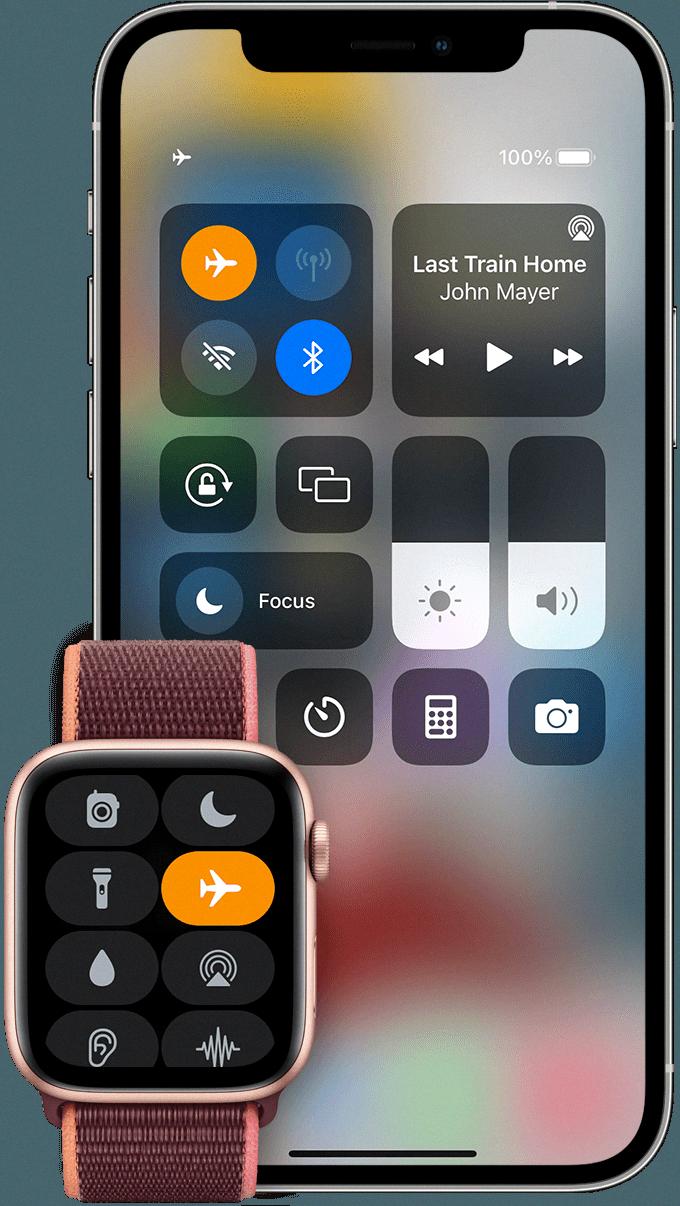
Source: support.apple.com
Pairing Apple Watch With a New Phone Without Resetting
To pair your Apple Watch with a new phone without resetting it, first make sure that both devices have the latest version of iOS. Then, on your Apple Watch, press and hold the Side button. On your iPhone, open the Watch app and tap Start Pairing. On the Watch, tap Pair Apple Watch Manually. On the iPhone, tap the Apple Watch that corresponds to the name displayed on your Apple Watch. Enter the 6-digit code that appears on your watch and tap Pair. Once pairing is complete, you can then sync any data you want from your old phone to your new device.
Unpairing Apple Watch Without a Phone
To unpair your Apple Watch from your iPhone, you’ll need to put your Apple Watch on its charger and press and hold the side button. When the power off slider appears, do a firm press and let go. Then tap Erase all content and settings. Once this is done, your Apple Watch will be unpaired from your iPhone and ready to pair with another device.
Suggestions for enhancing your iPhone experience with must-have accessories.
Conclusion
In conclusion, the Apple Watch is a great device for staying connected and staying organized. It can be used to stay in touch with family and friends, monitor your health and fitness, and access your favorite apps. It is easy to set up, with the ability to pair it with an iPhone or iPad, and can then be used to restore from a backup. With the right settings in place, you can ensure that you have a seamless connection between your Apple Watch and your devices.








