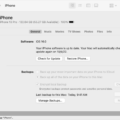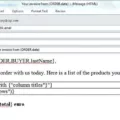Beats Flex is a popular choice when it comes to wireless earbuds. They offer great sound quality and are known for their comfort and durability. If you own a pair of Beats Flex and want to connect them to your Android device, you’re in the right place. In this article, we will guide you through the process step by step.
First, make sure your Beats Flex are charged and turned on. To turn them on, press and hold the power button for about 5 seconds until the LED light flashes. This indicates that the earbuds are in pairing mode.
Now, grab your Android device and open the Settings menu. Look for the Bluetooth option and tap on it. Make sure Bluetooth is enabled on your device.
In the list of available devices, you should see “Beats Flex” or a similar name. Tap on it to begin the pairing process. Your Android device will now attempt to connect to the earbuds.
Once the connection is established, you should see a notification or an icon indicating that your Beats Flex are connected to your Android device. You can now enjoy your music or other audio content through your wireless earbuds.
It’s worth noting that the pairing process may vary slightly depending on the Android device you’re using. However, the general steps should be similar across different devices.
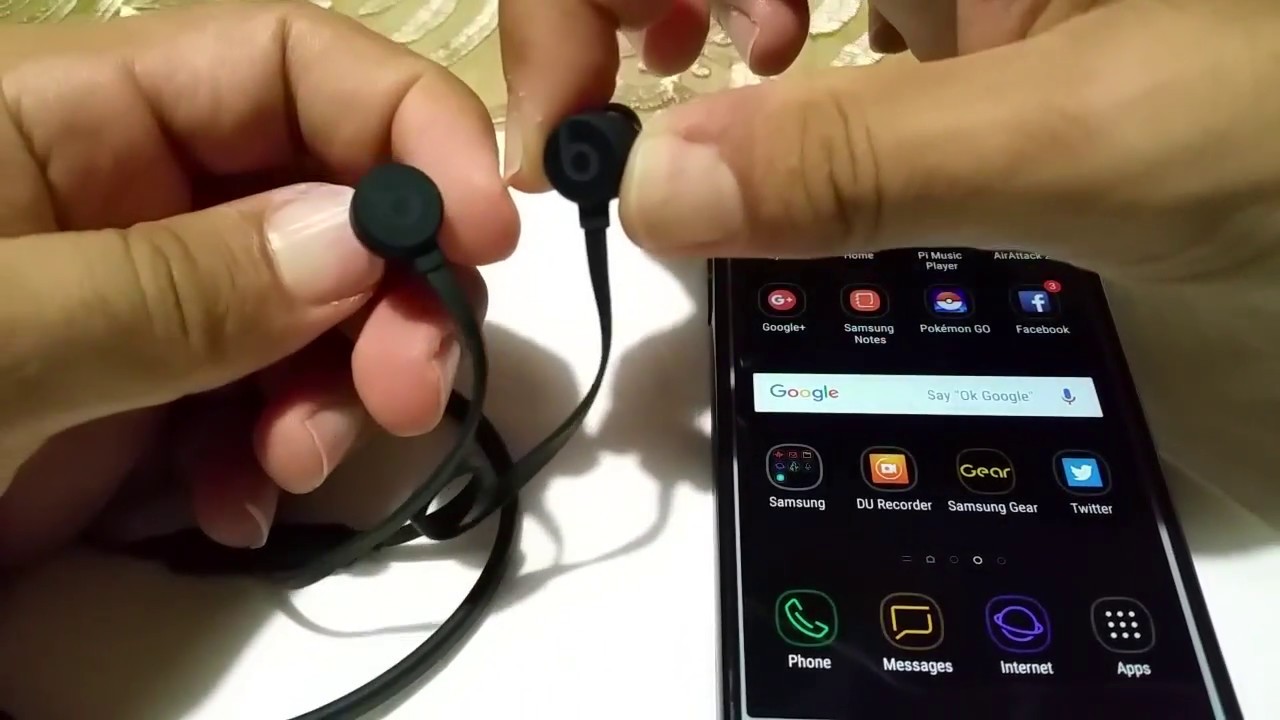
How Do You Put Your Beats Flex in Pairing Mode?
To put your Beats Flex in pairing mode, follow these steps:
1. Locate the power button on your Beats Flex. It is usually located on the inline remote control, which is the small module on the cable between the two earbuds.
2. Press and hold the power button for approximately 5 seconds. You will see the LED light on your Beats Flex start to flash, indicating that the earbuds are now in pairing mode.
3. On your Android device, go to the Bluetooth settings. You can usually find this in the Settings menu or by swiping down from the top of the screen and tapping on the Bluetooth icon.
4. In the list of available devices, you should see “Beats Flex” or a similar name. Tap on the name to select and connect to your earbuds.
5. Your Android device will now attempt to establish a connection with your Beats Flex. Once the connection is successful, you will hear a chime or tone in your earbuds, and the LED light on the earbuds will stop flashing.
6. You have now successfully paired your Beats Flex with your Android device. You can start using them to listen to music, make calls, or enjoy any other audio content on your device.
Remember, the pairing process may vary slightly depending on your specific Android device model and operating system version. However, the general steps outlined above should help you put your Beats Flex in pairing mode and connect them to your Android device.
Are Beats Flex Good for Android Phones?
The Beats Flex are good for Android phones. They are compatible with both iOS and Android devices, allowing you to easily connect them to your Android phone via Bluetooth. The Flex offer a seamless wireless experience, allowing you to enjoy your music, podcasts, and calls without the hassle of tangled wires.
Here are some reasons why the Beats Flex are a good choice for Android phones:
1. Sound Quality: The Beats Flex deliver impressive sound quality with balanced audio and good bass response. Whether you’re listening to your favorite music or watching videos, you can expect clear and immersive sound.
2. Comfortable Fit: The Flex feature a lightweight and flexible design that ensures a comfortable fit. They come with four different ear tip options to choose from, allowing you to find the perfect fit for your ears. This ensures that you can wear them for extended periods without discomfort.
3. Long Battery Life: The Beats Flex offer up to 12 hours of continuous playback on a single charge. This means you can enjoy your music throughout the day without worrying about running out of battery. Additionally, they also have a Fast Fuel feature that provides 1.5 hours of playback with just a 10-minute charge.
4. Easy Controls: The Beats Flex have intuitive controls built into the earbuds, allowing you to adjust volume, play/pause music, skip tracks, and answer calls with ease. You can also activate voice assistants like Google Assistant or Siri with a simple button press.
5. Low Latency: The Beats Flex have low audio latency, which means there is minimal delay between the audio and video when watching movies or playing games on your Android phone. This ensures a more immersive and synchronized experience.
6. Durability: The Flex are well-built and durable, ensuring they can withstand daily use and occasional drops or bumps. The neckband design adds stability and prevents them from falling off during physical activities.
7. Price: The Beats Flex are relatively affordable compared to other wireless in-ear options, making them a budget-friendly choice for Android users.
The Beats Flex are a great option for Android phones. They offer excellent sound quality, comfort, long battery life, easy controls, low latency, durability, and affordability. Whether you’re using them for music, calls, or multimedia content, they provide a reliable and enjoyable wireless experience for Android users.
How Do You Make Beats Discoverable?
To make Beats headphones discoverable, follow these steps:
1. Turn on your Beats headphones by pressing and holding the power button until the LED indicator light flashes.
2. On your device (e.g., smartphone, tablet, computer), navigate to the Bluetooth settings. This can usually be found in the settings menu or the system tray.
3. Enable Bluetooth on your device if it is not already turned on.
4. On your Beats headphones, locate the power button and hold it for about five seconds until the LED indicator light starts flashing white.
5. On your device, scan for Bluetooth devices. This may vary depending on your device, but it is usually labeled as “Scan for devices” or something similar.
6. Once your device detects the Beats headphones, it will appear on the list of available devices. Tap on the name of your Beats headphones to connect them.
7. If prompted, enter the passcode or PIN for your Beats headphones. This is usually “0000” or “1234,” but check the user manual or documentation for your specific model.
8. Once connected, you should see a confirmation message on your device, and the LED indicator light on your Beats headphones will stop flashing and remain solid.
Note: Some models of Beats headphones may have slightly different instructions, so it’s always a good idea to consult the user manual or support documentation for your specific model if you encounter any issues.
Conclusion
The Beats Flex Wireless headphones are a great choice for those in need of versatile and reliable in-ear headphones. They offer superior comfort and build quality, ensuring a comfortable and durable listening experience. With a longer battery life, you can enjoy your favorite music for extended periods without interruption. The Beats Flex also boast lower audio latency on both iOS and Android devices, providing a seamless and lag-free audio experience. While they may lack a dedicated case, they make up for it with their stability and ease of connection. Whether you’re using them for casual listening or intense workouts, the Beats Flex are a solid choice for anyone in need of high-quality wireless headphones.