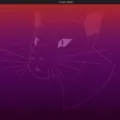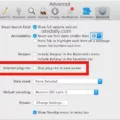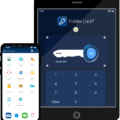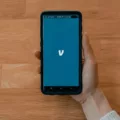Android 11, the latest version of Google’s mobile operating system, brings several exciting features and improvements to enhance user experience. From enhanced privacy controls to improved notification management, Android 11 offers a host of functionalities. In this article, we will explore the latest version of Android and provide step-by-step instructions on how to close apps on Android 11.
1. Swipe up from the bottom of the screen to open the app switcher or recent apps menu. This will show you all the apps currently running on your device.
2. Swipe left or right to navigate through the list of apps until you find the app you want to close.
3. Once you’ve located the app, swipe it off the screen or swipe it up, depending on your device and Android version. This action will force stop the app and remove it from the list of running apps.
4. If you want to prevent the app from relaunching when you restart your device, you can uninstall it. To do this, go to Settings > Apps, select the app, and tap Uninstall. Keep in mind that uninstalling an app will permanently remove it from your device.
Android 11 brings a range of new features and improvements to enhance user experience and privacy controls. Closing apps on Android 11 is a straightforward process, allowing you to manage your device’s resources effectively. By following the steps outlined above, you can force stop and uninstall apps to improve performance and optimize your Android 11 device.
How Do You Turn Off Apps Running in the Background?
To turn off apps that are running in the background on your phone, follow these steps:
1. Go to the Settings menu on your phone. You can usually find it by swiping down from the top of the screen and tapping on the gear icon.
2. In the Settings menu, scroll down and look for the “Apps” or “Applications” option. Tap on it to open the app settings.
3. In the App settings, you will see a list of all the apps installed on your phone. Scroll through the list and select the app you want to stop from running in the background.
4. Once you have selected the app, you will be taken to its individual settings page. Here, you will find various options related to the app. Look for the “Force Stop” button and tap on it.
5. Tapping on “Force Stop” will immediately stop the app from running in the background. This means that the app will no longer be able to perform any tasks or consume system resources until you manually open it again.
6. If you want to prevent the app from relaunching when you restart your phone, you can also choose to uninstall the app. To do this, go back to the app settings page and look for the “Uninstall” button. Tap on it to remove the app from your phone.
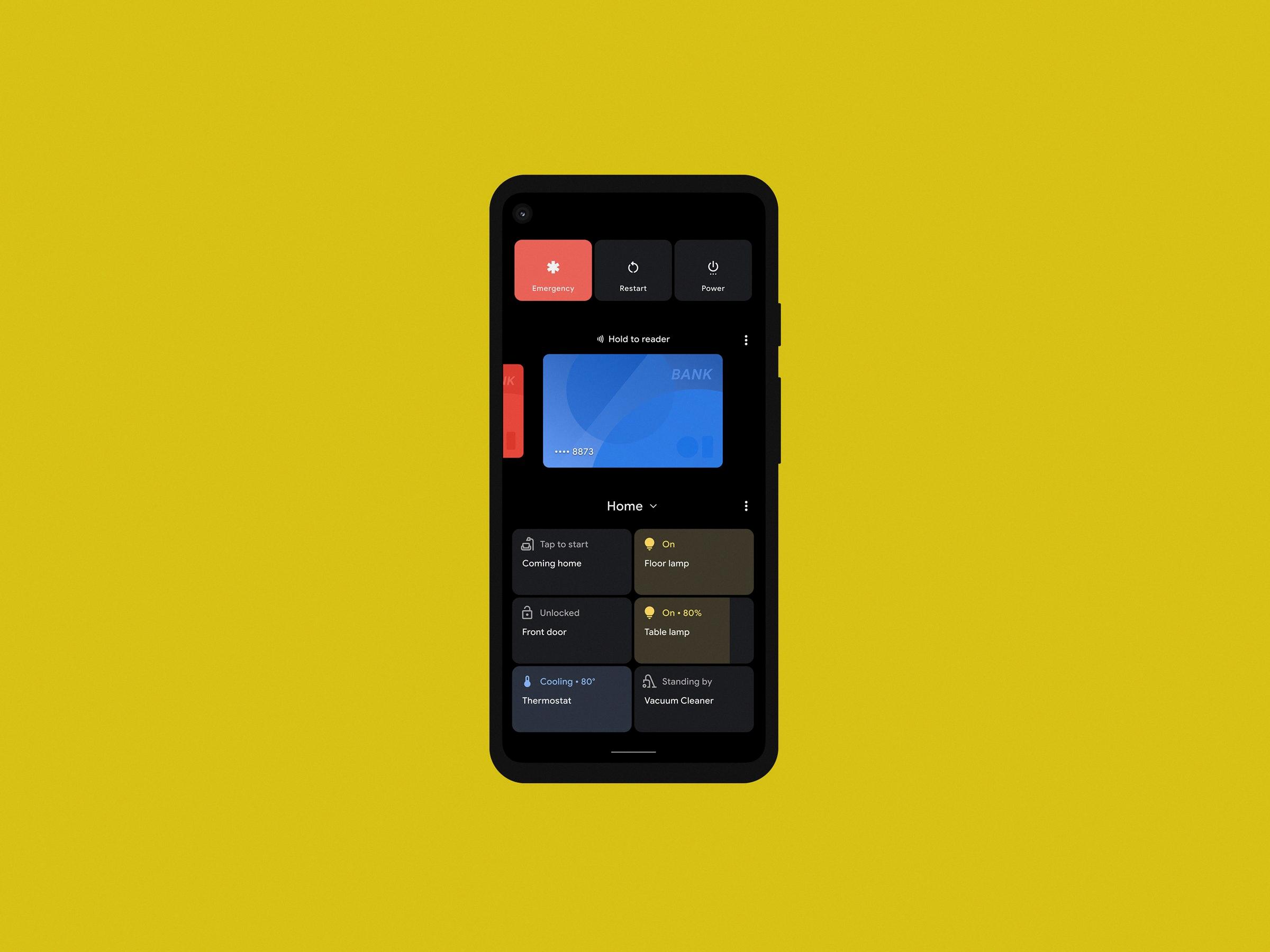
How Do You Force Quit an App on Android 11?
To force quit an app on Android 11, follow these steps:
1. Open the “Settings” app on your Android phone or tablet. You can usually find it in the app drawer or by swiping down on the notification panel and tapping the gear icon.
2. Scroll down and select “Apps & notifications” or “Apps” from the settings menu.
3. In the Apps menu, you will see a list of all the apps installed on your device. Find the app you want to force quit and tap on it.
4. On the app’s details page, you will see various options and settings. Look for the “Force stop” button and tap on it.
5. A confirmation dialog will appear, warning you that force stopping the app may cause it to misbehave or lose data. If you still want to proceed, tap “OK.”
6. The app will be forcibly closed, and any background processes or services associated with it will also be terminated.
Alternatively, you can also force quit an app by accessing the app switcher or recent apps screen. Here’s how:
1. Swipe up from the bottom of the screen to access the app switcher or recent apps screen. On some devices, you may need to swipe up and hold, or swipe up and then swipe to the right.
2. Find the app you want to force quit and swipe it off the screen. This action will close the app and remove it from the list of recent apps.
By following these steps, you can force quit an app on Android 11. It’s important to note that force quitting an app should be used sparingly and only when necessary, as it may disrupt the app’s normal operation and potentially cause issues.
Conclusion
Android 11 brings several new features and improvements to enhance the user experience on Android devices. From improved privacy settings and permissions control to enhanced messaging and communication capabilities, Android 11 aims to provide a more secure and convenient platform for users.
The introduction of the new Bubbles feature allows for multitasking and quick access to conversations, while the redesigned notification panel provides easier management of notifications. The addition of a built-in screen recording feature eliminates the need for third-party apps, and the improved media controls make it easier to switch between audio and video playback.
Android 11 also prioritizes privacy with one-time permissions and scoped storage, giving users more control over their personal data. The new auto-reset permissions feature automatically resets app permissions if they haven’t been used for a while, further protecting user privacy.
Furthermore, Android 11 introduces 5G support and optimizations for foldable devices, ensuring compatibility with the latest technology advancements. The improved app compatibility and performance enhancements result in faster app launches and smoother overall performance.
Android 11 is a comprehensive update that brings a range of new features and improvements to the Android ecosystem. With enhanced privacy settings, improved messaging capabilities, and better performance, Android 11 offers a more secure, convenient, and enjoyable user experience.