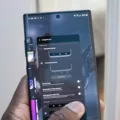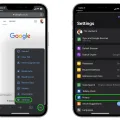Android devices can often accumulate a significant amount of system storage over time, which can slow down your device and affect its overall performance. System storage includes cache files, temporary files, and other data generated by apps and the operating system. If left unchecked, this system data can take up a substantial amount of space on your device. Fortunately, there are ways to free up system storage on your Android device.
One method to clear system storage is by clearing the cache data of your apps. Cache files are temporary files generated by apps to help them load faster and provide a smoother user experience. However, over time, these files can accumulate and take up a considerable amount of storage space. To clear app cache data, follow these steps:
1. Open the Settings app on your Android device.
2. Scroll down and tap on “Storage & Memory”.
3. Look for the option labeled “Cache data” and tap on it.
4. A pop-up message will appear asking for confirmation to clear the cache data. Tap “OK” to proceed.
By clearing the cache data, you can free up storage space on your device. It’s important to note that clearing the cache data will not delete any personal data or settings from your apps. However, it may temporarily slow down the loading time of the apps as they rebuild their cache files.
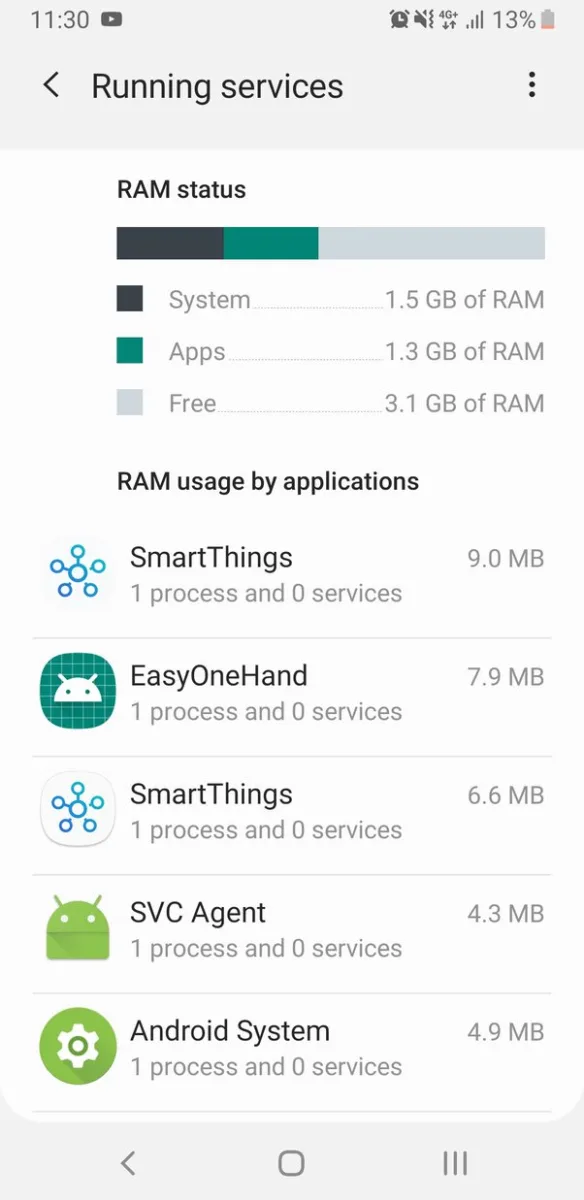
How Do You Clean System Storage on Android?
To clean system storage on your Android device, follow these steps:
1. Open the Settings app on your Android device. You can usually find it in the app drawer or by swiping down from the top of the screen and tapping the gear icon.
2. In the Settings menu, scroll down and find the “Storage & Memory” option. It may be labeled as just “Storage” or something similar, depending on your device.
3. Tap on “Storage & Memory” to access the storage settings. Here, you will see an overview of your device’s storage usage, including how much space is being used by different categories like apps, photos, and system data.
4. Look for the option called “Cache data” or “Cached data”. This is temporary data stored by apps to help them load faster. Tap on this option.
5. A pop-up message will appear asking if you want to clear the cache data. Tap “OK” or “Confirm” to proceed with clearing the cache.
6. The system will now automatically clear the cache data, freeing up some storage space on your device. This process may take a few seconds or longer, depending on the amount of cache data that needs to be cleared.
7. Once the cache data has been cleared, you can go back to the storage settings to see the updated storage usage. You should notice that the amount of space used by cache data has decreased.
Alternatively, you can also free up system storage by uninstalling unnecessary apps, deleting old files or photos, and transferring files to an external storage device or cloud storage service.
Remember, clearing cache data can help free up some space, but it may not significantly impact the overall system storage. If you need to free up more space, consider other storage management options like removing unused apps or moving files to a different storage location.
Why is System Storage So High?
There are several reasons why the system storage on your device may be high:
1. App Cache: Apps generate cache files to enhance performance and provide a smoother user experience. However, over time, these cache files can accumulate and take up a significant amount of storage space. Each app can generate gigabytes of cache files, which are often labeled as “System Data.”
2. Browser Cache: Similar to app cache, browsers also generate cache files to store temporary data such as images, scripts, and website data. If you frequently browse the internet without clearing your browser cache, it can contribute to the increase in system storage.
3. Temporary Files: When working with photo and video files or using various applications, temporary files are created to aid in processing and editing. If you never clear these temporary files, they can accumulate and add to the system storage.
4. File Versions: Some applications create multiple versions of files to allow for easy access to previous versions or to provide backup options. These file versions can take up a considerable amount of storage space if not managed properly.
How to Effectively Manage and Reduce System Storage?
– Clear Cache: Regularly clear app cache and browser cache to free up storage space. This can usually be done through the settings of your device or within individual apps.
– Delete Temporary Files: Periodically delete temporary files generated by various applications. Many apps provide options to clear temporary files within their settings or preferences.
– Manage File Versions: If you work with applications that create multiple versions of files, consider organizing and deleting older versions that are no longer needed.
– Regularly Clean Up: Make it a habit to regularly clean up your device by removing unnecessary files, uninstalling unused apps, and organizing your files and folders.
By following these steps, you can optimize your system storage and ensure that your device runs smoothly without being weighed down by excessive data.
How Do You Delete System Files on Android?
To delete system files on Android, you can follow these steps:
1. Open the File Manager: On your Android device, locate and open the File Manager app. This app is usually pre-installed on most Android devices or can be downloaded from the Google Play Store.
2. Find the system files: Once you open the File Manager, navigate to the system directory where the files you want to delete are located. Be cautious while deleting system files as it can potentially affect the functionality of your device.
3. Long press the file: Once you have located the system file you wish to delete, long press on it. This action will bring up a pop-up menu with various options.
4. Select the “Delete” option: From the pop-up menu, select the “Delete” option. This will prompt a confirmation message, ensuring that you want to permanently remove the file from your device.
5. Confirm the deletion: To complete the deletion, confirm your action by tapping “OK” or “Delete” on the confirmation prompt. The system file will then be deleted from your Android device.
It’s important to note that deleting system files can have serious consequences and may cause issues with your device’s performance or stability. It is recommended to exercise caution and only delete system files if you are certain about their purpose and the potential impact on your device.
How Do You Clear Other Storage on Android?
To clear the “Other” storage on your Android device, follow these steps:
1. Open the Settings app on your Android device.
2. Scroll down and tap on “Storage” or “Storage & USB” (the exact wording may vary depending on your device).
3. Look for the “Cached data” section and tap on it.
4. A pop-up will appear asking if you want to clear cached data for all apps. Tap “OK” to proceed.
– Clearing cached data can free up some storage space, but it may also temporarily slow down your apps as they rebuild their caches.
Note: Clearing the “Other” storage may not always be possible or effective, as it can include various types of files and data that are necessary for the functioning of your device or certain apps. If you are running low on storage space, consider deleting unnecessary files, uninstalling unused apps, or transferring data to an external storage device.
Conclusion
Managing system storage on your Android device is essential for maintaining its performance and optimizing its functionality. By regularly clearing cache data and app data, you can free up valuable storage space and ensure smooth operation of your device. Cache files, generated by apps and browsers, can accumulate over time and take up a significant amount of space. Clearing cache data will not only free up storage but also potentially improve app performance. Additionally, deleting unnecessary files and folders from the system directory can also help free up space and declutter your device. It’s important to note that deleting app data may result in slower app performance, so it’s recommended to only clear data from apps you don’t use frequently or those that are causing storage issues. By effectively managing your system storage, you can ensure a smoother and more efficient experience on your Android device.