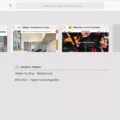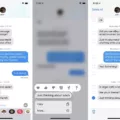The Apple iPhone is one of the most popular devices on the market today, with millions of users around the world. With its ever-evolving features and capabilities, it’s no wonder why so many people are choosing to use an iPhone.
One of the many great features that comes with an iPhone is the ability to check your history. This makes it easy to keep track of all the websites and apps you have visited in the past. Knowing this information can be helpful if you’re trying to remember something from a previous session or if you want to look up something you’ve seen before.
In order to check your history on an iPhone, firt open the Safari app by tapping on its icon from your home screen. Then, in the lower right corner of your display, tap and hold on the back arrow button until a pop-up menu appears. Select “History” from this menu and a list of webpages and applications you have visited will appear.
You can also use Spotlight search to access your history quickly. To do this, swipe down from anywhere on your home screen and enter “history” into the search field at the top of your display. All websites and apps that match what you’ve entered will appear below in a list format. Tap any one of them to open it immediately or tap “View All” at the bottom right corner of your display to see all results in a single page view format.
Finally, if you want to clear out all history data stored on your iPhone, simply open Safari, tap on Bookmarks at the bottom right corner of your display, then select History > Clear > Clear All History. This will remove all browsing data associated with Safari from your device so no one else can access it without permission from you first!
Using these steps, checking history on an iPhone is simple and straightforward! Whether you’re trying to remember something from a previous session or just want to keep tabs on what’s been accessed recently, these tips should help make it easier for anyone with an iPhone device!
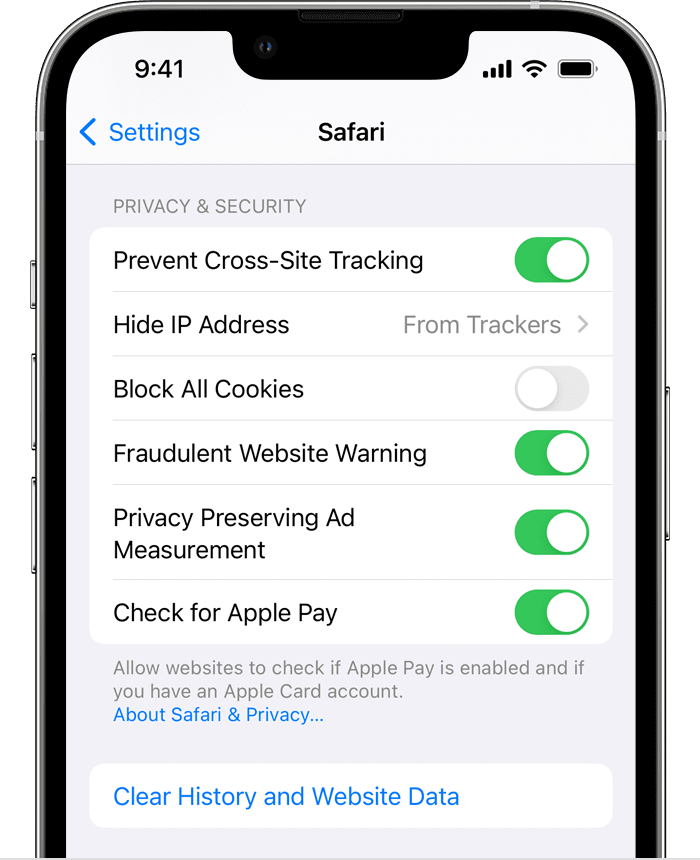
Tracking Browsing History on iPhone
Yes, you can track browsing history on an iPhone. First, go to the Settings app and tap on the “Screen Time” option. Under the Screen Time section, tap on “See All Activity”. This will show you a graph of your device’s usage over time, as well as a list of “most used” apps. Additionally, if you scroll down further, you will see a list of websites that have been visited from your device in chronological order. This will give you a comprehensive view of your browsing history on your iPhone or iPad.
Viewing Safari History on an iPhone
Finding your Safari history on your iPhone is easy! First, open the Safari app and tap the book icon at the bottom of the screen. This will open up a list of all of the websites that you have visited. At the top of this list, you will see a “Search History” field. Tap this field and type in any keywords related to what you are searching for. Safari will then search through your history and display any relevant results. You may also be able to use other filters such as date or website name to narrow down your search results if needed. Once you find the website that you are lookng for, simply tap it and it will open up in Safari!
Checking iPhone History from Months Ago
To check your iPhone history from months ago, open the Safari app on your iPhone or iPad and tap on the bookmarks/history button (the open book icon). Tap on the Book tab and then go to the History section. At the top of the History section, tap on the search box marked “Search History”. Here you can type in a keyword or phrase rlated to what you are looking for and it will bring up results that are sorted by date so you can easily find what you are looking for from months ago. You can also use the “Show All” button at the bottom of the page to show all of your browsing history regardless of how dated it is.
Viewing Entire Safari History
To view your complete Safari browsing history, open the Safari app on your Mac and choose History > Show All History. This will open a new window that displays a list of all websites you have visited, organized by date. You can also search your history by typing in the Search field at the top-right corner of the window. If you want to delete certain entries from your browsing history, select them and click Delete or press Command+Delete. If you wish to clear your entire browsing history, choose Clear History from the History menu.
Viewing Safari Browser History
To find your Safari history, open the Safari app on your Mac and select History > Show All History. This will open a window that displays all of the websites you have visited in chronological order. You can also use the Search field at the top-right corner of the window to quickly search for specific webpages in your browsing history.
Finding Deleted History on a Phone
To recover deleted history from a phone, you will need to use a third-party app that can scan the device for deleted data. Depending on the type of phone you have, tere are many apps available that can help you recover deleted history.
First, make sure your phone is connected to a secure Wi-Fi network and download a data recovery app from the App Store or Play Store. Once downloaded, launch the app and follow the instructions to scan your device for deleted data. The recovery process may take some time depending on the amount of data being scanned. Once complete, the app will show you all of the files it was able to recover. From there you can select wich ones you want to save and they will be restored back into your phone’s storage.
It is important to note that thse apps cannot guarantee full data recovery and may require an advanced version in order to access certain types of files like photos, videos, and audio recordings. Additionally, if your device has been formatted or is experiencing hardware failure, it may not be possible to recover any deleted history at all.
Checking Deleted History: Is It Possible?
Yes, it is possible to check deleted history. You can use a data recovery software to scan your disk and recover any deleted files, including your Chrome browser’s history. These data recovery software programs are designed to search through the disk and look for deleted files, allowing you to restore them back to their original state. Depending on the program you use, you may also be able to preview the file before restoring it.
Checking Internet History on a Phone
To check the Internet history on a phone, you can go to the device’s control panel. From there, select the option of “Web History”. This will show you a detailed list of websites visited with time stamps and other rlated information. You can also filter the search results by a specific duration. Additionally, if your device has a data-monitoring application installed, you can use that to check your internet usage, including website visits.
Safari History Retention on iPhone
On an iPhone, Safari keeps your browsing history for one month. This can be changed in the General tab of the Safari preferences. To access this, open the Settings app on your iPhone and scroll down to Safari. Tap on it and you’ll find the General tab at the top of the list. Tap on it, then select how long you’d like your history to be saved from the Remove History Items pop up menu. By default, this is set to one month, but you can choose any range from one day to all time.
Conclusion
The iPhone is an iconic device that has revolutionized the world of mobile technology. It has been one of the most successful products ever created, with millions of users from all over the world. Its design and user interface are incredibly intuitive and its range of features are unparalleled. Its combination of hardware, software, and services make it a powerful tool for productivity, communication, entertainment, and more. With its numerous features and applications, the iPhone is a versatile device that can be used for almot any purpose. It is clear why it has become so popular: it offers an easy way to stay connected to the world while on the go.