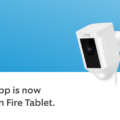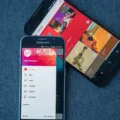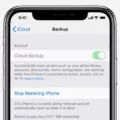A ringtone is a sound that plays when you receive a call or a message on your mobile phone. It is a way to personalize your phone and make it more unique and enjoyable. While most phones come with a selection of pre-installed ringtones, you can also customize your ringtone by using a song or audio file of your choice. In this article, we will guide you on how to change your ringtone to a song on an Android device.
To begin, follow these steps:
1. Tap on the “Phone” app on your Android device to open it.
2. Look for the “Settings” option within the app and tap on it. This will open the settings menu for your phone.
3. Within the settings menu, locate and tap on the “Sound” or “Sound & Vibration” option. This will take you to the sound settings for your device.
4. In the sound settings, look for the option labeled “Ringtone” or “Phone Ringtone” and tap on it. This will open a list of available ringtones on your device.
5. Scroll through the list of ringtones until you find the option to “Add” or “Choose a song”. This option may vary depending on your device and Android version.
6. Tap on the “Add” or “Choose a song” option. This will allow you to select a song or audio file from your device’s storage.
7. You will be presented with a file browser that lets you navigate through your device’s storage. Find the song or audio file you want to use as your ringtone and tap on it to select it.
8. Once you have selected the song, you may be prompted to edit or trim it to a specific length. Follow the on-screen instructions to make any necessary adjustments and confirm your selection.
9. After confirming your selection, the song or audio file will be set as your new ringtone. You can now exit the settings menu and test your new ringtone by receiving a call or message.
It’s important to note that the process of changing your ringtone may vary slightly depending on the make and model of your Android device. The steps mentioned above are a general guide and should work for most devices. However, if you encounter any difficulties or if your device has a different interface, you may need to consult your device’s user manual or contact the manufacturer for specific instructions.
Changing your ringtone to a song on an Android device is a simple and fun way to personalize your phone. By following the steps outlined in this article, you can easily select a song or audio file of your choice and set it as your new ringtone. So go ahead, customize your phone and enjoy your favorite tunes whenever you receive a call or message.
How Do You Make Your Ringtone a Song on Android?
To make a song on Android your ringtone, follow these steps:
1. Open the Settings app on your Android device.
2. Scroll down and tap on the “Sound” or “Sound & notification” option.
3. Look for the “Phone ringtone” or “Ringtone” setting and tap on it.
4. You will be presented with a list of pre-installed ringtones. However, if you want to use a specific song as your ringtone, tap on the “Add ringtone” or “Choose ringtone from storage” option.
5. A file manager will open, allowing you to browse through your phone’s storage and select the audio file you want to use as your ringtone. You may need to navigate to the folder where your song is stored.
6. Once you’ve selected the desired audio file, tap on the “Done” or “OK” button to confirm your selection.
7. You will be taken back to the ringtone settings screen, where you should now see your chosen song listed as the default ringtone.
8. If you want to set the song as the ringtone for a specific contact, you can do so by going to your Contacts app, selecting the desired contact, and editing their details. Look for the option to change their ringtone and select the song from the list.
That’s it! Your chosen song is now set as your ringtone on your Android device.

How Do You Use a Song as a Ringtone on Your Samsung?
To use a song as a ringtone on your Samsung device, follow these steps:
1. Open the Settings app on your Samsung device. You can usually find it in the app drawer or by swiping down on the notification panel and tapping the gear icon.
2. In the Settings menu, scroll down and find the “Sounds and vibration” or “Sounds and notifications” option. Tap on it to open the sound settings.
3. Look for the “Ringtone” or “Phone ringtone” option and tap on it. This will open a list of available ringtones on your device.
4. To add a new song as a ringtone, tap on the “Add” or “+” button usually located at the top or bottom of the list. This will allow you to select a file from your phone’s storage.
5. A file manager will open, showing you the files stored on your device. Navigate to the folder where your music files are saved. This could be the “Music” folder or any other folder where you have stored your songs.
6. Select the song you want to use as a ringtone by tapping on it. You may need to browse through different folders or use the search function to find the specific song.
7. After selecting the song, you will be given options to customize the start and end points of the ringtone. You can adjust these if you only want a specific portion of the song to play as your ringtone. Once you are satisfied, tap on “Done” or “Save.”
8. The selected song will now be added to your list of available ringtones. Scroll through the list and find the newly added song.
9. To set the song as your ringtone, simply tap on it. A checkmark or a highlighted indicator will appear next to the selected song, indicating that it is now your default ringtone.
10. Exit the settings, and your selected song will now be the new ringtone for incoming calls on your Samsung device.
Note: The steps may slightly vary depending on the model and version of Samsung device you are using.
Conclusion
Setting a custom ringtone on your Android device is a simple process that allows you to personalize your phone and make it stand out from the crowd. By following the steps outlined above, you can easily select any audio file from your phone’s directory and use it as your ringtone. Whether it’s a favorite song, a funny clip, or a unique sound, having a custom ringtone can add a touch of personality to your device. So go ahead and make your phone ring in a way that reflects your style and preferences!