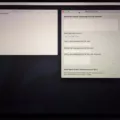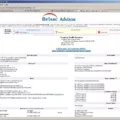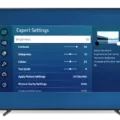Samsung TVs are known for their high-quality picture and crisp resolution. However, sometimes you may want to change the resolution settings on your Samsung TV to optimize the picture quality or match it with the content you’re watching. One popular resolution option is 1080p, which provides a Full HD experience. In this article, we will guide you through the steps to change your Samsung TV to 1080p resolution.
To begin, you’ll need to access the settings menu on your Samsung TV. The exact steps may vary slightly depending on the model of your TV, but the general process remains the same.
1. Control then navigate to the menu on the virtual remote to open up the main menu. Then click on “Picture” to access the picture settings.
2. Within the picture settings menu, look for an option called “Resolution,” “Picture Size,” or “Display Mode.” Select this option to proceed.
3. In the resolution settings, you should see a list of available options. Look for “1080p” or “1920×1080” and select this resolution. This will set your Samsung TV to 1080p.
4. After selecting the desired resolution, your TV may prompt you to confirm the change. Follow the on-screen instructions to confirm and save the new resolution setting.
It’s important to note that not all content is available in 1080p. Some older shows or movies may have lower resolutions. In such cases, your TV will automatically adjust the resolution to match the content. However, for newer content and streaming services that support 1080p, you’ll be able to enjoy a higher resolution viewing experience.
If you’re connecting your Samsung TV to a PC via HDMI, it should detect the TV and adjust the resolution accordingly. However, if the resolution needs adjustment, you can follow similar steps on your PC to change the display resolution to 1080p.
Remember that changing the resolution may affect the aspect ratio of the content you’re watching. If you notice any issues with the display, such as black bars or stretched images, you may need to adjust the aspect ratio settings on your TV.
Changing the resolution on your Samsung TV to 1080p can enhance your viewing experience and provide a sharper image quality. By following the steps outlined above, you can easily navigate the settings menu and select the desired resolution. Enjoy your favorite shows and movies in high definition!
How Do You Change Your Samsung to 1080p?
To change your Samsung TV to 1080p resolution, follow these steps:
1. Look for the “Menu” button on your TV’s remote control. Press it to access the TV’s main menu.
2. Navigate through the menu using the arrow keys on the remote control. Look for an option called “Settings” or “Setup.” Press the corresponding button to select it.
3. In the settings menu, look for an option called “Display” or “Picture.” Select this option.
4. Within the display or picture settings, look for an option called “Resolution,” “Picture Size,” or “Display Mode.” Select this option.
5. In the resolution settings, you should see a list of available options. Look for “1080p” or “1920×1080” resolution. Select this option.
6. Once you have selected 1080p resolution, press the “OK” or “Enter” button on the remote control to confirm your selection.
7. Your Samsung TV should now be set to 1080p resolution. The screen may temporarily go blank as the TV adjusts to the new resolution.
Note: If you do not see the option for 1080p resolution, it may not be supported by your TV model. In that case, you can try selecting the highest available resolution or consult your TV’s user manual for more information.

How Do You Change Your TV to 1080?
To change your TV to 1080 resolution, follow these steps:
1. Access the Settings menu on your TV. This can usually be done by pressing the Menu button on your TV remote.
2. Navigate to the Display or Picture settings. The exact wording may vary depending on your TV model.
3. Look for an option related to resolution or display mode. It might be called “Resolution,” “Display Settings,” or something similar.
4. Select the resolution you want to use, which in this case is 1080. This refers to the number of vertical pixels on the screen, commonly known as Full HD.
5. Confirm your selection and exit the settings menu. Your TV should now be set to 1080 resolution.
If you are connecting your TV to a PC via HDMI, the PC should recognize the TV and automatically adjust the resolution. However, if it doesn’t, you can follow similar steps on your PC to change the resolution to 1080. Access the Display settings on your PC and select the desired resolution.
Remember that the specific steps may vary depending on your TV brand and model. Consult your TV’s user manual for more detailed instructions if needed.
How Do You Change the Picture Quality on Your Samsung TV?
To change the picture quality on your Samsung TV, follow these steps:
1. Use the remote control to navigate to the menu on your TV screen.
2. Look for the “Settings” or “Menu” option and select it.
3. In the settings menu, locate the “Picture” or “Display” option and select it.
4. Within the picture settings, you should find options such as “Picture Mode,” “Brightness,” “Contrast,” “Color,” “Sharpness,” and “Backlight.” These settings will vary depending on your specific model of Samsung TV.
5. Adjust the settings according to your preference. For example, you can choose a picture mode that suits your viewing environment, such as “Standard,” “Movie,” “Sports,” or “Game.” You can also fine-tune the brightness, contrast, color saturation, sharpness, and backlight levels to enhance the picture quality.
6. Experiment with the settings and make adjustments until you achieve the desired picture quality.
7. Some Samsung TVs also offer advanced picture settings, such as “Color Temperature,” “Gamma,” “Black Level,” and “Advanced Contrast Enhancer.” These settings allow for further customization and optimization of the picture quality.
8. Once you have made the desired adjustments, exit the settings menu and enjoy your optimized picture quality on your Samsung TV.
Note: It’s important to remember that the ideal picture settings can vary depending on individual preferences, room lighting conditions, and the type of content being viewed. Therefore, it’s recommended to experiment with different settings to find what works best for you.
How Do You Reset Your Samsung 1080p TV?
To reset your Samsung 1080p TV to its factory default settings, follow these steps:
1. On your TV remote, press the Menu button to access the main menu.
2. Navigate to the Settings option using the arrow keys, and then press Enter.
3. In the Settings menu, select General and Privacy.
4. Within the General and Privacy menu, locate the Reset option and press Enter.
5. If you have set up a PIN for your TV, you will be prompted to enter it. If you haven’t set up a PIN, you can skip this step.
6. Once you have entered the PIN (if applicable), select Reset again to confirm your choice.
7. Your TV will now begin the reset process, which may take a few minutes. During this time, do not turn off the TV or unplug it from the power source.
8. Once the reset is complete, your Samsung 1080p TV will be restored to its original factory settings.
Please note that performing a factory reset will erase all personalized settings, including Wi-Fi passwords, app logins, and picture/audio settings. It is advisable to take note of your preferred settings before resetting the TV.
Conclusion
Samsung TVs offer a wide range of features and options to enhance your viewing experience. Whether you’re looking for a high-resolution display, advanced picture settings, or the ability to customize your viewing preferences, Samsung has you covered. By accessing the settings menu on your Samsung TV, you can easily adjust the resolution, picture size, and display mode to ensure you’re getting the best picture quality possible. Additionally, if you ever need to reset your TV to its factory default settings, Samsung provides a straightforward process to do so. With their commitment to innovation and user-friendly interfaces, Samsung TVs continue to be a popular choice for consumers looking for top-notch performance and functionality.