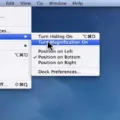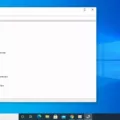Installing apps on your Android device is a common practice for many users, but have you ever wondered where these apps are actually being installed? By default, Android devices store app installations on the internal storage, but you also have the option to change the app installation location to an SD card. In this article, we will explore the app installation location on Android and guide you through the process of changing it.
When you download and install apps from the Google Play Store or any other source, they are typically stored in the internal storage of your device. This internal storage is where the operating system and other essential files are also stored. Over time, as you install more and more apps, the internal storage may start to fill up, leading to low storage space and potential performance issues.
To alleviate this problem, Android devices allow you to move certain apps to an SD card, if your device has one inserted. This can free up valuable internal storage space and allow you to install more apps without worrying about running out of space.

How to Move Apps to an SD Card Using the Built-In Application Manager?
1. Go to the Settings app on your Android device. You can usually find it in your app drawer.
2. Tap on “Apps” or “Applications” in the Settings menu.
3. Select the app that you want to move to the SD card.
4. Tap on “Storage” within the app settings.
5. If the option is available, tap on “Change” to change the app installation location. If you don’t see this option, it means that the app cannot be moved to the SD card.
6. tap on “Move” to initiate the app move process.
Please note that not all apps can be moved to an SD card. Some system apps and certain apps with specific dependencies may not have the option to change their installation location. Additionally, moving apps to an SD card may cause slightly slower performance compared to running them from the internal storage.
How Do You Change Where Apps Install on Android?
To change where apps install on Android, follow these steps:
1. Ensure that you have an SD card inserted into your device.
2. From your Home screen, tap the Application screen icon.
3. Find and tap on Settings.
4. Scroll down and tap on Apps (or Applications, depending on your device).
5. Tap on the On SD card tab.
6. You will see a list of installed applications. Select the application that you want to move to the SD card.
7. Tap on the Move to SD card option.
By following these steps, you can change the installation location of apps on your Android device. Moving apps to the SD card can help free up internal storage space and potentially improve device performance.
How Do You Change the Default Download Location on Your Android Phone?
To change the default download location on your Android phone, you can follow these steps:
1. Open the Settings app on your Android device. You can usually find it in the app drawer or by swiping down from the top of the screen and tapping the gear-shaped icon.
2. Scroll down and look for the “Downloads” or “Storage” option. The exact name may vary depending on your device and Android version.
3. Tap on the “Downloads” or “Storage” option to open its settings.
4. Look for the “Default download location” or similar option within the Downloads or Storage settings. This option determines where files are saved when you download them.
5. Tap on the “Default download location” option to change the location.
6. You will be presented with different options for the download location, such as “Internal storage” or “SD card”. Select the desired location based on your preference.
7. If you choose the SD card option, make sure you have an SD card inserted in your device.
8. Once you have selected the desired download location, exit the Settings app.
By following these steps, you can easily change the default download location on your Android phone.
How Do You Change App Storage Location on Android?
To change the storage location of an app on an Android device, you can follow these steps:
1. Open the Settings menu on your Android phone or tablet. You can usually find it in the app drawer or by swiping down from the top of the screen and tapping on the gear icon.
2. Scroll down and tap on the “Apps” or “Applications” option. This will open the application manager on your device.
3. In the application manager, you will see a list of all the apps installed on your device. Find the app that you want to change the storage location for and tap on it.
4. In the app settings, you should see a “Storage” or “Storage & cache” option. Tap on it to access the storage settings for the app.
5. If the option is available, you will see a “Change” button next to the storage location. Tap on it.
6. A pop-up window will appear, showing the available storage options for the app. Select the option to move the app to the SD card or external storage.
7. Once you have selected the new storage location, tap on the “Move” button to initiate the process of moving the app.
8. Depending on the size of the app and the speed of your device, the moving process may take a few seconds or a couple of minutes. Once the process is complete, you will see a confirmation message.
Please note that not all apps can be moved to the SD card or external storage. Some apps, especially system apps or apps that require specific permissions, may not have the option to change the storage location. In such cases, the “Change” button may not be available in the storage settings for the app.
It’s also important to keep in mind that moving apps to the SD card or external storage may affect their performance, especially if the SD card has slower read and write speeds compared to the device’s internal storage.
How to Set Your SD Card as the Default App Installation Location?
To set your SD card as the default app installation location on an Android device, follow these steps:
1. Insert an SD card into your device. Ensure that it is properly inserted and recognized by your device.
2. Go to the Settings menu on your Android device. You can usually access it by swiping down from the top of the screen and tapping the gear icon, or by finding the Settings app in your app drawer.
3. In the Settings menu, scroll down and tap on “Storage” or “Storage & USB” (the exact wording may vary depending on your device and Android version).
4. In the Storage menu, you will see different storage options. Look for the SD card section and tap on it. This will open the SD card settings.
5. Once you’re in the SD card settings, you may see options like “Eject” or “Unmount.” Ignore these options for now.
6. Tap the menu icon (usually represented by three dots) in the upper right corner of the screen. This will open a drop-down menu with additional options.
7. From the drop-down menu, select “Storage settings” or a similar option. This will take you to the specific settings for your SD card.
8. In the SD card settings, look for an option called “Format as internal” or “Format as internal storage.” This option allows you to format your SD card to be used as internal storage, which means it will be treated as part of your device’s internal storage rather than a separate removable storage.
9. Tap on the “Format as internal” option and follow the on-screen instructions to format your SD card. Be aware that formatting your SD card as internal storage will erase all data on the card, so make sure to backup any important files before proceeding.
10. After the formatting process is complete, you may be prompted to move existing data to the SD card. If prompted, select the “Move content” option to transfer existing files and apps to the SD card. This will help free up space on your device’s internal storage.
11. Once the transfer is complete, your SD card will be set as the default storage location for future app installations. This means that when you download and install new apps, they will be automatically stored on the SD card rather than the device’s internal storage.
Keep in mind that not all devices and Android versions support the option to format an SD card as internal storage. In such cases, you may still be able to manually move apps to the SD card by going to the Settings > Apps menu, selecting an app, and tapping on the “Move to SD card” option if available.
Conclusion
The location where apps are installed on a device can greatly impact its storage capacity and performance. By default, apps are usually installed on the internal storage of a device. However, if you have an SD card inserted into your device, you have the option to move certain apps to the SD card to free up space on the internal storage.
To move apps to an SD card, you can go to the Settings menu on your device, navigate to the Apps section, select the app you want to move, tap on Storage, and then tap on Move to SD card. It’s important to note that not all apps can be moved to the SD card, as it depends on the app developer’s settings.
Additionally, if you frequently download files or media from the internet, you can also set the default download location to be the SD card. This can be done by going to the Settings menu, scrolling down to the Downloads section, tapping on Default download location, and selecting the SD card or a specific folder on the SD card.
Furthermore, if you want to set the SD card as the default storage device for all future downloads and installations, you can format the SD card as internal storage. This can be done by going to the Storage Settings in the Settings menu, selecting the SD card, tapping on the menu icon (three dots), selecting Storage settings, tapping on Format as internal, and then following the prompts to format the SD card.
Being able to move apps to an SD card and set it as the default storage device can help optimize your device’s storage capacity and improve its performance. It allows you to free up space on the internal storage and utilize the additional storage space provided by the SD card. However, it’s important to keep in mind that not all apps can be moved to the SD card, and formatting the SD card as internal storage may have implications on the device’s overall functionality.