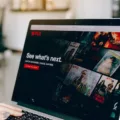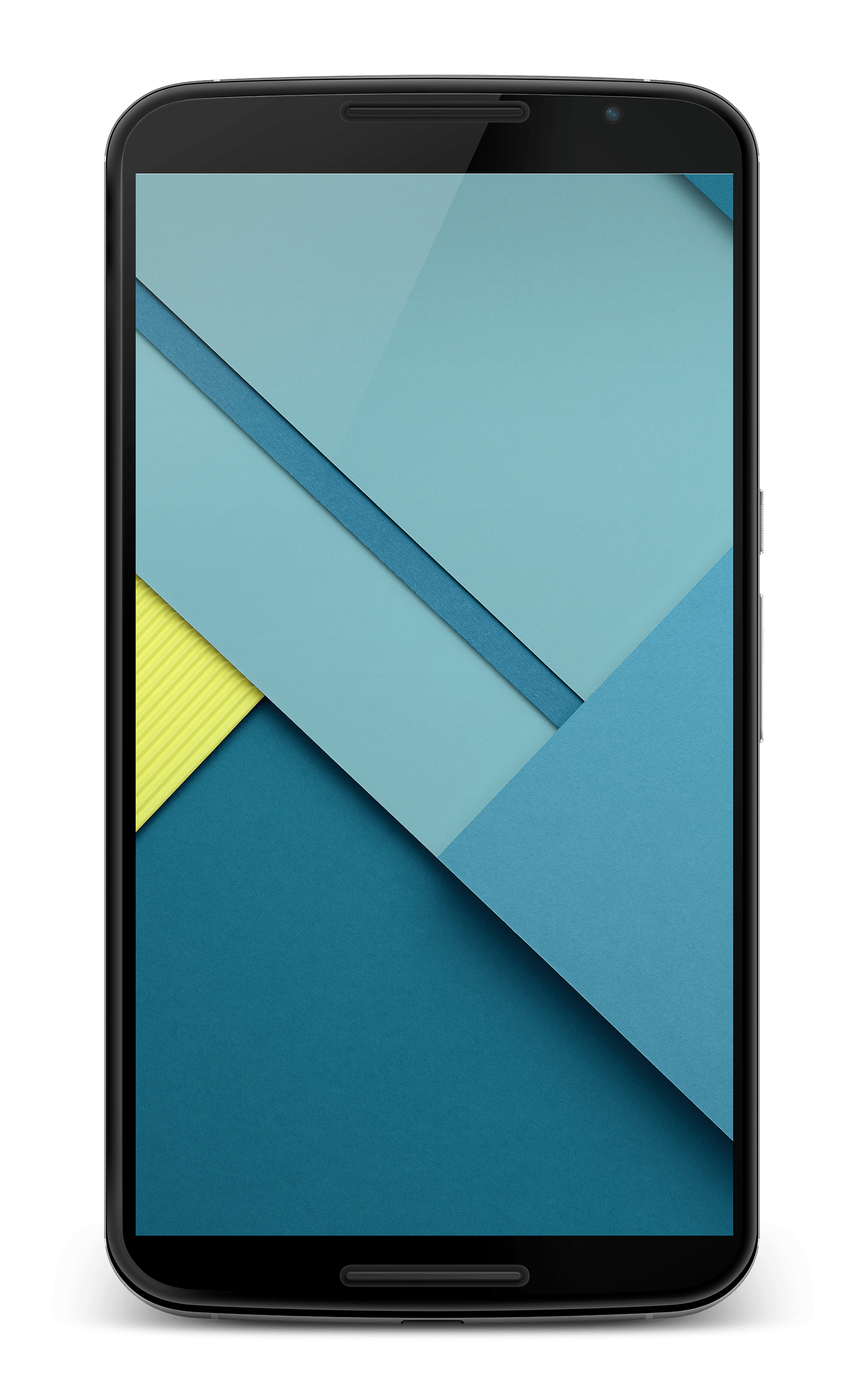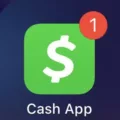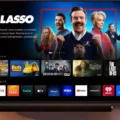The NFL app has become a popular way for football fans to stay connected and watch their favorite games on the go. With the app, you can access live streaming, game highlights, and exclusive content right from your mobile, tablet, or handheld device. But what if you want to watch the action on a bigger screen? Fortunately, there is a way to cast the NFL app to your smart TV.
Before we get into the specifics, it’s important to note that device compatibility may vary for certain features of the NFL app. To find out if your device is compatible, you can visit the support page at support.nfl.com for a complete list.
Now, let’s get started with the steps to cast the NFL app to your smart TV:
1. Check your internet connection: Before attempting to cast, make sure that your mobile, tablet, or handheld device is connected to the internet. If not, try connecting again.
2. Restart the app: If you’re having trouble casting, exit the NFL app and relaunch it. Sometimes, a simple restart can resolve any technical issues.
3. Power cycle your smart TV: If restarting the app didn’t work, you can try power cycling your smart TV. Turn off the TV, unplug it for a few minutes, and then plug it back in. This can help refresh the TV’s system and potentially fix any casting issues.
Now, let’s address a common question: Does the NFL app prevent screen mirroring? Unfortunately, the answer is yes. NFL Mobile does not support screen mirroring to your smart TV. This decision is made by the NFL due to DRM (Digital Rights Management) restrictions.
However, if you still want to enjoy NFL content on your smart TV, there is an alternative. You can download the NFL app directly on your smart TV if it is compatible. Here’s how you can do it on a Vizio Smart TV:
1. Power on your Vizio Smart TV: Make sure your TV is turned on and connected to the internet.
2. Press the ‘V’ or “Home” button: On your TV remote, locate the ‘V’ button or the “Home” button and press it. This will open the Vizio App Store.
3. Search for the NFL app: Using the remote, navigate to the Search bar in the Vizio App Store. Type “NFL” and select it from the list of available apps.
By following these steps, you should be able to download and install the NFL app directly on your Vizio Smart TV. This will allow you to access all the features and content without the need for casting.
While you may not be able to cast the NFL app to your smart TV, you can still enjoy the games and content by downloading the app directly on compatible devices. Make sure to check device compatibility and follow the steps outlined above to enhance your NFL viewing experience.
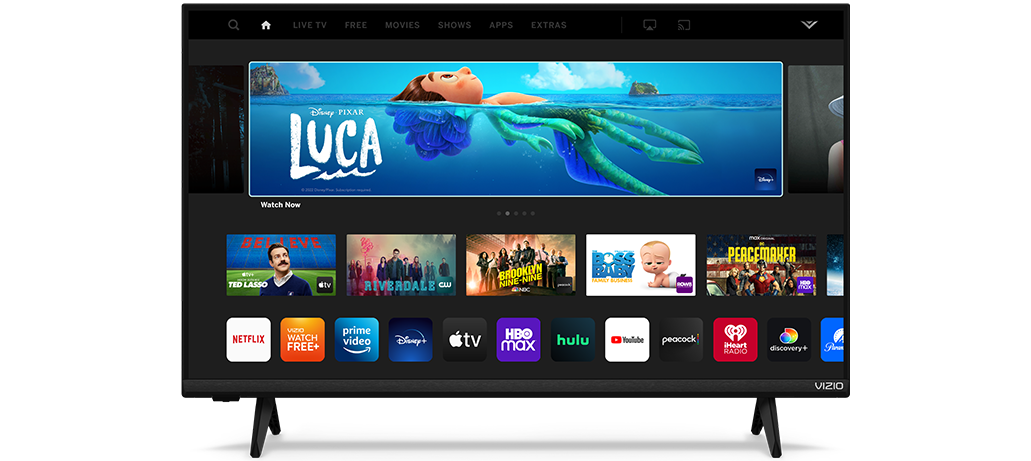
Can You Cast NFL App to Your TV?
It is possible to cast the NFL app from your mobile, tablet, or handheld device to your smart TV. By using the NFL+ app on your mobile device, you can connect it to your smart TV and stream the content on a bigger screen.
To cast the NFL app to your TV, you need to have NFL+ installed on your mobile device and a compatible smart TV. NFL+ is available for download on various mobile platforms such as Android and iOS.
Here are the steps to cast the NFL app to your TV:
1. Make sure your mobile device and smart TV are connected to the same Wi-Fi network.
2. Open the NFL+ app on your mobile device.
3. Look for the casting icon, which is usually located in the top-right or bottom-right corner of the app. It typically looks like a screen with a Wi-Fi symbol.
4. Tap on the casting icon to initiate the casting process.
5. The app will scan for available devices to cast to. Select your smart TV from the list of available devices.
6. Once you select your smart TV, the app will establish a connection and start streaming the content on your TV.
7. You can control the playback and navigate through the app using your mobile device while the content is being cast to your TV.
It’s important to note that device compatibility may vary, and not all features of the NFL app may be available for casting. For a comprehensive list of compatible devices, you can visit the support section of the official NFL website at support.nfl.com.
If you have NFL+ installed on your mobile device and a compatible smart TV, you can cast the NFL app to your TV and enjoy watching the content on a larger screen.
Why Can’t You Watch NFL App on Your TV?
There could be several reasons why you are unable to watch the NFL app on your TV. Here are some possible explanations:
1. Internet Connection: Ensure that your TV is connected to the internet. Check if other devices in your home are able to connect to the internet. If not, troubleshoot your internet connection by restarting your router or contacting your internet service provider.
2. App Issues: Sometimes, the NFL app may experience technical difficulties or require updates. Exit the app and relaunch it to see if that resolves the issue. You can also try deleting and reinstalling the app to ensure you have the latest version.
3. TV Compatibility: Confirm that your TV is compatible with the NFL app. Some older models may not support certain streaming apps. Check the specifications of your TV or consult the manufacturer’s website to verify compatibility.
4. Power Cycle: Occasionally, power cycling your TV can help resolve connectivity issues. Turn off your TV, unplug it from the power source, wait for a few minutes, and then plug it back in. Power it on and try accessing the NFL app again.
5. Account Issues: Ensure that you have a valid account and subscription for the NFL app. If your subscription has expired or is not recognized by the app, you may not be able to access its content. Verify your account details and contact the NFL app’s customer support for assistance if needed.
If none of these steps resolve the issue, it is recommended to contact the NFL app’s support team for further guidance. They will be able to provide specific troubleshooting steps or help identify any app-related issues that may be preventing you from watching NFL content on your TV.
Does NFL App Block Screen Mirroring?
The NFL mobile app does prevent screen mirroring. This means that you cannot mirror the content from the NFL mobile app to your smart TV. The decision to block screen mirroring is due to digital rights management (DRM) policies set by the NFL. These policies aim to protect the content and prevent unauthorized distribution or copying. Unfortunately, this means that users are unable to mirror the NFL mobile app to their smart TVs, limiting the viewing options to the mobile device only.
How Do You Get the NFL App on Your Vizio Smart TV?
To download the NFL app on your Vizio Smart TV, follow these steps:
1. Power On: Ensure that your Vizio Smart TV is turned on and connected to the Internet. This can be done by connecting your TV to your home Wi-Fi network or using an Ethernet cable.
2. Press ‘V’ or “Home” button: On your TV remote control, locate and press the ‘V’ button or the “Home” button. This will open the Vizio App Store.
3. Search for the app: Once you are in the Vizio App Store, navigate to the search bar using the arrow keys on your remote. Type “NFL” using the on-screen keyboard and select the NFL app from the search results.
4. Install the app: After selecting the NFL app, you will be taken to its details page. Here, you can find more information about the app. To download and install it, click on the “Install” or “Download” button.
5. Wait for the installation: The NFL app will begin downloading and installing on your Vizio Smart TV. The installation process may take a few moments, so be patient and wait for it to complete.
6. Launch the app: Once the installation is finished, you can launch the NFL app by selecting it from the Apps section on your Vizio Smart TV’s home screen or by pressing the dedicated app button on your remote, if available.
That’s it! You have successfully downloaded and installed the NFL app on your Vizio Smart TV. You can now enjoy watching NFL games, highlights, and other content directly on your TV.
Conclusion
The NFL app offers a convenient and user-friendly way to stay connected to all things football. Whether you’re a die-hard fan or just casually interested in the sport, this app provides access to a wealth of content, including live games, highlights, news, and exclusive features. With the ability to stream on various devices, such as mobile phones, tablets, and smart TVs, you can enjoy the NFL experience wherever you go. While there may be some limitations, such as screen mirroring not being supported, the app’s compatibility with a wide range of devices ensures that you can still enjoy the content on a bigger screen through casting. the NFL app is a must-have for any football enthusiast looking to stay up-to-date with the latest action and news from the NFL.