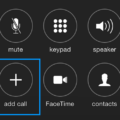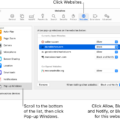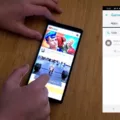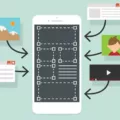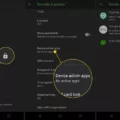Conference calling on Android allows you to connect with multiple people at once, making it convenient for business meetings, group discussions, or catching up with friends and family. With just a few simple steps, you can easily set up a conference call and connect with multiple participants simultaneously.
To start a conference call on Android, follow these steps:
1. Find the first person you want to include in the call from your contacts list. You can search for their name or scroll through your contacts.
2. Once you’ve located the person, tap on their name to initiate the call. Wait for them to answer.
3. While on the call, look for the “add call” button or option on your screen. This may be represented by a plus (+) symbol or the word “add.”
4. Tap on “add call” and select the next person you want to include in the conference from your contacts. You can search or scroll through your contacts to find them.
5. After selecting the second person, wait for them to answer the call. Once they’ve answered, you will see an option to merge the calls on your screen.
6. Tap on the “Merge” or “Merge Calls” button to connect both lines together. This will bring all participants into the conference call.
7. If you want to add more participants, repeat steps 4 and 6 for each additional person you wish to include. You can add as many participants as your Android device allows.
8. During the conference call, you can mute or unmute yourself, switch between participants, or end the call for specific individuals as needed. These options are usually available on your screen during the call.
By following these steps, you can easily set up and manage a conference call on your Android device. This feature is a convenient way to connect with multiple people at once, saving time and allowing for efficient communication.
Please note that conference calling features may vary slightly depending on the Android device and version of the operating system you are using. It is always recommended to consult your device’s user manual or online resources for specific instructions tailored to your device.
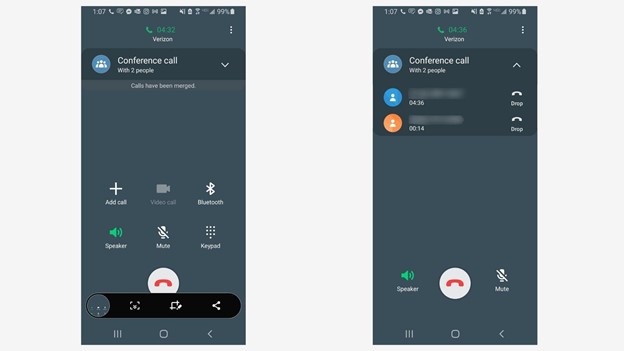
How Do You Call Two People at the Same Time?
To initiate a conference call on your Android device, follow these steps:
1. Open your contacts and find the first person you want to include in the call.
2. Tap on their name to open their contact information.
3. Look for the phone icon or the option to call them. Tap on it to dial their number.
4. Once you are connected to the first person, you will see options on your screen. Look for the “add call” button and tap on it.
5. Now you can access your contacts again to select the second person you want to include in the call.
6. Tap on their name and choose the option to call them.
7. After connecting with the second person, you will see options on your screen again. Look for the “merge” button and tap on it.
8. The two calls will now be merged into a conference call, allowing all participants to communicate together.
9. If you want to add more people to the conference call, repeat steps 4-8 for each additional person you want to include.
10. Remember to tap on the “merge” button each time to combine the calls.
Please note that conference calling features may vary slightly depending on the version of Android and the specific device you are using. It’s always a good idea to consult your device’s user manual or the manufacturer’s website for more detailed instructions.
Can You Make Two Phone Calls at Once?
It is possible to make two phone calls at once using certain features available on modern smartphones or through other telecommunication devices. This functionality is commonly referred to as a conference call or a three-way call.
To initiate a conference call, follow these steps:
1. Dial the number of the first person you want to include in the conference call and wait for them to answer.
2. Once the call is connected, look for the option on your phone screen that allows you to place the first person on hold or initiate a new call. This option is usually denoted by an icon or button labeled “Add Call” or “Conference.”
3. Tap on the “Add Call” or “Conference” button to put the first person on hold and initiate a new call.
4. Dial the number of the second person you want to include in the conference call and wait for them to answer.
5. Once the second person answers, you will see an option on your phone screen to merge the two calls together. This option is typically labeled as “Merge Calls” or something similar.
6. Press the “Merge Calls” button to connect both lines together, creating a conference call with all participants.
At this point, all three participants will be able to hear and speak to each other simultaneously. If you need to add additional participants to the conference call, you can repeat steps two and three to include more people.
It’s important to note that the ability to make conference calls may vary depending on your service provider, phone model, and the features available on your specific device. It is recommended to consult your phone’s user manual or contact your service provider for more information on how to make conference calls using your particular device.
Can 2 Phones Receive the Same Call?
It is possible for two phones to receive the same call simultaneously. This feature is commonly referred to as “simultaneously ring” or “call forwarding.” When this option is enabled, incoming calls will ring on both phone numbers at the same time, allowing multiple devices to receive the call.
There are several benefits to using this feature. Firstly, it ensures that you never miss an important call, even if you are away from your primary phone. Calls can be automatically forwarded to a secondary phone, such as a coworker’s phone, ensuring that someone is always available to answer.
Additionally, simultaneously ringing multiple phones can be useful for people on the go or those who frequently switch between devices. Whether you are using a mobile phone, a landline, or a VoIP service, you can set up the simultaneous ring feature to ring on all your devices, allowing you to answer calls from whichever device is most convenient at the time.
To set up simultaneous ring or call forwarding, you typically need to access your phone’s settings or call forwarding options. The exact steps may vary depending on your phone model and service provider. However, most modern smartphones and VoIP services offer this feature, and it can usually be easily configured through the settings menu or a dedicated app.
Yes, it is possible for two phones to receive the same call simultaneously through the use of call forwarding or the simultaneous ring feature. This ensures that calls can be answered from multiple devices, providing flexibility and convenience for users.
Conclusion
Conference calling on Android devices is a simple and convenient way to connect with multiple people at once. By following a few easy steps, you can easily add participants to your call and merge the lines together. This allows for efficient communication and collaboration, especially when you are unable to meet in person. Additionally, the option to automatically forward calls to a coworker or use the simultaneously ring feature ensures that you never miss an important call, even when you are on the go. conference calling on Android provides a seamless and effective solution for staying connected with your contacts.