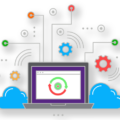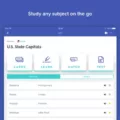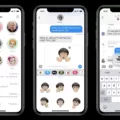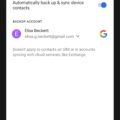Qustodio is a popular parental control software that helps parents monitor and manage their child’s online activities. However, there may be situations where you need to bypass Qustodio for various reasons. In this article, we will provide you with a detailed guide on how to bypass Qustodio.
1. Disabling Qustodio’s VPN:
– On your child’s device, go to Settings.
– Look for the Cellular or Mobile Data option and tap on it.
– Find the Qustodio Kids app and uncheck it. This will disable Qustodio’s VPN connection on the device.
2. Connecting to networks that block Qustodio’s VPN:
– Some networks may not allow Qustodio’s VPN connection and block all access to the internet through the VPN.
– If you need to connect to these networks, you can temporarily disable Qustodio’s protection while doing so.
– Open the Qustodio app on your child’s device and go to Settings.
– Look for the Protection option and toggle it off. This will disable Qustodio’s protection temporarily.
3. Dealing with firewall restrictions:
– In some cases, your internet router may have a firewall blocking Qustodio.
– To bypass this restriction, you can try accessing Qustodio from a different network or contact your internet service provider for assistance.
4. Uninstalling Qustodio:
– If you want to completely remove Qustodio from your child’s device, you can uninstall the app.
– Go to the device’s settings and look for the Apps or Applications option.
– Find Qustodio Kids in the list of installed apps and tap on it.
– Select the uninstall option to remove Qustodio from the device.
It is important to note that bypassing Qustodio may violate the terms of service and privacy policy set by the software. Additionally, bypassing parental controls can expose children to potential risks and dangers online. Therefore, it is recommended to use parental control software responsibly and have open communication with your child about their online activities.
Bypassing Qustodio can be done by disabling its VPN, temporarily disabling protection, dealing with firewall restrictions, or uninstalling the app. However, it is crucial to consider the potential consequences and risks involved before bypassing any parental control software.
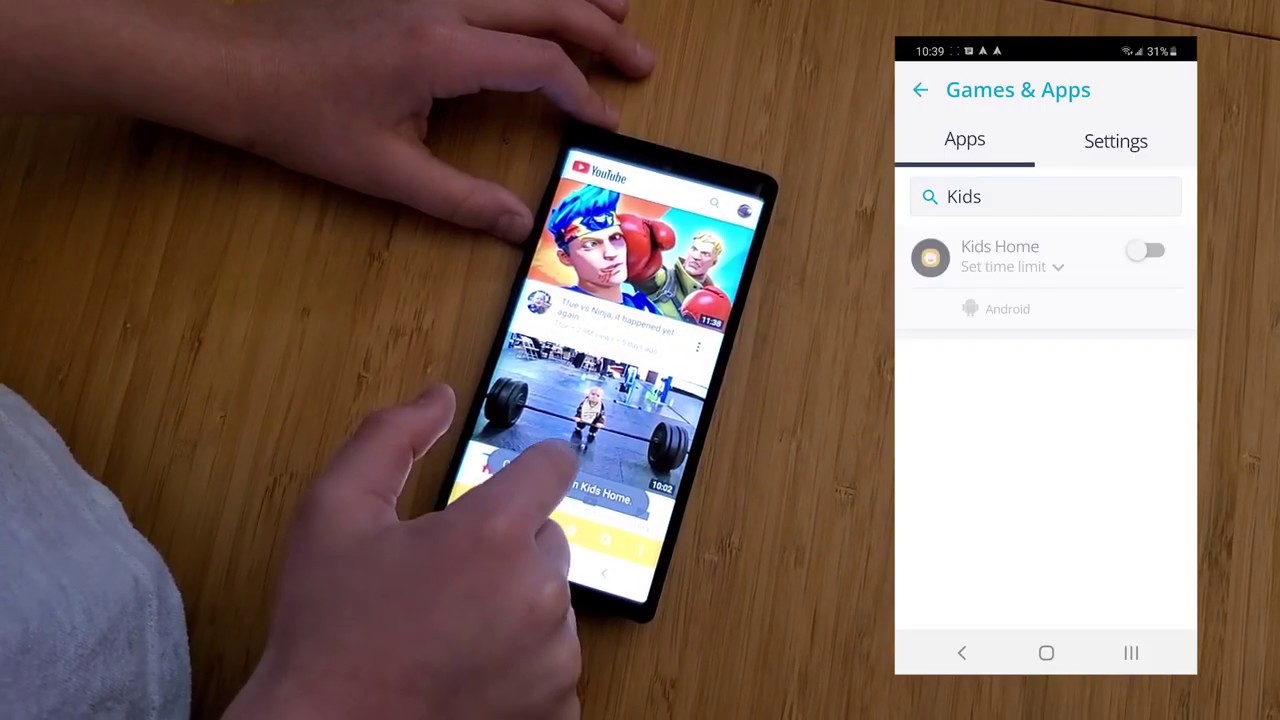
Can a Child Disable Qustodio?
It is possible for a child to disable or delete Qustodio from their device. Qustodio is a parental control software that can be installed on smartphones, tablets, and computers to monitor and manage a child’s online activity. However, like any other app or software, it can be uninstalled or disabled by the user.
Here are a few ways a child can potentially disable or remove Qustodio from their device:
1. Uninstalling the app: On Android devices, a child can simply go to the device’s settings, navigate to the “Apps” or “Application Manager” section, find Qustodio in the list, and uninstall it. On iOS devices, the child can press and hold the Qustodio app icon until it starts shaking, then tap the “X” button to delete it.
2. Disabling device administrator access: Qustodio requires certain permissions on Android devices to function properly. A child can go to the device settings, find the “Security” or “Lock screen and security” section, select “Device administrators” or “Phone administrators,” and then uncheck the box next to Qustodio. This will revoke Qustodio’s administrative access and allow the child to uninstall it.
3. Using third-party tools: There are third-party apps or tools available on the internet that claim to remove or disable parental control software like Qustodio. A child can search for and download these tools to bypass or remove Qustodio from their device.
It is important for parents to regularly check their child’s device to ensure that Qustodio or any other parental control software is still installed and functioning properly. It’s also a good idea to have open and honest conversations with your child about the importance of using parental control software and the reasons behind its installation.
How Do You Temporarily Disable Qustodio?
To temporarily disable Qustodio, follow these steps:
1. Open the Settings menu on your device.
2. Tap on the Cellular or Mobile Data option.
3. Locate and select Qustodio Kids from the list of apps.
4. Uncheck the box next to Qustodio Kids to disable it temporarily.
By unchecking the Qustodio Kids app in the Cellular settings, you are effectively preventing it from refreshing its VPN connection when there is no internet access. This will temporarily disable Qustodio’s monitoring and filtering features.
Please note that disabling Qustodio should only be done for legitimate reasons and with proper authorization. It is essential to use parental control software responsibly and ensure the safety and well-being of the intended users.
Why is Qustodio Blocking Everything?
There could be several reasons why Qustodio is blocking everything or experiencing difficulties in accessing certain networks or websites. Here are some possible explanations:
1. Network Restrictions: Some networks, such as schools, workplaces, or public hotspots, may have strict policies in place that block certain types of content or restrict access to certain websites. Qustodio, being a parental control software, might fall into this category of restricted content.
2. VPN Blocking: Qustodio uses a VPN (Virtual Private Network) connection to monitor and filter internet traffic. However, some networks have measures in place to block VPN connections altogether, as they can be used to bypass network restrictions or for security reasons.
3. Firewall Interference: In some cases, the router or network firewall settings could be blocking Qustodio’s access. Firewalls are designed to protect networks from unauthorized access or potentially harmful content, and they may mistakenly identify Qustodio as a threat.
It’s important to note that Qustodio’s primary purpose is to ensure the safety and security of users, especially children, online. While it may encounter occasional limitations, its overall goal is to provide a secure browsing environment.
How Do You Remove a Device From Qustodio?
To remove a device from Qustodio, follow these steps:
1. Open your Parents’ app or log in to your Qustodio Family Portal.
2. Look for the sidebar on the left-hand side and click on “Your Devices”.
3. Locate and select the specific device you want to remove.
4. On the device page, you will find a bin icon in the top right corner. Click on it.
5. A confirmation prompt will appear. Confirm your decision to remove the device.
By following these steps, you will successfully remove the device from your Qustodio account.
If you have multiple devices to remove, repeat the above steps for each device you wish to remove.
Please note that removing a device from your Qustodio account will revoke any parental control settings and monitoring capabilities associated with that device.
Conclusion
It is possible for a child to delete Qustodio from their device. However, there are ways to bypass Qustodio’s restrictions if needed. One method is to go to the device’s settings and disable the Qustodio Kids option under the Cellular settings. This prevents the device from refreshing the VPN when there is no internet, effectively bypassing Qustodio’s control.
It is important to note that some networks may block Qustodio’s VPN connection, which will result in no access to the internet through the VPN. In such cases, temporarily disabling the protection while connecting to these networks is necessary. Additionally, certain internet routers may have firewalls that block Qustodio, so it is possible to encounter limitations in these situations.
However, it is crucial to consider the purpose and importance of parental control software like Qustodio. It is designed to provide a safer online environment for children, protect them from inappropriate content, and monitor their online activities. Bypassing or disabling such software can potentially expose children to risks and dangers on the internet. Therefore, it is recommended to use parental control software responsibly and communicate with children about the importance of online safety.