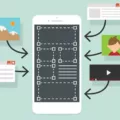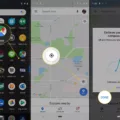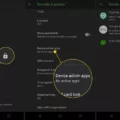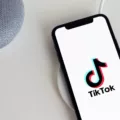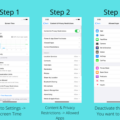Android phones are widely used all over the world due to their user-friendly interface and extensive range of features. One common issue that many Android phone users face is how to answer an incoming call when the screen is locked. In this article, we will explore different methods to tackle this problem and ensure that you never miss an important call again.
When your Android phone is locked, you might assume that answering a call is not possible without unlocking the screen. However, there are a few workarounds that can help you answer calls effortlessly. Let’s delve into these methods:
1. Swipe to Answer: The most straightforward way to answer a call on your locked Android phone is by swiping the right option, usually labeled “slide to answer.” This option appears on the screen when you receive an incoming call. By swiping it, you can answer the call instantly without unlocking your phone.
2. Remind Me: If you are unable to answer the call immediately, you can choose the “Remind Me” option. This feature allows you to set a reminder to call the person back later. By opting for this option, you can keep track of missed calls and ensure that you return them at your convenience.
3. Accessibility Settings: Another method to answer calls on a locked Android phone is by using the accessibility settings. To do this, follow these steps:
A. Open the Settings app on your Android phone.
B. Scroll down and tap on “Accessibility.”
C. Look for the option related to answering calls and tap on it.
D. Enable the setting that allows you to answer calls without unlocking the screen.
4. Volume Up Button: Some Android phones offer the option to answer calls by pressing the volume up button. To enable this feature, follow these steps:
A. Open the Phone app on your phone.
B. Tap the three dots in the top right corner to access the settings.
C. Select “Settings” from the drop-down menu.
D. Look for the “Answering and Ending Calls” option and tap on it.
E. Enable the setting that allows you to answer calls by pressing the volume up button.
It’s important to note that these methods may vary depending on the Android phone model and the version of the operating system you are using. It’s advisable to refer to your phone’s user manual or search online for specific instructions tailored to your device.
Answering calls on a locked Android phone is not as challenging as it may seem. By using the swipe to answer option, setting reminders, or exploring accessibility settings, you can easily manage incoming calls without unlocking your phone. Remember to check your phone’s specific features and settings to find the most suitable method for your device.
How Do You Answer Calls on Lock Screen of Your Phone?
To answer incoming calls on the lock screen of your phone, you have a couple of options:
1. Swipe the right ‘slide to answer’ option: When you receive an incoming call on your locked screen, you can simply swipe the right ‘slide to answer’ option to pick up the call. This allows you to quickly answer the call without needing to unlock your phone.
2. Remind Me option: If you’re unable to answer the call immediately, you can choose the ‘Remind Me’ option. This will dismiss the incoming call and provide you with options to set a reminder to call back later. You can choose from predefined time intervals like 15 minutes, 1 hour, or customize a specific time for the reminder.
Using either of these methods, you can conveniently answer calls on your phone’s lock screen without the need to unlock the device.
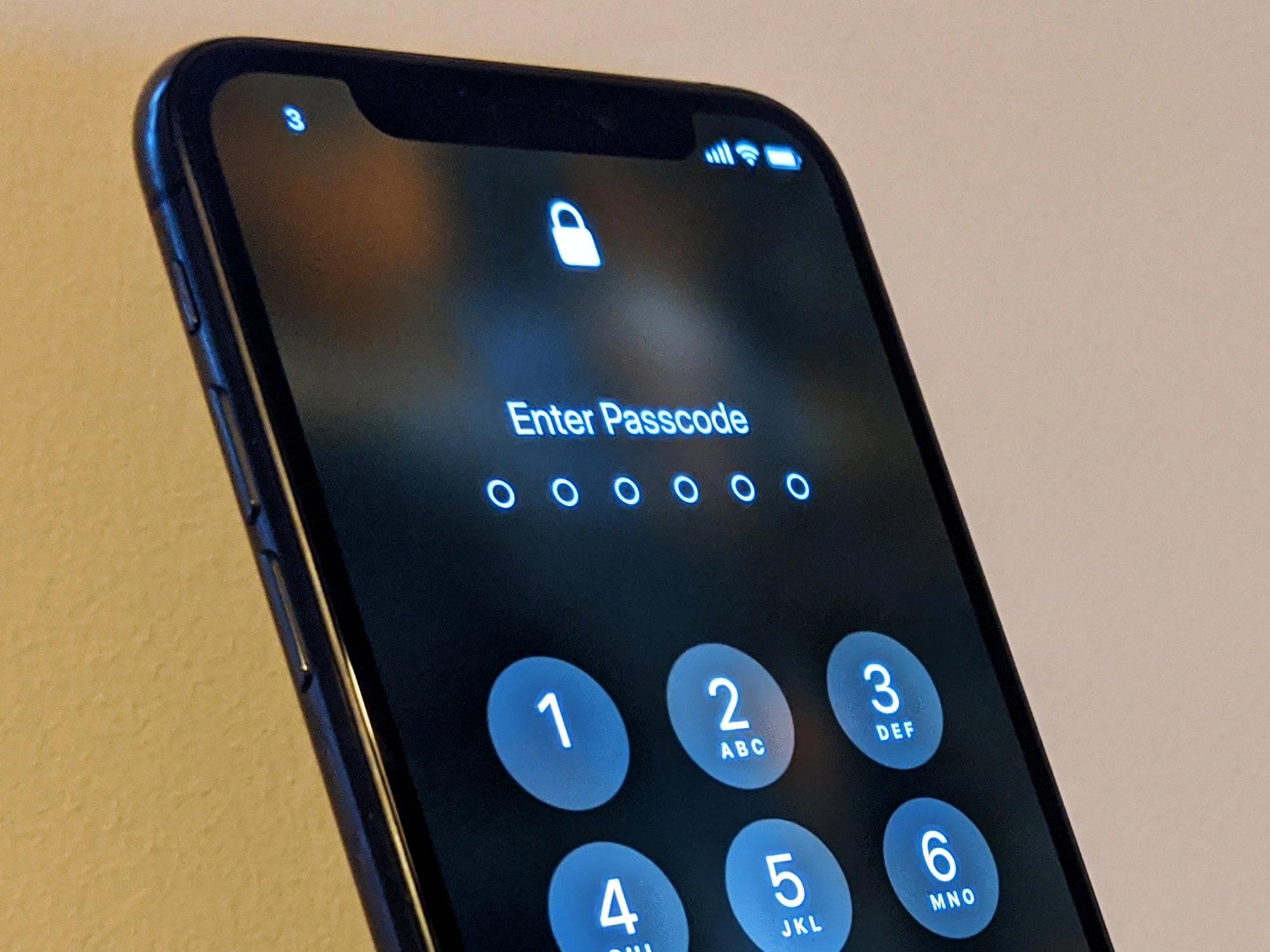
How Do You Answer Your Android Phone Without Swiping?
To answer your Android phone without swiping, you can enable the Single Tap to Answer feature on your Samsung Galaxy A13. Here’s a step-by-step guide to help you set it up:
1. Open the Settings app on your Samsung Galaxy A13.
2. Scroll down and tap on “Accessibility.”
3. In the Accessibility menu, look for the “Interaction and dexterity” section and tap on it.
4. Next, tap on “Assistant menu.”
5. Toggle the switch next to “Assistant menu” to enable it.
6. Once enabled, you will see a small gray square with a white circle on your screen. This is the Assistant menu.
7. Tap on the Assistant menu icon, and a menu will pop up.
8. From the menu, tap on “Settings” (gear icon).
9. In the Assistant menu settings, scroll down and tap on “Single tap to swipe.”
10. Toggle the switch next to “Single tap to swipe” to enable it.
11. You can now exit the settings, and the Single Tap to Answer feature will be active on your Samsung Galaxy A13.
With Single Tap to Answer enabled, you can now answer incoming calls by simply tapping on the screen instead of swiping. This feature can be particularly useful for individuals with limited mobility or dexterity.
How Do You Answer a Locked Samsung Galaxy Phone?
To answer a locked Samsung Galaxy phone, you can follow these steps:
1. On the locked screen, locate the Phone app and tap on it.
2. In the Phone app, look for the three dots in the top right corner and tap on them.
3. From the options that appear, select “Settings.”
4. In the Settings menu, find the “Answering and Ending Calls” option and tap on it.
5. Among the available settings, look for the option that says “Press Volume Up to Answer Calls” and enable it.
6. Once enabled, whenever a call comes in, you can simply press the volume up button to answer the call without having to unlock the phone first.
By following these steps, you can bypass the need to unlock your Samsung Galaxy phone before answering incoming calls.
How Do You Get Your Android Phone to Answer?
To answer an incoming phone call on your Android smartphone, follow these steps:
1. When your phone rings, you will see the incoming call screen. Depending on your phone’s settings, this screen may appear differently.
2. If the screen is black or turned off, you will need to swipe the call icon to answer the call. The call icon is usually located at the bottom of the screen and can be swiped in any direction to answer the call.
3. If the screen is already on and active, you may see a few options when receiving a call. The most common options are “Answer” and “Decline” or “Reject.” To answer the call, tap on the “Answer” option.
4. Some Android phones may also have additional options when receiving a call, such as “Answer with Speakerphone” or “Answer with Video.” These options allow you to answer the call using the speakerphone or video call feature, respectively. You can choose these options if desired.
5. If you do not want to answer the call, simply tap on the “Decline” or “Reject” option. This will send the caller to your voicemail or end the call immediately, depending on your phone’s settings.
Note: The exact steps may vary slightly depending on your Android phone model and the version of the operating system it is running. If you are unsure about how to answer a call on your specific device, refer to the user manual or contact the manufacturer’s support team for assistance.
Conclusion
Android phones offer a wide range of features and functionalities that make them a popular choice among smartphone users. With their user-friendly interface, customizable options, and access to a vast app ecosystem, Android phones provide a versatile and personalized user experience.
One of the key advantages of Android phones is their flexibility and openness. Users have the freedom to customize their device’s appearance and functionality through various settings and options. Additionally, Android phones support third-party apps, allowing users to enhance their device’s capabilities and tailor it to their specific needs.
Android phones also offer seamless integration with Google services, such as Gmail, Google Drive, and Google Maps. This integration makes it easy to access and sync data across multiple devices, providing a convenient and efficient user experience.
Another notable feature of Android phones is their advanced camera capabilities. Many Android devices come equipped with high-quality cameras that allow users to capture stunning photos and videos. Additionally, Android phones often offer a range of camera modes and editing tools, giving users the ability to enhance and customize their photos directly on their device.
Furthermore, Android phones are known for their wide range of hardware options and price points. Users can choose from a variety of manufacturers and models, each offering different specifications and features to suit their individual preferences and budget.
In terms of connectivity, Android phones support a wide range of network technologies, including 4G and 5G, ensuring fast and reliable internet access. Additionally, Android devices often come with multiple connectivity options, such as Wi-Fi, Bluetooth, and NFC, allowing users to connect and share data with other devices seamlessly.
Android phones provide a comprehensive and versatile smartphone experience. With their customizable interface, extensive app ecosystem, advanced camera capabilities, and wide range of hardware options, Android phones cater to the diverse needs and preferences of smartphone users. Whether you’re a tech enthusiast, a photography lover, or someone looking for an affordable yet powerful device, Android phones offer a compelling choice.