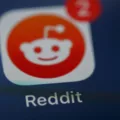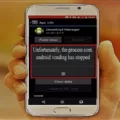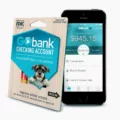Apps have become an integral part of our daily lives, offering convenience and entertainment at our fingertips. With the plethora of apps available on the Google Play Store, it’s easy to lose track of how many apps you have on your Android device. In this article, we will explore how to view and manage your apps, giving you a better understanding of your app collection.
To view the apps installed on your Android device, simply open the Google Play Store and tap on the account icon in the upper-right corner. From there, select “Manage apps & device” and navigate to the “Installed” tab. Here, you will find a comprehensive list of all the apps currently installed on your phone.
But what about the apps that you’ve downloaded in the past, but are not currently installed? Don’t worry, Google has you covered. In the same “Manage apps & device” section, you will find a “Library” tab. This is where you can find all the apps that you’ve downloaded in the past, but are not currently installed on your device. It’s like having a virtual library of apps waiting for you whenever you need them.
If you’re looking to gain more control over your apps and their background activities, you can stop apps from working in the background. To do this, simply swipe down twice from the top of your screen to open Quick Settings. At the bottom left, you’ll find an option to view the number of active apps running in the background. Tapping on this will give you an overview of the apps currently running and consuming system resources. From here, you can choose to stop the apps that you don’t need running in the background, freeing up valuable resources and potentially improving the performance of your device.
But what if you want a more comprehensive view of all the apps installed on your device, including system apps? No worries, you can find that too. Head over to your device’s Settings and look for the “Apps” or “App management” section. If you can’t locate it, a quick search within Settings should point you in the right direction. Once in the Apps section, you’ll find a list of all the apps installed on your device, excluding system apps. This gives you a more complete picture of the apps that you have at your disposal.
Managing and keeping track of your apps on an Android device is made easy with the Google Play Store and device settings. By following the steps outlined in this article, you can view and manage your apps effectively, ensuring that you have full control over your digital arsenal. So go ahead, explore your app collection, and make the most out of your Android experience.
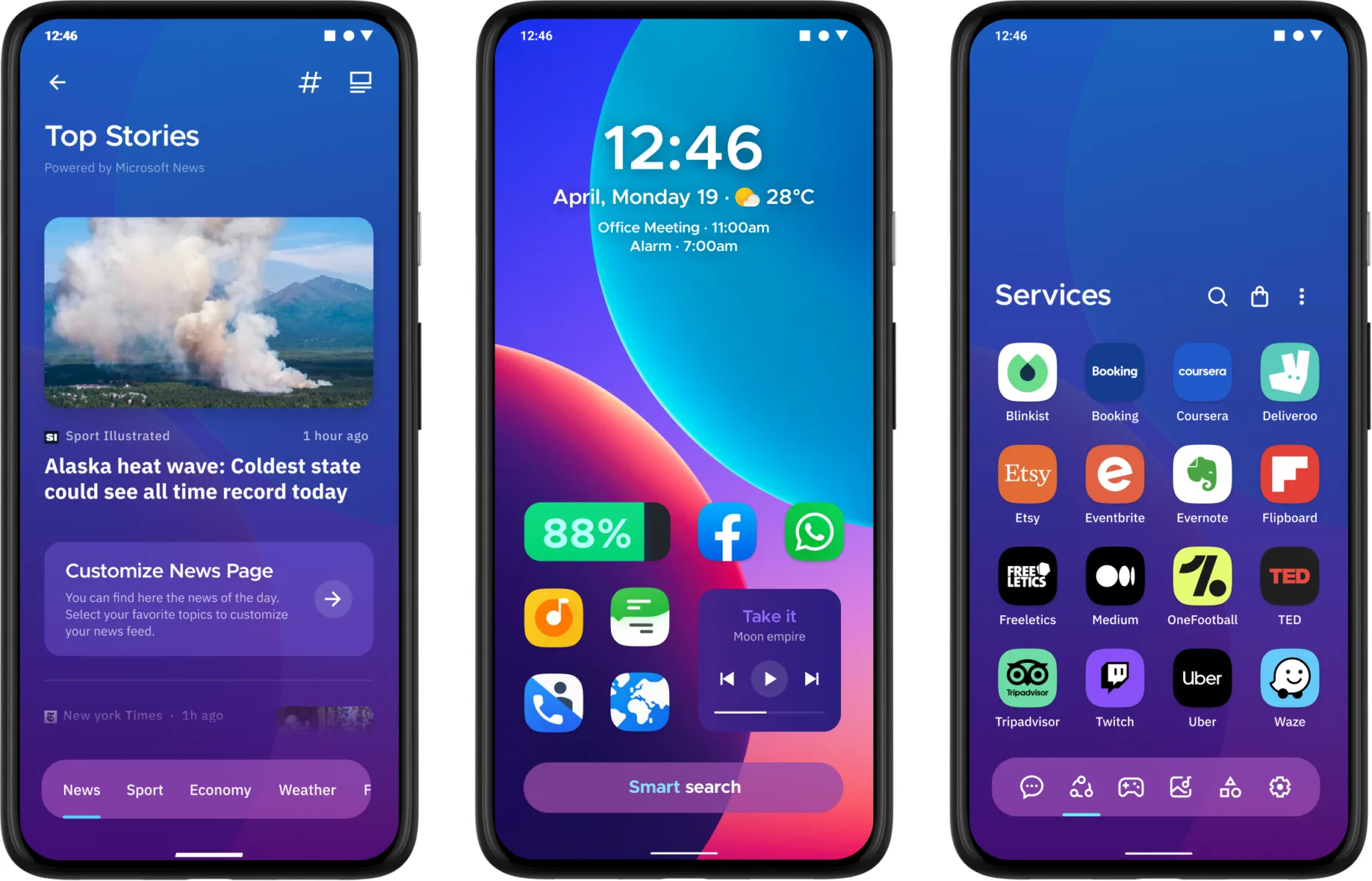
Where is Your List of Apps?
To locate your list of apps on the Google Play Store, follow these steps:
1. Start by opening the Google Play Store on your device. The Play Store icon usually looks like a white briefcase with a colored triangle on it.
2. Once the Play Store is open, you’ll see an account icon in the upper-right corner. It typically resembles a circle with your profile picture or initials. Tap on this icon.
3. A drop-down menu will appear. Look for the option that says “Manage apps & device” and tap on it. This will take you to the app management page.
4. On the app management page, you will see different tabs at the top. Tap on the “Installed” tab to view the list of apps that are currently installed on your device.
5. The “Installed” tab will display all the apps you have downloaded and installed from the Play Store. You can scroll through the list to see all your installed apps.
How Many Apps Do You Have Open on Your Phone?
To determine the number of apps currently running in the background on your phone, follow these steps:
1. Start by opening the Quick Settings panel. To do this, swipe down from the top of your screen twice. This action will reveal a set of quick access toggles and settings.
2. Next, locate and tap on the option labeled “Active apps.” This button is usually found at the bottom left corner of the Quick Settings panel.
3. By tapping on “Active apps,” a window or screen will appear, displaying the number of active applications currently running in the background on your phone.
4. Take note of the number shown to determine how many apps are open on your device.
By following these steps, you can easily check the number of active apps running in the background on your phone.
How Do You See All the Apps You Have Got?
To view a comprehensive list of all the apps you have downloaded on your Android phone, follow these steps:
1. Open the Google Play Store app on your device.
2. Tap on the three horizontal lines (hamburger icon) located at the top-left corner of the screen to open the menu.
3. From the menu, select “My apps & games.”
Now, you will see two tabs: “Installed” and “Library.” The “Installed” tab displays all the apps that are currently installed on your device, while the “Library” tab shows a list of all the apps you have previously downloaded but are not currently installed.
To view all the apps you have ever downloaded, regardless of their installation status, tap on the “Library” tab. Here, you can scroll through the list to see all the apps you have acquired in the past.
If you want to re-install an app from your library, simply tap on the app’s name, and it will take you to its Play Store page. From there, you can choose to reinstall the app if it’s still available.
Additionally, you can use the search bar at the top of the “My apps & games” section to quickly find a specific app from your library by typing its name.
By following these steps, you can easily access and review the complete list of apps you have downloaded on your Android device.
How Many Apps are Installed on Your Device?
To determine the number of apps installed on your device, follow these steps:
1. Open the Settings app on your device.
2. Look for the section labeled “Apps” or “App management.” The exact name may vary depending on your phone’s manufacturer and model.
3. If you are unable to locate this section, you can use the search function within the Settings app to quickly find it. Simply type in “Apps” or “App management” in the search bar at the top of the Settings screen.
4. Once you are in the Apps section, you will see a list of all the apps installed on your device, excluding system apps.
5. The number of installed apps will be displayed at the top of the screen, usually in the format “X Apps” (where X is the number of installed apps).
6. Tap on the “See All X Apps” or “App settings” option to view the complete list of installed apps.
By following these steps, you will be able to find the total number of apps installed on your device.
Conclusion
Managing and accessing apps on your Android phone is a straightforward process. The Google Play Store provides a convenient platform to view and download apps. By tapping on the Account icon on the Play Store home screen, you can easily manage your apps and devices. From the Manage tab, you can view all the apps installed on your phone and even stop them from working in the background.
Additionally, if you want to see all the apps you’ve ever downloaded, you can navigate to the “My apps & games” section in the Play Store. Here, the apps are categorized into “Installed” and “Library,” making it easy to find and reinstall any previous downloads.
If you prefer accessing your apps through your phone’s settings, you can go to the Apps or App management section. By tapping on “See All X Apps” or App settings, you can view a comprehensive list of all the installed apps on your device, excluding system apps.
Managing and accessing apps on your Android phone is a user-friendly experience, thanks to the intuitive design of the Google Play Store and the easy access provided through your phone’s settings. With these tools, you can keep your apps organized, uninstall unnecessary ones, and reinstall any apps from your library with ease.