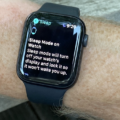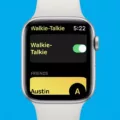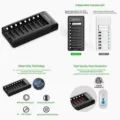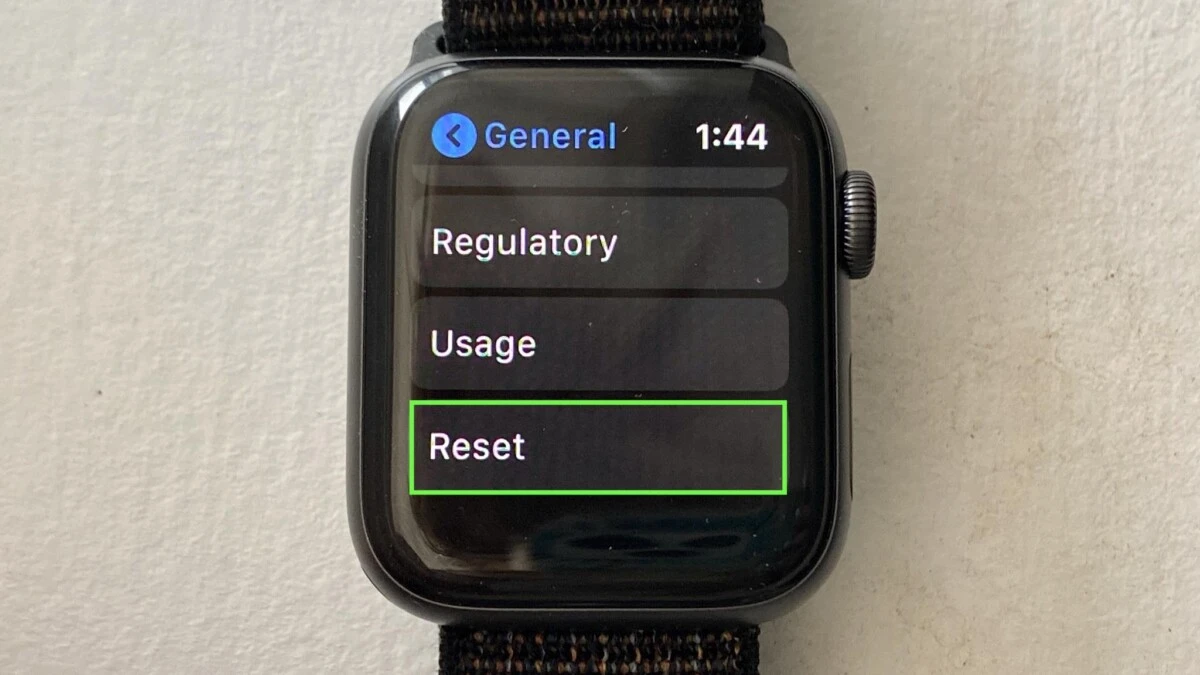
Resetting an Apple Watch doesn’t take all day, but the Apple Watch reset time depends on what you’re trying to do. A regular restart usually finishes in 20 to 30 seconds, give or take, depending on your model and watchOS version.
But if you’re doing a full erase, the Apple Watch reboot duration can stretch into a few minutes—especially if you’ve got a lot of apps or data stored.
How Long Does a Force Restart on Apple Watch Take?
Stuck with a frozen Apple Watch? A force restart is usually the fastest way to get things working again. Just press and hold both the side button and Digital Crown for about 10 seconds until you see the Apple logo—that’s the entire Apple Watch force restart process.
It’s meant to fix frozen screens or unresponsive apps, but only use it when the watch isn’t responding at all. If things still don’t improve after the force restart, try unpairing and re-pairing your watch, or contact Apple Support.
What Happens When You Reset an Apple Watch?
You hit the reset button on your Apple Watch, and here’s what actually happens: every bit of personal data—apps, settings, activity records—gets deleted. It’s a complete Apple Watch factory reset, but it doesn’t cut ties with your Apple ID.
So to answer the common question—does reset remove Activation Lock?—not at all. That lock stays in place until you manually unpair the watch from your iPhone and enter your Apple ID password.
The good news? A backup is automatically created on your iPhone before the reset kicks in. That means your preferences, layout, and settings are saved without you lifting a finger. So while the reset will erase Apple Watch data, you’re not starting from scratch unless you want to.
Why Might an Apple Watch Take Longer to Start or Restart?
Waiting too long for the Apple logo to disappear? That usually means the Apple Watch takes very long to boot, and there are a few common reasons for it. Low storage is one—when there’s barely any space left, the watch takes longer to get going.
An outdated watchOS version can also cause delays, especially if it’s missed a few performance updates. Keeping the system updated and clearing out unused apps or media helps a lot.
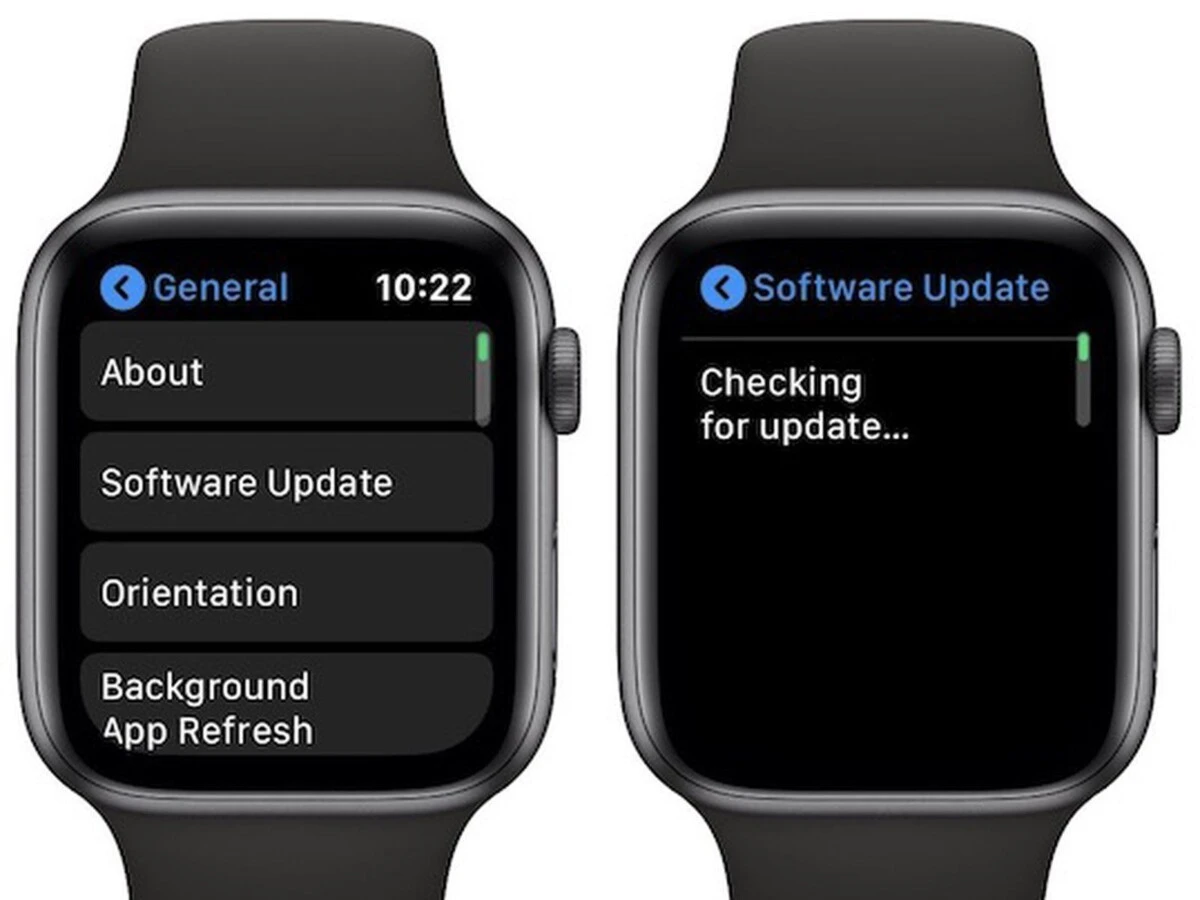
Another possible cause behind an Apple Watch slow start is background activity piling up. Without regular restarts, things build up in the background and slow everything down. In some cases, the watch stays stuck on the logo because it’s trying to work through all that. Restarting every now and then clears temporary files and gets it back on track.
How to Properly Reset Your Apple Watch
Start by first making sure your watch has enough charge or is on its charger. Head over to Settings, then tap General, look out for Reset, then select Erase All Content and Settings.
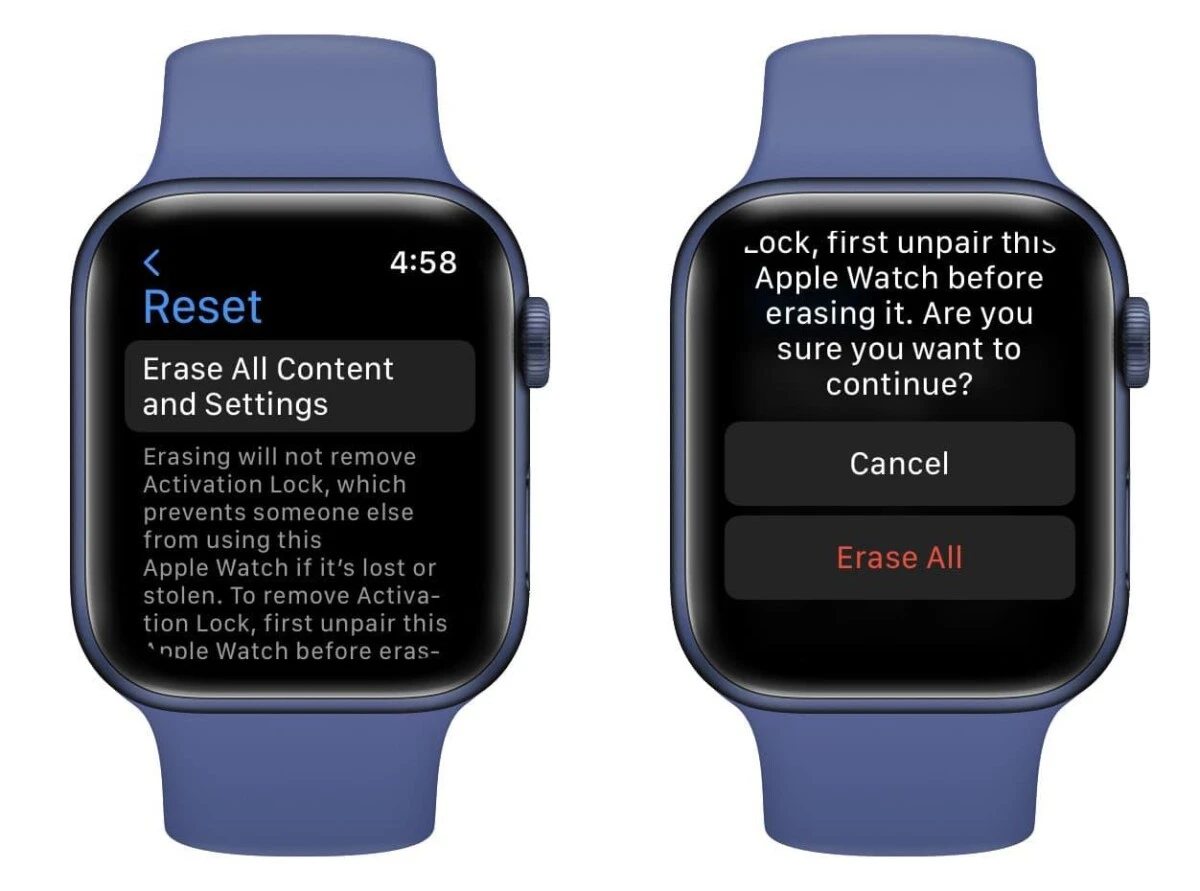
Enter the passcode when asked. For GPS + Cellular models, there’ll be two options:
Erase All or Erase All & Keep Plan—the second one keeps your cellular plan active after the reset.
Choosing Erase All completely wipes the device, removing apps, data, and settings. Picking Erase All & Keep Plan does the same but keeps the mobile plan intact for future use. That’s how to reset Apple Watch using the built-in erase all content feature.
Just remember: doing this won’t remove Activation Lock. To fully disconnect the watch from your Apple ID, unpair it from your iPhone before the reset. Those are the reset Apple Watch steps that cover all the bases.
Troubleshooting When Apple Watch Gets Stuck During Update or Reset
Running into an Apple Watch stuck updating issue is more common than people think. It usually comes down to low storage, an unstable Wi-Fi connection, or low battery. Updates need enough space to install, so it helps to remove unused apps or media from the watch.
A weak internet connection can also break the process—resetting the iPhone’s network settings often clears that up. And when battery levels are too low, the update may pause or fail altogether, even if everything else looks fine.
To fix the update freeze, start by deleting the watchOS update file from the Watch app on the iPhone and redownload it. Restart both devices—force-restart the Apple Watch by holding the side button and Digital Crown until the Apple logo shows. Restart the iPhone too.
After that, try the update again with both devices charging and close to each other. If the issue continues, Apple Support may be needed for deeper reset troubleshooting.
Why Is My Apple Watch Update Taking So Long?
A slow Apple Watch update usually comes down to things like weak Wi-Fi, large update files, Bluetooth lag, or too many devices crowding the same network. Since updates are pushed from the iPhone over Bluetooth by default, the process tends to crawl—especially on slower connections.
Switching to a strong Wi-Fi signal and turning off Bluetooth mid-transfer can help reroute the update over Wi-Fi, which is faster. Other Apple Watch update tips include pausing background downloads and keeping other devices off the network.
When wondering why Apple Watch update stuck, the issue is almost always tied to one of these simple, fixable causes.
Conclusion
Resetting your Apple Watch is usually a quick process—often just a few minutes—but if you’re doing a full reset or installing updates, it can take longer depending on your watch’s storage and your internet speed.
To ensure you reset Apple Watch safely, make sure your watch is charged and connected to Wi-Fi. Regularly updating your watch and backing up your data can help maintain optimal Apple Watch performance and prevent potential issues down the line.