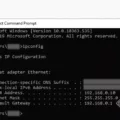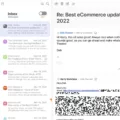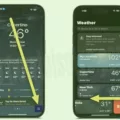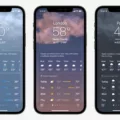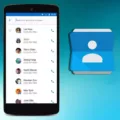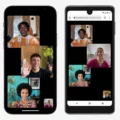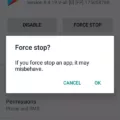The iPhone is one of the most popular smartphones in the world, and for good reason. It’s easy to use, has a sleek design, and is packed with features that make it a must-have for anyone looking for a reliable and efficient device. One such feature is the ability to merge contacts on iPhone.
If you’re like most people, your contacts list can quickly become cluttered with duplicates. This can be frustrating and time-consuming to sort through, but luckily, the iPhone has a simple solution to this problem. Here’s how you can merge contacts on iPhone.
First, open your device’s Contacts app. Once you’re in the app, tap the More Select button located at the top right-hand corner of the screen. This will allow you to choose the contacts you want to merge.
Once you’ve selected the contacts you want to merge, tap the More Merge button located at the top right-hand corner of the screen. Your iPhone will then merge the selected contacts into one.
Another way to merge contacts on iPhone is by using iCloud. To do this, open the Settings app and tap Your Name at the top of the page. Select iCloud, and toggle Contacts to the On position. When asked if you want to Merge or Cancel, select Merge.
If you have duplicate contacts that you want to delete, you can also do this using iCloud. Simply go to icloud.com and sign in. Click the Contacts button and select all of the contacts you wish to delete by holding down Ctrl (Command on a Mac) while you click.
Once you’ve selected the contacts you want to delete, click on Contacts and then click on the gear icon located in the bottom-left of the window. From there, select Delete and your iPhone will delete the selected contacts.
Merging contacts on your iPhone is a simple and easy process that can help you keep your contacts list organized and clutter-free. Whether you choose to use the Contacts app or iCloud, you can quickly and easily merge or delete duplicate contacts with just a few taps. So, go ahead and give it a try and enjoy a more streamlined experience on your iPhone.
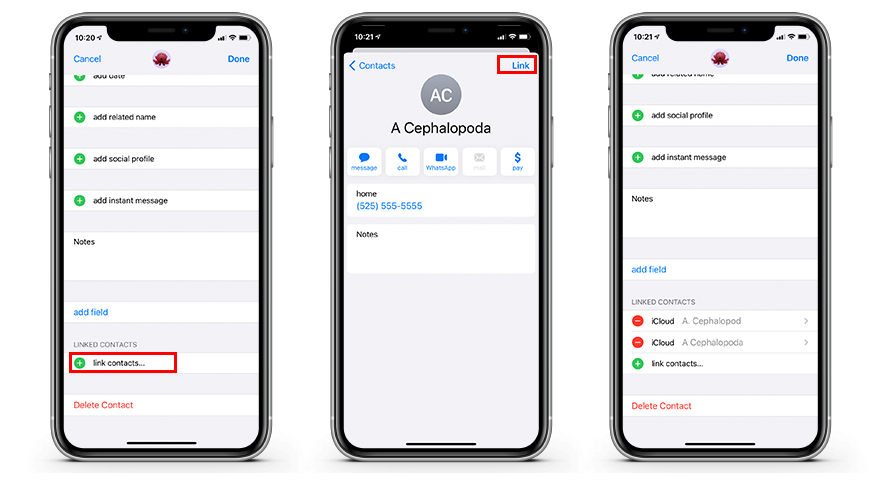
Merging Duplicate Contacts
To merge duplicate contacts on your device, you need to follow these steps:
1. Open your device’s Contacts app.
2. Look for the duplicate contacts that you want to merge.
3. Tap on the More Select option located at the top right corner of the screen.
4. Choose the contacts you want to merge by selecting the checkboxes beside them.
5. Once you have selected all the duplicate contacts that you want to merge, tap on the More option again.
6. From the dropdown menu, select the Merge option.
7. The contacts will now be merged into a single contact.
It is important to note that this process may vary slightly depending on the device and operating system you are using. However, the general steps should be similar across different devices. By following these steps, you can easily merge duplicate contacts and ensure that your contact list remains organized and up to date.
Merging iPhone Contacts in Bulk
To merge iPhone Contacts in bulk, you can use the iCloud service. Follow these steps:
1. Open the Settings app on your iPhone.
2. Tap on Your Name at the top of the page.
3. Select iCloud.
4. Toggle Contacts to the On position.
5. When asked if you want to Merge or Cancel, select Merge.
This will merge all your iPhone Contacts with the contacts stored in iCloud. If you have duplicate contacts, the iCloud service will automatically merge them for you.
Alternatively, you can also use third-party apps like Contacts Merge or Merge Duplicate Contacts to merge your iPhone Contacts in bulk. These apps are available on the App Store and can help you to quickly and easily merge your contacts without manually going through each contact one by one.
Merging iPhone Contacts in bulk is a simple process that can help you to organize your contacts and avoid duplicates.
Deleting Duplicate Contacts on an iPhone for Free
To delete duplicate contacts on your iPhone for free, you can follow these steps:
1. Open your Contacts list by tapping the Contacts app on your iPhone’s home screen.
2. Search for the duplicate contact that you want to delete.
3. Open one of the duplicates (either one will do) and tap the Edit button in the top-right corner.
4. On the Edit screen, scroll down to the bottom and tap Delete Contact.
5. Tap Delete Contact again when the verification message appears.
6. Repeat steps 3-5 for any remaining duplicate contacts that you want to delete.
Alternatively, you can use third-party apps like Cleaner Pro or Duplicate Contacts Fixer to scan your iPhone’s contacts and automatically delete any duplicates. These apps may have additional features and options that can help you manage your contacts more efficiently. However, keep in mind that some of these apps may require payment or offer in-app purchases for full functionality.
Deleting Multiple Duplicate Contacts on an iPhone
To delete multiple duplicate contacts on your iPhone, you can use iCloud. Here are the steps:
1. Go to icloud.com and sign in using your Apple ID and password.
2. Click on the Contacts button to access your contacts list.
3. Hold down the Ctrl (Command on a Mac) key and click on each duplicate contact you want to delete. You can select multiple contacts at once this way.
4. Once you have selected all the duplicate contacts, click on the gear icon in the bottom-left corner of the window.
5. Select the “Delete” option from the drop-down menu.
6. A confirmation message will appear asking you to confirm the deletion. Click on “Delete” to confirm and delete the selected contacts.
Alternatively, you can also use third-party apps like “Cleanup Duplicate Contacts” or “Delete Duplicate Contacts” that are available on the App Store to simplify the process of identifying and deleting duplicate contacts on your iPhone.
Conclusion
The iPhone has undoubtedly revolutionized the world of smartphones, setting the bar high for other mobile device manufacturers. With its sleek design, user-friendly interface, and advanced features, the iPhone has become a must-have device for many people around the world. From its high-quality camera to its intuitive operating system, the iPhone has proven to be a versatile tool for both personal and professional use. Additionally, with a wide range of models available, users can choose the iPhone that best fits their needs and budget. Whether you’re a tech enthusiast or simply looking for a reliable and efficient phone, the iPhone is definitely worth considering.