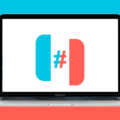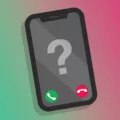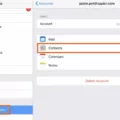Phones have become an essential part of our lives, keeping us connected and organized wherever we go. With the advancements in technology, syncing your phone to your computer has become easier than ever. In this article, we will explore the process of syncing your phone to your computer and the benefits it brings.
Before we dive into the steps of syncing your phone to your computer, it is important to understand what syncing means. Syncing refers to transferring and keeping your data up to date between your phone and computer. It allows you to have all your important files, photos, and contacts readily available on both devices.
To begin the process of syncing your phone to your computer, you will need a USB cable. This cable allows you to establish a physical connection between your phone and computer. Start by connecting your phone to your computer using the USB cable.
Once your phone is connected, you will need to access the Device Manager on your computer. To do this, press the Windows key + X and click on Device Manager. Within the Device Manager, locate the Portable Devices section and expand it. Look for your Android device, right-click on it, and select Update driver.
Updating the driver ensures that your computer recognizes your phone and establishes a stable connection. This step is crucial for successful syncing.
Now that your phone is connected and the driver is updated, you can proceed with syncing your data. In general, syncing involves transferring items from your computer to your phone or vice versa. For example, if you have recently added a movie to your computer, syncing allows you to have the movie available on your phone as well.
To sync your data, you will need to use a syncing software or application. There are various options available, such as iTunes for Apple devices and Android File Transfer for Android devices. These applications allow you to select the files, photos, and contacts you want to sync between your phone and computer.
Once you have selected the items you want to sync, simply click on the sync button within the application. The syncing process will start, and you will be able to see the progress on your computer screen.
Syncing your phone to your computer brings numerous benefits. Firstly, it allows you to have a backup of your important files and photos on both devices. In case of any data loss, you can easily recover your files from either your phone or computer.
Additionally, syncing ensures that your contacts are up to date on both devices. Any changes or additions made to your contacts will be reflected on both your phone and computer. This makes it convenient to manage your contacts without worrying about manually updating them on each device.
Syncing your phone to your computer is a simple and effective way to keep your data organized and accessible. Whether you need to transfer files or keep your contacts up to date, syncing provides a seamless connection between your phone and computer.
Syncing your phone to your computer is an essential process that allows you to transfer and keep your data up to date between devices. By following the steps outlined in this article, you can easily sync your phone to your computer and enjoy the benefits of having your files, photos, and contacts readily available on both devices.
How Do You Get Your Computer to Recognize Your Cell Phone?
To get your computer to recognize your cell phone, follow these steps:
1. Connect your phone to your computer using a USB cable.
2. On your computer, press the Windows key + X and click on Device Manager.
3. In the Device Manager window, double-click on Portable Devices to expand it.
4. Look for your Android device in the list of portable devices.
5. Right-click on your Android device and choose the option to Update driver.
6. Follow the on-screen prompts to update the driver for your Android device.
Connecting your phone to your computer via USB and updating the driver for your Android device should help your computer recognize it.
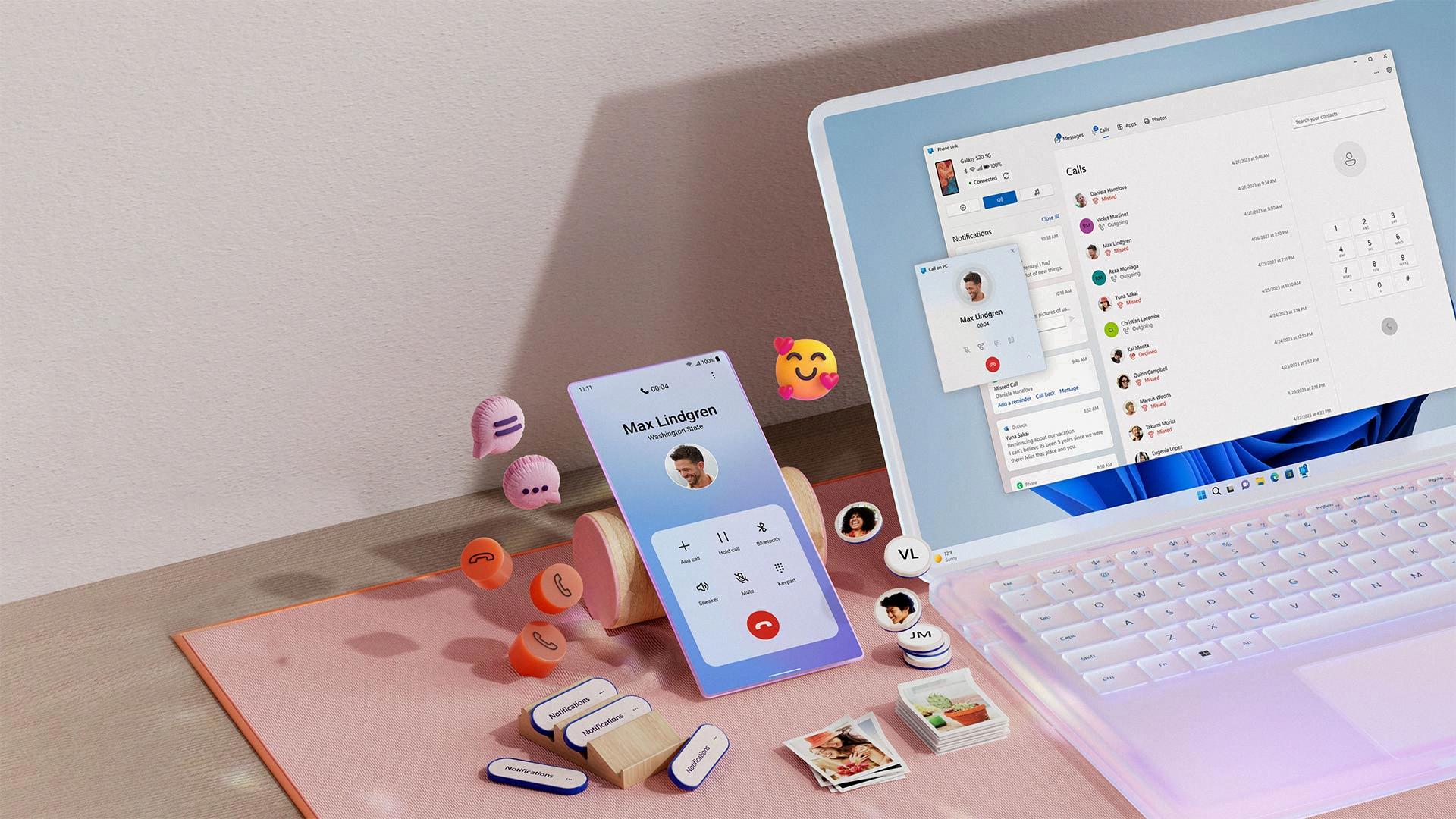
What Does It Mean to Sync Your Phone to Your Computer?
Syncing your phone to your computer refers to the process of transferring and keeping your data and files up to date between these two devices. When you sync your phone, you are essentially ensuring that any changes or additions made on your computer are reflected on your phone and vice versa. This synchronization allows you to have the same information and files on both devices, providing seamless access and convenience.
Here are the key aspects of syncing your phone to your computer:
1. Data Transfer: Syncing enables the transfer of various types of data between your phone and computer. This can include contacts, calendars, notes, email accounts, messages, photos, videos, music, documents, and more.
2. Updates: By syncing, any updates made on one device will be reflected on the other. For example, if you add a new contact on your computer, it will appear on your phone after syncing. Similarly, if you delete a photo from your phone, it will be removed from your computer during the sync process.
3. Accessibility: Syncing ensures that your files and data are accessible on both your phone and computer. This means you can easily access important documents or media files from either device, without the need for manual transfers.
4. Backup: Syncing also serves as a backup mechanism, as it allows you to keep a copy of your phone’s data on your computer. In the event of data loss or device failure, you can restore your phone from the synced data on your computer, helping to safeguard your information.
To initiate the sync process, you typically need to connect your phone to your computer using a USB cable or through a wireless connection. Once connected, you can use software or applications provided by the manufacturer, such as iTunes for iOS devices or Android File Transfer for Android devices, to manage the syncing settings and perform the synchronization.
Syncing your phone to your computer is the process of transferring and keeping your data and files up to date between the two devices, allowing for seamless access, updates, and backup.
How Can You Connect Your Phone to Laptop?
To connect your phone to your laptop, you can follow these steps:
1. Check your phone settings:
– Make sure you have an active data pack with sufficient data on your mobile phone.
– Go to your phone settings and navigate to the connections menu.
2. Enable mobile hotspot:
– In the connections menu, look for the option to enable mobile hotspot or tethering.
– Turn on the mobile hotspot feature, which will activate the internet sharing functionality on your phone.
3. Connect your laptop to the mobile hotspot:
– On your laptop, click on the Wi-Fi icon in the system tray or go to the network settings.
– Look for available Wi-Fi networks and you should see your phone’s network listed.
– Select your phone’s network and click connect.
– If prompted, enter the password for your phone’s hotspot.
4. Wait for the connection to establish:
– Once connected, your laptop will use your phone’s internet connection.
– You can verify the connection by opening a web browser and loading a webpage.
Note: The exact steps may vary depending on your phone’s operating system (Android, iOS, etc.) and your laptop’s operating system (Windows, macOS, etc.). Make sure to consult the respective user manuals or online resources for more specific instructions.
You need to enable the mobile hotspot feature on your phone and connect your laptop to the phone’s Wi-Fi network to establish a connection.
How Do You Connect Your Phone Screen to Your Computer?
To connect your phone screen to your computer, you can follow these steps:
1. On your computer, open the Connect app by searching for “Connect app” in the search box on the taskbar. Select “Connect” from the list of results.
2. On your phone, go to the screen mirroring settings (also known as cast settings). The location of this setting may vary depending on the make and model of your phone. Look for options like “Screen Mirroring,” “Cast,” or “Wireless Display.”
3. In the screen mirroring settings on your phone, you should see a list of available devices to connect to. Look for your computer in the list and select it.
– If you don’t see your computer in the list, make sure both devices are connected to the same Wi-Fi network.
– Some phones may require you to enable the screen mirroring feature before the device appears in the list.
4. Once you select your computer, your phone’s screen will be mirrored on your computer screen. You can now interact with your phone’s screen using your computer.
It’s important to note that the Connect app is available in Windows 10 and newer versions. If you’re using an older version of Windows, you may need to use alternative software or apps to achieve screen mirroring between your phone and computer. Additionally, the screen mirroring feature may not be available on all phone models.
If you encounter any difficulties or have specific questions related to your phone or computer model, it’s recommended to refer to the user manuals or online support resources provided by the respective manufacturers.
Conclusion
Connecting your phone to your computer using a USB cable and updating the driver through the Device Manager is a simple and effective way to sync your devices. This allows you to transfer and keep your files, such as movies, up to date between your Mac and your iPhone, iPad, or iPod touch. On the other hand, if you want to connect your mobile internet to your laptop, you need to ensure that you have an active data pack with sufficient data on your phone. Then, you can go to your phone settings and navigate to connections to enable the mobile hotspot feature. On your laptop, search for your phone’s WiFi network and connect to it. Lastly, if you want to project your PC screen onto another device, such as a TV or projector, you can use the Connect app on your PC. Simply search for the Connect app on your PC and select it. Then, on the device you want to project from, go to the screen mirroring or cast settings and select your PC to connect to it. By following these steps, you can easily connect and sync your devices for a seamless and efficient experience.