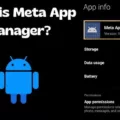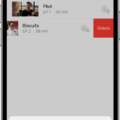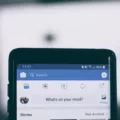Trash is a common term used to refer to the storage space where deleted files are temporarily kept before they are permanently removed from a device. While computers have a dedicated Recycle Bin or Trash folder, Android phones and iPhones operate slightly differently when it comes to handling deleted files.
Let’s start with Android phones. Unlike computers, Android devices do not have a dedicated Recycle Bin or Trash folder. This is primarily due to the limited storage space available on most Android phones. Having a Recycle Bin would occupy precious storage, so it is not a standard feature on Android devices.
So, you may wonder, how do you empty the trash on your Android phone? Well, the process depends on the specific app you are using. Different apps handle deleted files differently. For example, if you delete a photo in the Google Photos app, it is moved to the “Trash” folder within the app itself. To permanently remove the photo, you can open the Trash folder in the app and select the option to empty it. Keep in mind that once you empty the Trash folder in an app, the deleted files cannot be recovered.
Now let’s shift our focus to iPhones. Similar to Android, there is no dedicated trash folder on iPhones. However, certain built-in apps like Photos, Contacts, Notes, and Mail have their own trash or deleted items section. When you delete a file or email in these apps, it is moved to the respective trash folder within the app.
To empty the trash on your iPhone, you need to open the specific app and locate the trash or deleted items section. From there, you can select the option to permanently delete the files or emails. It is important to note that the deleted items in these folders are usually retained for a certain period of time, typically around 30 days, before being automatically removed.
Remember, the process of emptying the trash on your phone may vary depending on the app and device you are using. It is always a good idea to check the settings or options within the specific app to find the proper method for emptying the trash.
While Android phones do not have a dedicated Recycle Bin and iPhones do not have a traditional Trash folder, both platforms have their own ways of handling deleted files. Understanding how each app handles deleted items and knowing where to find the respective trash or deleted items section is crucial for effectively emptying the trash on your phone.
Where is Trash Bin in Your Mobile?
On Android devices, there is no dedicated Trash or Recycle Bin folder like you would find on a computer. This is because Android phones often have limited storage space, and having a Trash Bin would consume valuable storage capacity. However, there are still options available to manage and recover deleted files on your mobile device.
1. Google Photos: If you have the Google Photos app installed and set up to automatically backup your photos and videos, deleted media files may be found in the “Trash” folder within the app. Open the Google Photos app, tap on the three-line menu icon in the top-left corner, and select “Trash” to see if your deleted media is there.
2. File Manager: Some Android devices come with a pre-installed file manager app that may have a “Recycle Bin” or “Trash” feature. Open the file manager app, look for a folder named “Recycle Bin” or “Trash,” and check if your deleted files are stored there. Note that the presence and location of such folders may vary depending on the device manufacturer and the version of Android you are using.
3. Third-Party Apps: There are several third-party apps available on the Google Play Store that can provide a Recycle Bin-like functionality for your mobile device. These apps can help you recover deleted files, such as photos, videos, documents, and more. Some popular options include Dumpster, Recycle Master, and DiskDigger.
It’s important to note that deleted files may not always be recoverable, especially if the storage space has been overwritten or if the files were deleted a long time ago. Therefore, it’s recommended to regularly back up your important data to prevent permanent loss.
While there is no native Trash Bin on Android devices, you can utilize Google Photos, file manager apps, or third-party apps to manage and potentially recover deleted files on your mobile phone.
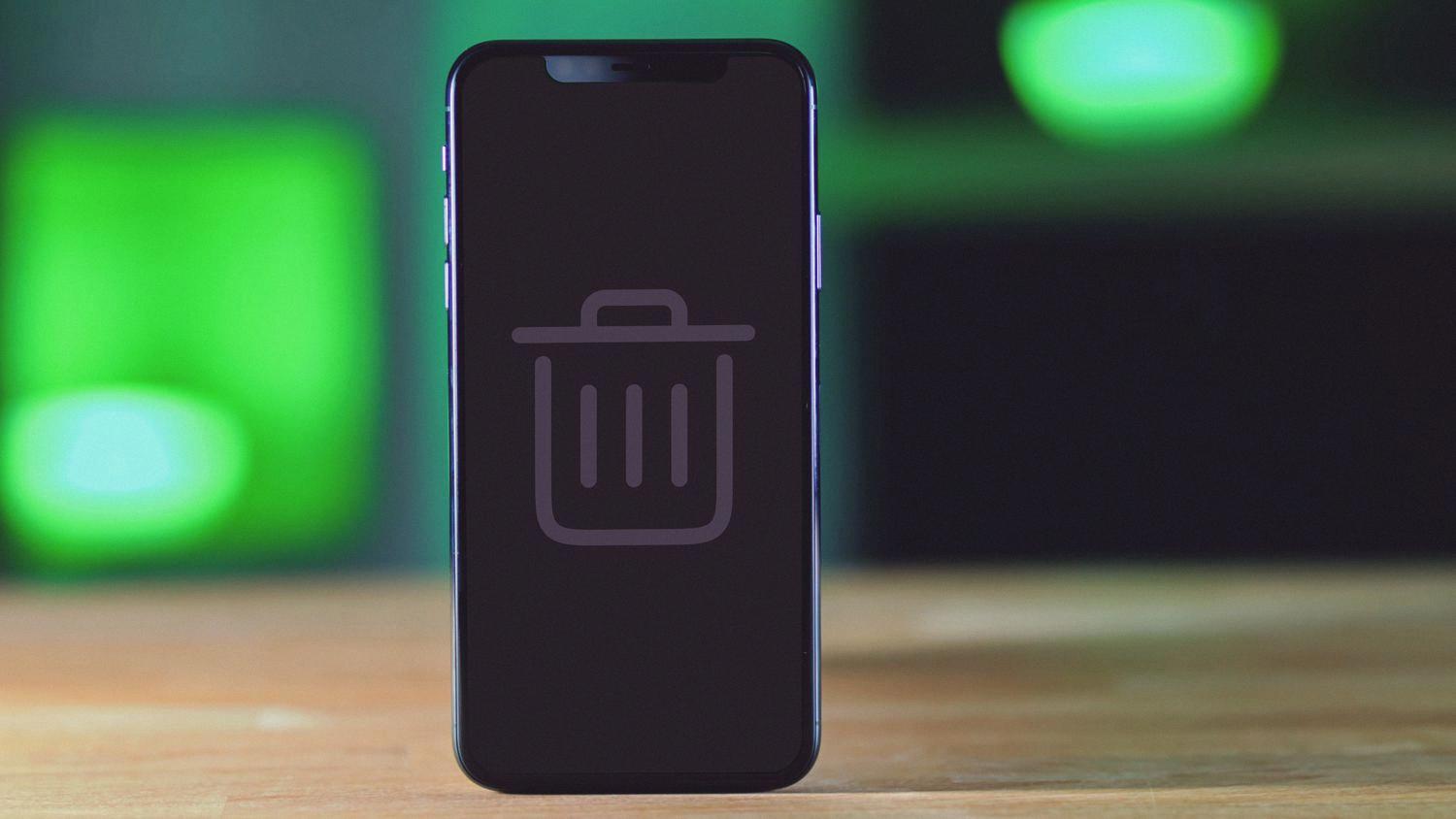
Where is the Trash on Your iPhone?
On an iPhone, there is no dedicated “trash” folder where all deleted files are stored. However, certain built-in apps have their own trash sections where deleted items are temporarily held before being permanently deleted. Here’s a breakdown of these apps and how their trash folders work:
1. Photos: When you delete a photo or video from the Photos app, it goes to the “Recently Deleted” album. This album acts as a temporary storage for deleted items, keeping them for 30 days before automatically removing them from your device. To access the “Recently Deleted” album, open the Photos app, go to the “Albums” tab, and scroll down to find it.
2. Contacts: In the Contacts app, there is no dedicated trash folder. However, when you delete a contact, it is moved to the “Deleted Contacts” section for 30 days. To access this section, open the Contacts app, tap “Groups” in the top-left corner, and enable the “Deleted Contacts” option. Deleted contacts will now appear in this section, allowing you to restore them if needed.
3. Notes: In the Notes app, deleted notes are stored in the “Recently Deleted” folder. Similar to other apps, notes remain in this folder for 30 days before being permanently deleted. To locate the “Recently Deleted” folder, open the Notes app, tap “Back” in the top-left corner until you reach the main folders view, then scroll down to find it.
4. Mail: When you delete an email in the Mail app, it is moved to the “Trash” folder of the respective email account. Emails in the Trash folder will be automatically removed after a certain period, depending on your email provider’s settings. To access the Trash folder, open the Mail app, navigate to the specific email account, and look for the “Trash” or “Deleted Items” folder.
It’s important to note that these trash folders are specific to the respective apps and may vary depending on your iOS version. Additionally, third-party apps may have their own trash or recycle bin functionality, so it’s worth checking within individual apps if you’re looking to recover deleted files.
Conclusion
While Android phones do not have a dedicated Recycle Bin or Trash folder like computers, there are similar functionalities within built-in apps. On Android, when you delete a file, it is typically permanently removed from your device’s storage to free up space. However, some apps like Photos, Contacts, Notes, and Mail have a Trash or Deleted Items folder where deleted files are temporarily stored for a certain period of time, usually 30 days. This allows you to recover accidentally deleted files within that timeframe.
On the other hand, iPhones do not have a traditional Trash folder where all deleted files are stored. Instead, the Trash functionality is integrated within specific apps such as Photos, Contacts, Notes, and Mail. When you delete a file in these apps, it is moved to the respective Trash or Deleted Items folder where it remains for 30 days before being permanently deleted. This provides a safety net in case you accidentally delete something and need to retrieve it within the designated time period.
It’s important to note that the availability and functionality of the Trash or Deleted Items feature may vary depending on the specific app and device version. Therefore, it’s always a good idea to check the specific app’s settings or documentation to understand how deleted files are managed and recovered.