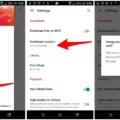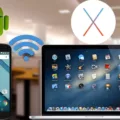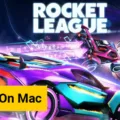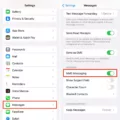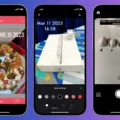Hashtags have become an integral part of our digital lives, revolutionizing the way we categorize and organize information. Apple Notes, a popular note-taking app, has also embraced the power of hashtags, allowing users to easily tag and search for specific notes. In this article, we will delve into the world of hashtags in Apple Notes and explore how they can enhance your note-taking experience.
First and foremost, let’s understand what hashtags are and how they work. Hashtags are keywords or phrases preceded by the ‘#’ symbol. In Apple Notes, you can add a hashtag to a note by simply typing ‘#’ followed by the desired tag name. This instantly transforms the text into a clickable link, indicating that it is now a tag.
Tags serve as a powerful organizational tool in Apple Notes. By adding relevant hashtags to your notes, you can quickly categorize and group them based on their content. For example, if you are a student, you could create tags like #lecture-notes, #study-tips, or #research-articles to organize your notes according to different subjects or topics.
One of the key benefits of using hashtags in Apple Notes is the ability to easily search for specific notes. When you click on a hashtag within a note, it takes you to a Tag Browser, where you can see all the notes tagged with that particular hashtag. This feature comes in handy when you want to revisit or review specific information without scrolling through numerous notes.
Moreover, Apple Notes also offers Smart Folders, which automatically collect notes based on specific criteria, including tags. By utilizing tags effectively, you can create Smart Folders that gather all the notes relevant to a particular tag. This feature streamlines your note organization process, making it easier to access and manage your notes efficiently.
In addition to categorization and searchability, tags in Apple Notes can also be used as a means of prioritization. You can create tags like #urgent or #important to highlight notes that require immediate attention. This way, you can easily identify and focus on the most critical tasks or information within your notes.
When it comes to using tags in Apple Notes, it’s essential to be consistent and intentional. Creating a standardized set of tags or using commonly recognized tags can ensure a seamless and organized note-taking experience. Additionally, it’s recommended to use specific and descriptive tags to provide clarity and context to your notes.
Hashtags in Apple Notes offer a powerful way to categorize, search, and prioritize your notes. By utilizing tags effectively, you can streamline your note organization process, save time, and easily access relevant information. Whether you are a student, professional, or simply someone who loves taking notes, embracing hashtags in Apple Notes can significantly enhance your productivity and efficiency. So, start tagging your notes today and experience the benefits firsthand!
How Do You Add Hashtag On Apple Notes?
To add a hashtag to a note in Apple Notes, you can follow a simple process. When typing, you can include a hashtag by using the ‘#’ symbol followed by the tag name. This can be done by typing the ‘#’ symbol directly on the keyboard, or you can choose a tag from the suggestions menu that appears above the keyboard as you start typing. Once you add the tag, the text will change color to indicate that a tag has been added successfully.
Alternatively, if you are using an iPad and have an Apple Pencil, you can also add tags to your drawings within a note. To do this, simply sketch the ‘#’ symbol followed by the tag name using the Apple Pencil. This will also add a tag to the note.
By using hashtags, you can categorize and organize your notes effectively. It allows you to easily search for and find specific notes related to a particular topic or theme. Moreover, tags can be used to group related information together, making it easier to navigate through your notes.
Adding hashtags in Apple Notes is a straightforward process. Just include the ‘#’ symbol followed by the tag name while typing, or sketch the ‘#’ symbol followed by the tag name using an Apple Pencil. This helps in organizing and searching for notes efficiently.
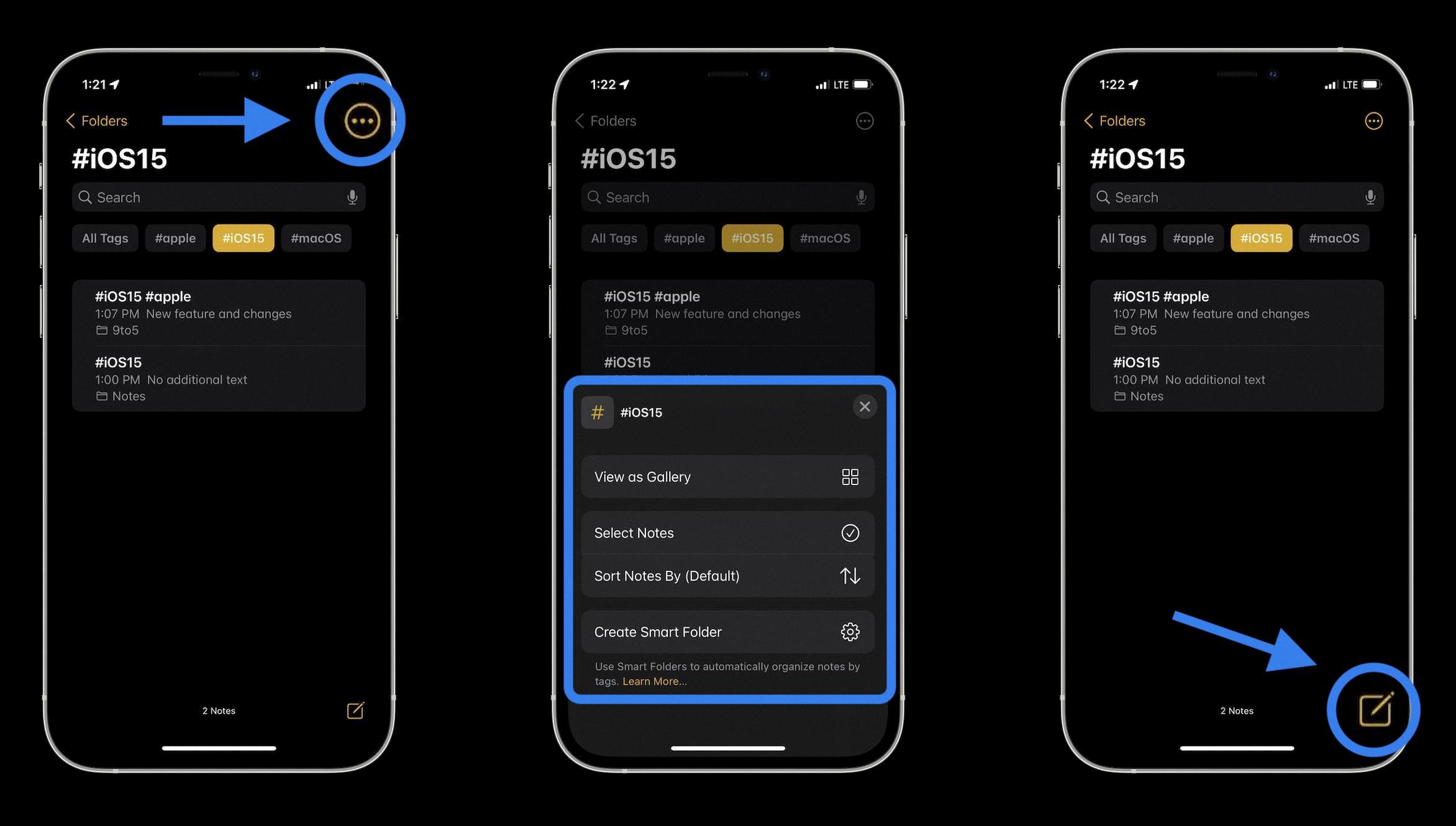
Does Apple Notes Have Tagging?
The Apple Notes app does have a tagging feature. Tags can be used to categorize and organize your notes in a fast and flexible manner. By adding one or more tags to a note, such as #shopping and #work, you can easily search and filter your notes across folders using the Tag Browser or Smart Folders.
Here are some key points about the tagging feature in Apple Notes:
1. Organization: Tags help you organize your notes into different categories or themes. For example, you can create tags for personal, work, school, or any other relevant topics.
2. Flexibility: You can add multiple tags to a single note, allowing you to cross-reference and classify notes under different categories. This flexibility makes it easier to find relevant information when needed.
3. Tag Browser: The Tag Browser in the Apple Notes app provides a convenient way to view and manage your tags. It allows you to browse through your tags alphabetically, making it easier to locate specific tags and access related notes.
4. Smart Folders: With the tagging feature, you can create Smart Folders that automatically collect and display notes based on specific tags. This feature helps you quickly access notes related to a particular tag without manually searching for them.
5. Search and Filter: Tags make it easier to search for specific notes within the app. You can search for a tag using the search bar, and Apple Notes will display all the notes associated with that tag. This search and filter functionality saves time and allows you to quickly find the information you need.
The tagging feature in Apple Notes provides a convenient way to categorize, organize, and retrieve your notes. Whether you use it for personal or professional purposes, tags help streamline your note-taking process and enhance productivity.
What Are Tags in Notes?
Tags in notes are a feature in OneNote that allows you to categorize and prioritize your notes. They serve as labels or markers that you can assign to specific parts of your notes, such as a single line of text or an entire paragraph. Tags help you quickly locate and organize important information within your notes.
By using tags, you can easily identify and return to specific items or topics in your notes. This is particularly useful when you have a large amount of information and need to quickly find and review key points. Instead of scrolling through pages of notes, you can simply filter or search for notes with specific tags.
Tags can also be used as reminders for action items or tasks that need to be completed. For example, you can tag a line of text as “To Do” or “Important” to easily identify tasks or information that require your attention. This helps you stay organized and ensures that important items are not overlooked.
In addition to aiding personal organization, tags can be used to share and collaborate on notes. When you tag a note, it becomes easier to filter and select specific information to share with others. This makes it simple to focus on relevant content and eliminate unnecessary details when collaborating on projects or sharing notes with colleagues.
To make tags even more effective, you can customize them to suit your needs. OneNote provides a set of default tags, such as “Important,” “Question,” or “To Do,” but you can also create your own personalized tags. This allows you to tailor the tags to match your specific workflow or note-taking style.
Tags in OneNote are a powerful tool for organizing, prioritizing, and sharing your notes. They help you quickly locate information, remind yourself of important tasks, and streamline collaboration with others.
Conclusion
Hashtags in Apple Notes provide a convenient and efficient way to categorize and organize your notes. By adding tags to your notes, you can easily search and filter through them, making it easier to find specific information or group related notes together.
Tags in Apple Notes work by simply typing # followed by the tag name, or selecting a tag from the suggestions menu. The added tag will change color, indicating that it has been successfully added. You can also add tags to your drawings using an Apple Pencil on iPad.
The use of tags allows you to prioritize and categorize your notes based on different topics, projects, or purposes. For example, you can use tags like #shopping and #work to differentiate between personal and professional notes.
With the Tag Browser and Smart Folders features in the Notes app, you can quickly access and view notes that have been tagged. This makes it easier to locate important items, remind yourself of action items, or even share specific notes with others.
In addition, tags can be applied to any part of a note, whether it’s a single line of text or an entire paragraph. This flexibility allows you to highlight and organize specific information within a note, making it easier to navigate and reference later.
By utilizing hashtags in Apple Notes, you can enhance your note-taking experience and improve your overall productivity. The ability to quickly categorize and search through your notes will save you time and effort, enabling you to stay organized and focused on your tasks. So, start using hashtags in Apple Notes today and experience the benefits for yourself.