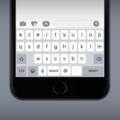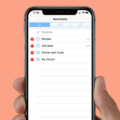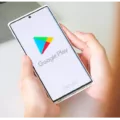Gboard, the popular keyboard app developed by Google, is known for its user-friendly interface and advanced features. However, like any other software, it can sometimes experience lagging issues that can be frustrating for users. In this article, we will discuss the potential causes of Gboard lagging and provide some solutions to resolve the issue.
One of the primary reasons for Gboard lagging is insufficient system resources. If your device is running multiple applications or has limited RAM, it can result in slow performance of the keyboard app. To resolve this, try closing unnecessary apps running in the background or consider upgrading your device’s RAM if possible.
Another common cause of Gboard lagging is outdated software. Make sure you have the latest version of Gboard installed on your device. Developers often release updates to address performance issues and enhance stability. Go to the Google Play Store, search for Gboard, and check if there are any pending updates for the app. If there are, install them to see if it resolves the lagging problem.
Clearing the cache of the Gboard app can also help in eliminating lagging issues. Over time, the cache files can accumulate and affect the overall performance of the app. To clear the cache, go to your device’s settings, find the “Apps” or “Application Manager” section, locate Gboard, and tap on it. From there, you can clear the cache by selecting the appropriate option.
Additionally, disabling unnecessary settings or features in Gboard can also improve its performance. For example, if you don’t use features like gesture typing or voice input, you can disable them to reduce the workload on the app. To access Gboard settings, go to your device’s settings, find the “Language & input” or “Keyboard” section, and select Gboard. From there, you can customize various options according to your preferences.
Sometimes, third-party applications or conflicting settings can also cause Gboard lagging. To identify and resolve such issues, you can try booting your device into safe mode. In safe mode, only essential system apps will run, which can help determine if a third-party app is causing the problem. If the lagging issue is resolved in safe mode, you may need to uninstall recently installed apps or reset app preferences to resolve conflicts.
If none of the above solutions work, you can consider resetting the Gboard app to its default settings. This will erase any personalized settings or learned data, so proceed with caution. To reset Gboard, go to your device’s settings, find the “Apps” or “Application Manager” section, locate Gboard, and tap on it. From there, you can find the option to clear all data and reset the app to its default settings.
Gboard lagging can be a frustrating issue, but there are several potential solutions to address it. By optimizing system resources, updating the app, clearing the cache, disabling unnecessary settings, and identifying conflicting apps, you can improve the performance of Gboard. If all else fails, resetting the app to its default settings might be the solution. Experiment with these solutions and find the one that works best for you.
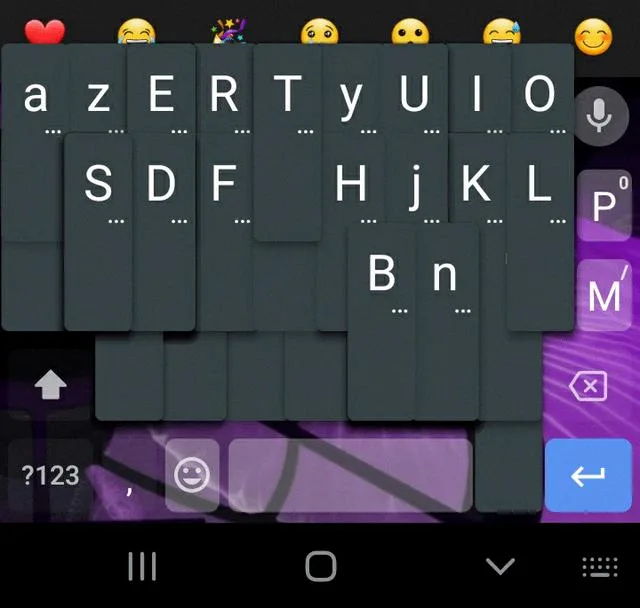
Why is Your Google Keyboard Lagging?
There could be several reasons why your Google keyboard is lagging. Here are some possible explanations:
1. Insufficient system resources: If your device is running low on memory or storage space, it can affect the performance of the keyboard. Clearing unnecessary files and apps can help free up resources and improve keyboard responsiveness.
2. Outdated software: If your device’s operating system or the Google Keyboard app itself is not up to date, it may cause lagging issues. Make sure to regularly update your device’s software and check for updates for the keyboard app in the Google Play Store.
3. Background processes and apps: Running too many background processes or resource-intensive apps simultaneously can strain the CPU and cause keyboard lag. Closing unnecessary apps running in the background can help alleviate this issue.
4. Keyboard settings: Certain keyboard settings, such as auto-correction, auto-capitalization, or spell check, can also contribute to lag. Disabling or adjusting these settings may improve keyboard performance.
5. Third-party apps or customizations: If you have installed any third-party keyboards or customized your keyboard layout, it may conflict with the Google Keyboard and cause lag. Consider reverting to the default settings or uninstalling any third-party keyboards to see if the lagging issue resolves.
6. Cached data and temporary files: Over time, cached data and temporary files can accumulate on your device, affecting its overall performance, including the keyboard. Clearing the cache and temporary files regularly can help improve keyboard responsiveness.
7. Hardware limitations: In some cases, the lagging issue may be due to hardware limitations of your device. If you are using an older or low-end device, it may struggle to keep up with the demands of the keyboard. Upgrading to a more powerful device could potentially resolve this issue.
By considering these possible causes and taking the appropriate steps to address them, you can improve the performance of your Google keyboard and reduce lagging.
Why is Your Keyboard Lagging on Your Samsung Phone?
There could be several reasons why your keyboard is lagging on your Samsung phone. Here are some possible causes:
1. Insufficient memory: If your device has low available memory, it can cause the keyboard to lag. This is because the keyboard app requires a certain amount of memory to function properly. You can check your device’s memory usage in the settings and free up space by uninstalling unnecessary apps or clearing cache.
2. Outdated software: Using an outdated version of the operating system or keyboard app can lead to keyboard lag. Software updates often include bug fixes and performance improvements, so it’s important to keep your device and apps updated. Check for any available software updates in the settings of your phone.
3. Cached data: Over time, cached data from various apps can accumulate on your device, including the keyboard app. This can cause the keyboard to slow down or lag. Clearing the cache for the keyboard app can help resolve this issue. You can do this by going to the settings, selecting “Apps” or “Applications,” finding the keyboard app, and then selecting “Clear Cache.”
4. Keyboard settings: Certain keyboard settings or features may also contribute to lag. For example, if you have enabled features like auto-correction, auto-capitalization, or predictive text, it can slow down the keyboard’s responsiveness. Disabling or adjusting these settings might help improve the performance of your keyboard.
5. Third-party apps: Sometimes, third-party apps can conflict with the keyboard app, causing it to lag. If you recently installed a new app and noticed the keyboard lagging afterwards, try uninstalling that app to see if it resolves the issue.
By addressing these possible causes, you should be able to improve the performance of your keyboard on your Samsung phone. If the problem persists, you may want to consider contacting Samsung support for further assistance.
How Do You Reset Your Google Keyboard?
To reset your Google keyboard, follow these steps:
1. On your Android device, go to the Settings menu.
2. Tap on “Languages & input.”
3. Look for the “Virtual keyboard” option and tap on it.
4. From the list of virtual keyboards, select your default keyboard app.
5. Once you’ve chosen your keyboard app, tap on the option to clear all data or reset data.
6. Confirm the action when prompted.
By following these steps, you will reset your Google keyboard to its default settings. This will remove any personalized settings or data associated with the keyboard app.
If you want to turn off predictive text, you can usually find this option within the settings menu of your keyboard app. Look for an option related to autocorrect or predictive text, and simply disable it.
Remember that the steps may vary slightly depending on the Android device and version you are using.
Conclusion
If you are experiencing keyboard lag on your Android device, there are several steps you can take to resolve the issue. Restarting your device can refresh the CPU’s functions and potentially fix any software glitches causing the lag. Additionally, clearing the clipboard and deleting unnecessary learned words from your keyboard’s dictionary can help minimize lag.
When using a Samsung phone, you can try using the default keyboard, clearing the cache, and checking for software updates to address any keyboard crash issues. Another option is to select your default keyboard app from the Virtual keyboard settings menu and clear all data or reset data. Additionally, turning off predictive text from the keyboard’s settings menu can help improve performance.
By following these steps and troubleshooting methods, you can hopefully eliminate keyboard lag and enjoy a smooth typing experience on your device.