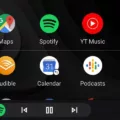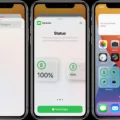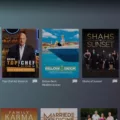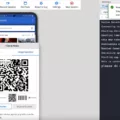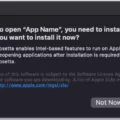Developer options are a set of advanced settings that are primarily intended for Android app developers. However, they can also be useful for regular users who want to customize their device or troubleshoot issues. In this article, we will explore two specific developer options: Activities and Force activities to be resizable.
Activities refer to the individual screens or windows that you interact with on your Android device. By default, activities are set to be of a fixed size, which means they cannot be resized or adjusted. However, by enabling the option “Force activities to be resizable,” you can gain more control over the size and layout of these activities.
Enabling this option allows you to resize activities and use split-screen mode with more apps. Split-screen mode lets you view and use two apps simultaneously, side by side. It can be particularly useful when you want to multitask or compare information from different apps.
To enable “Force activities to be resizable,” you first need to activate the developer options on your Android device. Here’s how you can do it:
1. Open the settings app on your Android device.
2. Scroll down and tap on “About phone” or “About device.”
3. Look for the “Build number” or “Software information” section.
4. Tap on the “Build number” or “Software information” multiple times (typically 7 times) until you see a message saying you are now a developer.
5. Go back to the main settings menu and scroll down to find “Developer options.”
6. Tap on “Developer options” to access the advanced settings.
Once you have enabled the developer options, you can find the “Force activities to be resizable” option and enable it. The exact location of this option may vary depending on your device and Android version. It is typically found under the “Drawing” or “Debugging” section within the developer options menu.
After enabling this option, you can now enjoy the benefits of resizable activities and split-screen mode on more apps. To use split-screen mode, simply open the recent apps overview by tapping the square or recent apps button on your device. From there, you can select an app and choose to open it in split-screen mode. You can then select another app to use alongside it.
Keep in mind that not all apps support split-screen mode or resizable activities. Some apps may have restrictions that prevent them from being resized or used in split-screen mode. However, enabling “Force activities to be resizable” gives you the best chance of using these features with more apps.
While enabling developer options and experimenting with advanced settings can be exciting, it’s important to note that it may also have some drawbacks. For example, enabling certain options, such as USB debugging or background processes, can lead to increased battery usage or sluggish device performance. It’s always a good idea to be cautious and only enable options that you truly need or understand.
Enabling the “Force activities to be resizable” option in the developer options menu allows you to resize activities and use split-screen mode with more apps. This can enhance your multitasking capabilities and improve your overall Android experience. Just remember to use these advanced settings responsibly and be aware of any potential impact on your device’s performance.

Is It Safe to Enable the Developer Option in Android?
Enabling developer options in Android can have both advantages and potential risks. It is important to understand the implications before enabling this feature on your device. Here is a detailed explanation of the safety considerations:
Advantages of enabling developer options:
1. USB debugging: Enabling developer options allows you to use USB debugging, which is useful for developers to test and debug their apps. It allows you to connect your device to a computer and access advanced debugging tools.
2. Advanced app development: Developer options provide access to various advanced settings and features that are specifically designed for app developers. This can be beneficial if you are developing or testing Android apps.
3. Performance monitoring: Developer options offer tools to monitor and analyze the performance of your device and apps. This can help identify any issues or bottlenecks that may be affecting your device’s performance.
Risks and considerations:
1. Increased battery usage: Some of the features in developer options, such as enabling background process limits or enabling GPU rendering, can lead to increased battery consumption. It is important to be mindful of the settings you enable and their impact on battery life.
2. Sluggish device performance: Certain developer options settings, like enabling strict mode or enabling GPU debugging, can potentially impact the performance of your device. These settings are primarily intended for developers and may not be optimized for regular usage.
3. Audio issues: Enabling certain audio-related options, such as Bluetooth audio codec selection or sample rate conversion, can result in audio compatibility issues with some devices or apps. It is recommended to avoid changing these settings unless you have a specific need for it.
4. Security risks: Enabling developer options provides access to advanced settings that can potentially be misused or exploited. It is important to exercise caution and not modify any settings unless you fully understand their implications.
Enabling developer options in Android can be safe if you are aware of the potential risks and use it responsibly. If you are not an app developer or do not have a specific need for the advanced features, it is generally recommended to keep developer options disabled to avoid any unintended consequences.
What are the Best Settings in Android Developer Options?
The best settings in Android developer options can vary depending on individual preferences and needs. However, here are some commonly recommended settings that can enhance your Android experience:
1. USB Debugging: Enabling this option allows you to connect your Android device to a computer and use advanced debugging features. It is essential for developers and advanced users who want to test and troubleshoot apps.
2. Mock location: This setting allows you to simulate your device’s location, which can be useful for testing location-based apps or services. However, it should be used responsibly and not for unethical purposes.
3. Animation settings: Adjusting animation scales can make your device feel faster and more responsive. You can choose to reduce or turn off window transition, animator duration, and animator duration scale.
4. Stay awake option: When enabled, this keeps your device’s screen on while it is charging. It is helpful when you need to keep the screen active for a longer period, such as during app development or while using navigation apps.
5. OEM unlocking: This option is mainly used when you want to unlock the bootloader of your Android device. It allows you to install custom firmware or root your device, but note that it may void your warranty and should be done with caution.
6. Disable Absolute Volume: Enabling this option separates the volume control for Bluetooth devices from your device’s volume control. It allows you to adjust the volume independently for better audio control.
7. Dark mode: This setting enables a dark color scheme across your device’s interface, reducing eye strain and saving battery on devices with OLED screens. It provides a visually appealing and more comfortable viewing experience, particularly in low-light environments.
8. Enhance gaming performance: Some devices offer gaming-related options in developer settings. These settings can optimize your device’s performance for gaming by allocating more resources, reducing input lag, and improving overall gameplay experience.
Remember that developer options are intended for advanced users and developers, so it’s important to be cautious while exploring and modifying these settings.
How Do You Force Split Screen on Android?
To force split screen on Android, follow these steps:
1. Enable developer settings on your phone if it is not already enabled. To do this, open the Settings app on your Android device.
2. Scroll down and find the “System” section. Tap on it to expand the options.
3. Look for “Developer options” and tap on it. If you don’t see this option, go to the “About phone” or “About device” section and tap on “Build number” repeatedly until it says you are now a developer.
4. In the Developer options menu, scroll down to find the “Force activities to be resizable” option. It should be at the very bottom of the list.
5. Toggle the switch next to “Force activities to be resizable” to enable it.
6. Restart your phone for the changes to take effect.
Once your phone has restarted, you should be able to use split-screen mode on a wider range of apps. Simply open the first app you want to use in split-screen mode, then swipe up from the bottom of the screen to view your recent apps. Locate the second app you want to use and long-press on its app icon. Select “Split screen” or “Open in split screen view” to activate split-screen mode.
Note: Not all apps are compatible with split-screen mode, so it may not work for every app on your device.
What is Developer Mode on Android?
Developer mode, also known as Developer options, is a hidden menu on Android devices that provides advanced settings and options for developers to configure system behaviors and enhance app performance. It is primarily intended for developers and advanced users who need to test and debug applications or make specific system-level adjustments.
To access the Developer options menu, you need to enable it first. This can be done by going to the “Settings” app on your Android device, scrolling down to the “About phone” or “About device” section, and finding the “Build number” or “Software information” option. Tap on the build number multiple times until you see a message indicating that you have successfully enabled Developer mode.
Once Developer mode is enabled, you can access the Developer options menu from the main Settings menu. The menu may vary depending on the Android version and device manufacturer, but it typically includes a range of settings that allow developers to customize and optimize their app development process.
Here are some common options you may find in the Developer options menu:
1. USB debugging: This option enables communication between your device and a computer via USB cable, allowing you to test and debug apps directly from your computer.
2. Stay awake: When enabled, this option prevents your device from going into sleep mode while it is connected to a power source, which can be useful during app testing.
3. Mock location: This setting allows you to simulate a different GPS location on your device, which can be handy for testing location-based apps or services.
4. Show layout bounds: Enabling this option overlays colored bounds on screen elements, helping developers visualize the layout structure of an app.
5. Animator duration scale: This setting allows you to adjust the speed of animations on your device, which can be useful for identifying and fixing animation-related issues in apps.
6. Background process limit: This option allows you to limit the number of background processes running on your device, potentially improving performance and battery life.
It’s important to note that Developer options can affect system behavior and stability, so it’s recommended to use them with caution. They are primarily intended for developers and advanced users who understand the potential consequences of making changes to system settings.
Developer mode in Android provides a range of advanced settings and options that enable developers to optimize their app development process and troubleshoot issues more effectively.
Conclusion
The Developer options menu on Android devices provides a range of powerful tools and settings that are primarily intended for app developers. However, these options can also be useful for regular users who want to customize and optimize their device’s performance. From enabling USB debugging to adjusting animation settings, there are several options available to enhance the user experience.
It is important to note that enabling developer options may have unintended consequences, such as increased battery usage, slower device performance, or audio issues. Therefore, it is recommended to use these options with caution and only make changes that are necessary or beneficial for your specific needs.
Some of the top Android developer options include USB debugging, which allows you to connect your device to a computer and debug apps; mock location, which is useful for testing location-based apps; animation settings, where you can adjust the speed and scale of system animations; and stay awake option, which keeps your device awake while charging.
Other notable options include OEM unlocking, which allows you to unlock the bootloader on certain devices; disable absolute volume, which separates the volume control for Bluetooth devices; dark mode, which enables a dark theme for the system and apps; and enhance gaming performance, which optimizes the device for gaming.
It is worth noting that the list of developer options may vary depending on the version of Android running on your device. To learn more about each option and its functionality, you can visit the official Android Developer site. the Developer options provide a range of advanced settings that can help users customize their device and improve app performance.