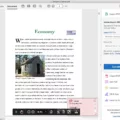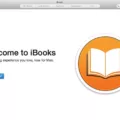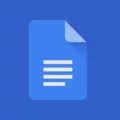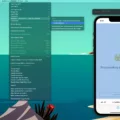The process of exporting IPA files from an iPhone can be quite useful for developers or individuals who want to share their apps with others. In this article, we will guide you through the steps to export IPA files from an iPhone.
Before we begin, it’s important to note that exporting IPA files requires you to have an Apple Developer account. If you don’t have one, you can easily create one by visiting the Apple Developer website and signing up.
Step 1: Log in to Your Apple Account
Start by logging in to your Apple Developer account. This is the same account you used to create your app in the App Store. Make sure you have the necessary permissions to access and export the IPA files.
Step 2: Connect Your iPhone
Next, connect your iPhone to your computer using a USB cable. Make sure you have the latest version of iTunes installed on your computer. This will allow your computer to recognize your iPhone and establish a connection.
Step 3: Locate the Destination Folder
Once your iPhone is connected, open iTunes on your computer. Navigate to the “Apps” section within your iPhone’s page. Here, you will find a list of all the apps installed on your iPhone.
Step 4: Download the App’s IPA File
Locate the app for which you want to export the IPA file. Right-click on the app and select “Show in Finder” or “Show in Windows Explorer” depending on your operating system. This will open the folder where the app’s IPA file is stored.
Step 5: Copy or Move the App’s IPA File
In the Finder or Windows Explorer window, you will see the IPA file for the selected app. You can either copy the IPA file to a desired location on your computer or directly share it with others.
Step 6: Repeat as Necessary
You can repeat the above steps for any other apps you want to export IPA files for. Simply locate the app within iTunes, find its IPA file, and copy or move it to the desired location.
Now that you have successfully exported the IPA files from your iPhone, you can share them with others. One way to do this is by hosting the IPA file on a website or cloud storage service and providing the download link to the intended recipients.
To install the IPA file on an iOS device, the recipient can simply open the download link on their device and follow the on-screen instructions to install the app.
Exporting IPA files from an iPhone is a simple process that can be very useful for developers and individuals who want to share their apps. By following the steps outlined in this article, you can easily export and share IPA files from your iPhone.

How Do You Extract an IPA File From Your iPhone?
To extract an IPA file from your iPhone, follow these steps:
1. Firstly, log in to your Apple account using your Apple ID and password. This will give you access to your account settings and app data.
2. Connect your iPhone to your computer using a USB cable. Make sure your computer recognizes the device and establishes a connection.
3. Once your iPhone is connected, open the file explorer on your computer and navigate to the destination folder where you want to save the extracted IPA file. This can be any folder on your computer’s hard drive or an external storage device.
4. Now, you need to download the IPA file of the app you want to extract from your iPhone. You can do this by visiting the App Store on your computer or using a third-party IPA download website. Search for the desired app and find its IPA file for download.
5. Once you have downloaded the IPA file, locate it in your computer’s downloads folder or the designated folder, and copy or move it to the destination folder you selected earlier. This will transfer the IPA file from your computer to the desired location.
6. If you want to extract multiple IPA files, repeat the previous steps for each app you want to extract.
By following these steps, you will be able to extract IPA files from your iPhone and store them on your computer for future use or sharing with others.
How Do You Export an IPA?
To export an IPA (iOS App Store Package) file, follow these steps:
1. Go to your dashboard: Login to your account and navigate to the dashboard of the platform or service you are using to develop your iOS application.
2. Access the Apps section: Look for the Apps section within the platform’s interface. It is typically located in the main menu or navigation bar.
3. Choose the Mobile (iOS / Android) tab: Within the Apps section, you will find different tabs for iOS and Android. Click on the Mobile (iOS / Android) tab specifically for iOS app-related actions.
4. Locate the Export IPA option: Once you are on the Mobile (iOS / Android) tab, scroll down or explore the page to locate the Export IPA option. This is the feature you need to select to initiate the IPA export process.
5. Version Number and Build: Before exporting the IPA file, it is important to specify the version number and build for your application. This information helps in identifying different iterations of your app when submitting updates in the future. We recommend using 1.0.0 as the version number and 1 as the build number for the first version of your application.
6. Click on Export IPA: After entering the version number and build, click on the Export IPA button. The platform will then start generating the IPA file for your iOS application.
7. Wait for the export process to complete: The export process may take a few moments, depending on the size and complexity of your application. Be patient and avoid interrupting the process to ensure a successful export.
8. Download the IPA file: Once the export process is complete, you will be provided with a download link or an option to save the IPA file to your desired location. Click on the download or save button to obtain the IPA file onto your computer or device.
By following these steps, you should be able to export the IPA file for your iOS application. The IPA file is essential for submitting your app to the Apple App Store or for distribution to testers and users.
How Do You Share an IPA File From Your iPhone?
To share an IPA file from your iPhone, you can follow these steps:
1. Upload the IPA file: There are a few online services like Diawi or InstallOnAir that allow you to upload your IPA file and generate a downloadable link. Visit their websites and look for the option to upload your file.
2. Generate the link: After successfully uploading your IPA file, these services will generate a unique link for you. This link will be used to share and download the IPA file onto other iOS devices.
3. Share the link: Once you have the link, you can share it with anyone you want to give access to the IPA file. You can send it via email, messaging apps, or any other communication method.
4. Download and install: The person receiving the link can open it directly on their iOS device. They will be redirected to a download page where they can tap on the link to download the IPA file.
5. Install the IPA file: Once the IPA file is downloaded, the person can tap on it to start the installation process. They may need to provide their device passcode or confirm the installation in some cases.
6. Trust the developer: After installation, the person might need to go to their device’s Settings, navigate to General, then Device Management (or Profiles & Device Management), and trust the developer of the IPA file. This step is necessary to run the app smoothly.
By following these steps, you can easily share an IPA file from your iPhone with others, allowing them to download and install the app on their own iOS devices.
How Do You Create an IPA File on Your iPhone?
To create an IPA (iOS App Store Package) file on your iPhone, you will need to follow a few steps:
1. Install Xcode: Xcode is the official development environment for iOS apps. You can download it from the Mac App Store.
2. Open Xcode: Launch Xcode on your Mac.
3. Connect your iPhone: Use a USB cable to connect your iPhone to your Mac.
4. Open your project: In Xcode, open the project you want to create the IPA file for.
5. Select your device: In the Xcode toolbar, select your iPhone as the target device. You can do this by clicking on the scheme dropdown menu and choosing your device.
6. Clean the project: Go to the “Product” menu and choose “Clean.” This will clean any previously built files.
7. Build the project: Go to the “Product” menu and choose “Build.” Xcode will compile your project.
8. Archive the project: Once the build process is complete, go to the “Product” menu again and choose “Archive.” This will create an archive of your app.
9. Validate the archive: After archiving, Xcode will open the Organizer window. Select the archive you just created and click on the “Validate” button. This step ensures that your app meets all the necessary requirements for submission to the App Store.
10. Export the archive: If the validation is successful, click on the “Distribute App” button. Choose the “Ad Hoc” option and click “Next.” Select the appropriate provisioning profile and click “Next” again. choose the destination where you want to save the IPA file and click “Export.”
11. Save the IPA file: Xcode will then create the IPA file and save it to the specified location on your Mac.
Congratulations! You have successfully created an IPA file for your iPhone app using Xcode.
Conclusion
The iPhone is a highly popular and advanced mobile device that offers a multitude of features and functionalities. It provides a seamless user experience and is known for its sleek design and cutting-edge technology. Whether it’s for communication, entertainment, productivity, or any other purpose, the iPhone offers a wide range of apps and services to meet the needs of its users.
With its powerful hardware and software capabilities, the iPhone allows users to perform various tasks effortlessly. From browsing the internet and using social media to capturing high-quality photos and videos, the iPhone excels in providing a seamless and enjoyable user experience.
Additionally, the iPhone offers a secure and reliable platform for app developers to create and distribute their applications. With the App Store, users have access to a vast library of apps that cater to their specific needs and interests.
Furthermore, the iPhone’s integration with other Apple devices and services, such as iCloud and Apple Watch, enhances the overall user experience and promotes seamless connectivity across devices.
The iPhone is a top-tier mobile device that continues to set the standard for smartphones. Its advanced features, sleek design, and vast app ecosystem make it a popular choice among consumers worldwide. Whether you’re a tech enthusiast, a professional, or a casual user, the iPhone offers a comprehensive and enjoyable mobile experience.