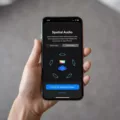In this modern age of high-definition technology, it’s easy to overlook the humble DVD player. While many newer TVs offer the convenience of HDMI ports for seamless connectivity, there are still plenty of older models that lack this feature. But fear not! If you find yourself in this situation, there are alternatives available that will allow you to enjoy your DVD collection without the need for HDMI.
One common solution is to use a composite cable, which features red, white, and yellow plugs at both ends. This cable allows you to connect your DVD player directly to your TV’s composite input, usually found on the back panel. While the video quality may not be as sharp as HDMI, it is still perfectly adequate for most viewing purposes.
Another option is to use the S-video output on your DVD player, if available. This type of connection provides better video quality than composite, offering a clearer and more vibrant image. However, not all TVs have an S-video input, so it’s essential to check if your TV supports this connection before purchasing an S-video cable.
For those seeking even higher video quality, component analog video output is another possibility. This type of connection separates the video signal into three components (red, green, and blue) to provide a more detailed and vibrant picture. However, like S-video, not all TVs have component inputs, so it’s crucial to verify compatibility before investing in component cables.
But what about audio? DVD players without HDMI often come equipped with analog audio outputs, typically using RCA cables. These cables, color-coded as red and white, can be connected to your TV’s corresponding audio inputs, allowing you to enjoy the sound from your DVDs.
If your TV lacks the necessary inputs for these analog connections, fear not! There are still alternatives available. Many smart TVs come equipped with USB ports, allowing you to connect an external USB DVD drive. Simply insert your DVD into the drive, and your smart TV should recognize it, enabling you to play it through the media player or video app.
While HDMI may be the preferred method of connecting DVD players to TVs, it’s not the only option. Older DVD players often lack HDMI ports, but they offer a range of other connections to accommodate older TVs. Whether it’s composite, S-video, component, or even USB, there are solutions available to ensure you can still enjoy your DVD collection on your non-HDMI TV. So don’t let the absence of HDMI hold you back – explore these alternative connections and keep the movie nights going!

Can You Use DVD Player Without HDMI?
It is possible to use a DVD player without HDMI. If your TV does not have an HDMI port or if you prefer not to use it, you can still connect your DVD player using a composite cable.
A composite cable, also known as RCA or AV cables, typically consists of three plugs at both ends – red, white, and yellow. These plugs correspond to the audio (red and white) and video (yellow) signals.
To connect your DVD player without HDMI, follow these steps:
1. Identify the composite (RCA or AV) output on your DVD player. It is usually color-coded with yellow (video) and red/white (audio) plugs.
2. Locate the composite input on your TV. It is also color-coded with yellow (video) and red/white (audio) jacks. You may find multiple sets of composite inputs on your TV; ensure you are using the correct one.
3. Plug one end of the composite cable into the corresponding output jacks on your DVD player. Make sure the colors match correctly.
4. Connect the other end of the composite cable to the corresponding input jacks on your TV, ensuring they match the colors correctly.
5. Once the connections are secure, turn on your TV and DVD player.
6. Use your TV’s remote control to switch the input source to the composite input you connected your DVD player to. This may vary depending on your TV model, but it is typically labeled as “AV,” “Video,” or “Composite.”
After following these steps, you should be able to use your DVD player without HDMI. The composite cable will transmit both audio and video signals from the DVD player to the TV, allowing you to enjoy your movies and shows.
Do All DVD Players Have HDMI?
Not all DVD players have HDMI. In fact, many DVD players that were produced before HDMI became popular only have analog video output options such as composite, s-video, and component. These older models may also have analog audio outputs for connecting to older TVs or audio systems. However, there are some DVD players that were released with HDMI digital audio and video output, allowing for a higher quality audio and video connection.
On the other hand, Blu-ray players are more likely to have HDMI capabilities. Blu-ray players are designed to handle not only Blu-ray discs but also DVDs and audio CDs. These players often come with HDMI ports to provide a high-definition audio and video experience.
While not all DVD players have HDMI, it is becoming increasingly common to find Blu-ray players with HDMI capabilities that can handle DVDs, Blu-ray discs, and audio CDs.
How Do You Connect Your TV to Your Receiver Without HDMI?
To connect your TV to your receiver without HDMI, you have a few options. These include using analog RCA cables, a coaxial digital cable, or an optical audio cable. Let’s explore each option in detail:
1. Analog RCA Cables:
– Check the back of your TV and receiver for RCA audio output and input ports. These are typically color-coded red and white.
– Connect one end of the RCA cables to the audio output ports on your TV and the other end to the audio input ports on your receiver.
– Make sure to match the red cable with the red port and the white cable with the white port.
– Set your receiver to the appropriate input source to hear the audio from your TV.
2. Coaxial Digital Cable:
– Look for a coaxial digital audio output port on your TV and a coaxial digital audio input port on your receiver.
– Connect one end of the coaxial digital cable to the output port on your TV and the other end to the input port on your receiver.
– Ensure the cable is securely connected to both devices.
– Set your receiver to the correct input source to receive the audio signal from your TV.
3. Optical Audio Cable:
– Locate the optical audio output port on your TV and the optical audio input port on your receiver.
– Connect one end of the optical audio cable to the output port on your TV and the other end to the input port on your receiver.
– Ensure a snug connection on both ends of the cable.
– Set your receiver to the appropriate input source to receive the audio transmitted through the optical cable.
Remember to adjust the audio settings on your TV and receiver accordingly to ensure the best sound quality. Additionally, keep in mind that using these alternative connections may not support advanced audio formats like Dolby Atmos or DTS:X, depending on the capabilities of your devices.
How Do You Play a DVD on Your Smart TV?
To play a DVD on your smart TV, you have a few options depending on the available connectivity options on your TV. Here are some methods you can try:
1. HDMI Connection:
– Check if your smart TV has an HDMI port. Most modern smart TVs have at least one HDMI port.
– Connect your DVD player to the HDMI port using an HDMI cable.
– Turn on your DVD player and smart TV.
– Use your TV remote to select the HDMI input that corresponds to the port you connected the DVD player to.
– Your smart TV should automatically detect the DVD player and start playing the DVD.
2. AV (Audio/Video) Connection:
– If your smart TV doesn’t have an HDMI port, it might have AV input ports (red, white, and yellow) commonly found on older TVs.
– Connect the corresponding cables from your DVD player’s AV output to the TV’s AV input ports.
– Switch on your DVD player and TV.
– Use the TV remote to select the AV input that you connected your DVD player to.
– The smart TV should recognize the DVD player and start playing the DVD.
3. USB DVD Drive:
– If your smart TV has a USB port, you can connect an external USB DVD drive to it.
– Insert the DVD into the DVD drive.
– Connect the USB DVD drive to the USB port on your smart TV.
– The smart TV should recognize the DVD and allow you to play it through the media player or video app.
Remember to check your smart TV’s user manual or manufacturer’s website for specific instructions on connecting external devices like DVD players.
Conclusion
If you have a DVD player that does not have an HDMI port, there are alternative ways to connect it to your TV. One option is to use a composite cable with red, white, and yellow plugs to connect the DVD player to the TV’s composite input. Another option is to use an s-video or component analog video cable, if your DVD player supports these outputs. However, it is worth noting that these analog connections may not provide the same level of video and audio quality as HDMI.
If your TV has a USB port, you can also connect an external USB DVD drive to play DVDs. Simply insert the DVD into the drive and the TV should recognize it, allowing you to play it through the media player or video app on the TV.
It is important to keep in mind that while these alternative connections can be used, they may not offer the same convenience and high-definition audio and video quality that HDMI provides. If you are looking for the best possible audio and video experience, it may be worth considering upgrading to a DVD player that has an HDMI output or exploring other options such as Blu-ray players that support HDMI and can also play DVDs and audio CDs.