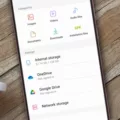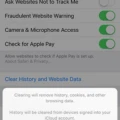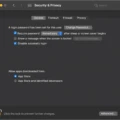One common issue that many Facebook users encounter is the app taking up a significant amount of storage space on their Android devices. This can be particularly problematic if you have limited storage capacity or if you’re experiencing performance issues with the app. Clearing the Facebook app cache can help free up space and potentially improve the app’s performance.
To clear the Facebook app cache on Android, follow these simple steps:
1. Open the Settings on your Android device. This can typically be found in the app drawer or by swiping down on the notification panel and tapping the gear icon.
2. In the Settings menu, scroll down and tap on “Apps” or “Applications”. This may be labeled slightly differently depending on your device.
3. In the Apps menu, you’ll see a list of all the apps installed on your device. Scroll down and find the Facebook app. Tap on it to open its settings.
4. Within the Facebook app settings, you’ll find various options related to the app’s usage and storage. Look for the “Storage” or “Storage & cache” option and tap on it.
5. In the Storage menu, you’ll see two options: “Clear cache” and “Clear data”. Tap on “Clear cache” to delete the temporary files and data that the app has stored on your device.
6. A confirmation prompt will appear asking if you want to clear the cache. Tap on “OK” to proceed.
By clearing the Facebook app cache, you’re essentially deleting temporary files and data that the app has stored on your device. This can help free up storage space and potentially improve the app’s performance.
It’s important to note that clearing the app cache will not delete your Facebook account, your user profile, photo albums, post history, or friends lists. These are all stored on Facebook’s servers and are not affected by clearing the cache.
In addition to clearing the Facebook app cache, you may also want to consider clearing your web browser’s cache if you use Facebook through a browser on your Android device. This can help remove any temporary data files that may have been stored by the browser while using Facebook.
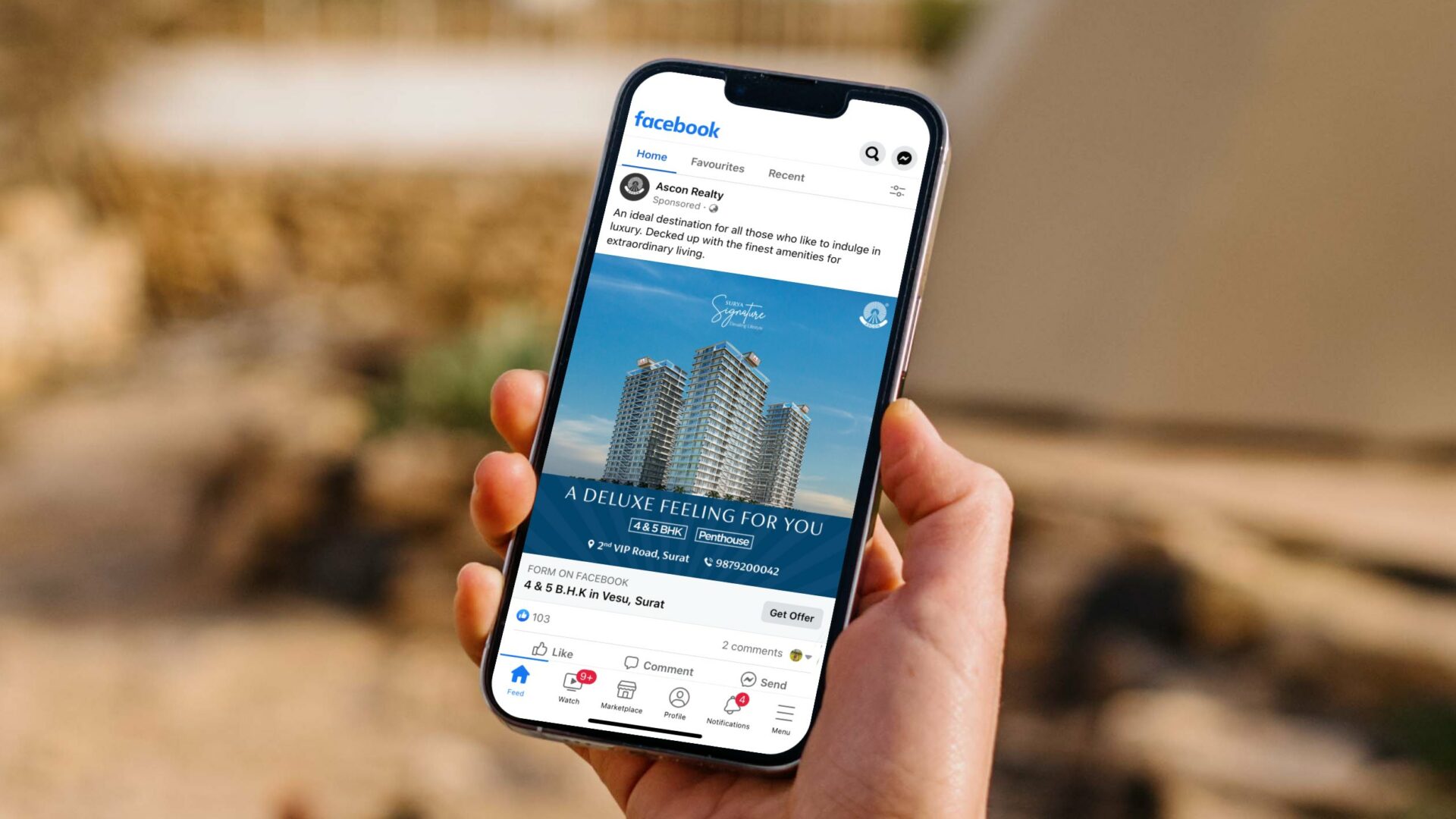
How to Clear the Browser Cache on Android?
1. Open the Settings on your Android device.
2. Scroll down and tap on “Apps” or “Applications”.
3. Find your web browser app (e.g., Chrome, Firefox) and tap on it to open its settings.
4. Look for the “Storage” or “Storage & cache” option and tap on it.
5. In the Storage menu, you’ll see the “Clear cache” option. Tap on it to delete the temporary files stored by the browser.
Clearing the browser cache can help improve the performance of the browser and ensure that you’re accessing the latest version of the Facebook website.
Clearing the Facebook app cache on Android can be a helpful solution if you’re experiencing storage concerns or performance issues with the app. By following the steps outlined above, you can easily free up space on your device and potentially improve the app’s performance. Additionally, clearing your web browser’s cache can help remove any temporary data files associated with using Facebook through a browser.
How Do You Clear the Cache on Your Facebook App?
To clear the cache on your Facebook app, follow these steps on your Android device:
1. Open your phone’s settings by tapping on the “Settings” app.
2. Scroll down and tap on “Apps” or “Applications” (the exact name may vary depending on your device).
3. Look for “Facebook” in the list of installed apps and tap on it.
4. Next, tap on “Storage” or “Storage & cache” (the option name may differ).
5. You will see two buttons: “CLEAR CACHE” and “CLEAR DATA”. Tap on the “CLEAR CACHE” button.
– Clearing the cache will only remove temporary data and won’t delete your Facebook account or any saved information.
– If you want to remove all data associated with the app, you can tap on “CLEAR DATA,” but be aware that this will also log you out and reset any app settings.
6. Once you tap on “CLEAR CACHE,” the Facebook app cache will be deleted, freeing up storage space on your device.
Note: If you’re using an iPhone, the process may vary slightly. You can clear the cache on your iPhone by uninstalling and reinstalling the Facebook app, as iOS manages app caches automatically.
Why Should You Clear the Facebook App Cache?
– Clearing the cache can help resolve issues with the app, such as freezing, crashing, or slow performance.
– It can also free up storage space on your device, especially if the Facebook app is taking up a significant amount of space.
– Clearing the cache can remove any temporary data that may be causing conflicts or errors within the app.
– If you frequently use the Facebook app, clearing the cache periodically can help ensure smoother and more efficient app usage.
By following these steps, you can easily clear the cache on your Facebook app and potentially improve its performance.
Can Facebook Cache Be Cleared?
You can clear the cache of the Facebook app or web browser to remove Facebook’s temporary data files. Clearing the cache helps improve the app or browser’s performance and can also resolve certain issues you may be facing. Here’s how you can clear the cache on different platforms:
On the Facebook App (Android and iOS):
1. Open the Facebook app on your device.
2. Go to the menu, usually represented by three horizontal lines or a down arrow icon.
3. Scroll down and tap on “Settings & Privacy.”
4. In the expanded menu, tap on “Settings.”
5. Scroll down and tap on “Permissions.”
6. Under the “Permissions” section, tap on “Browser” or “Web and App Activity.”
7. Tap on the “Clear Cache” or “Clear Browsing Data” option.
8. Confirm the action when prompted.
By following these steps, you can clear the cache of the Facebook app or web browser, removing temporary data files and potentially improving the performance of your Facebook experience.
How Do You Clear App Cache on Android?
To clear the app cache on an Android device, follow these steps:
1. Open the Settings app on your Android device.
2. Look for the “Apps” or “Applications” option and tap on it.
3. You will see a list of all the apps installed on your device. Scroll through the list or use the search bar to find the app for which you want to clear the cache.
4. Once you have found the app, tap on it to open its settings.
5. Within the app settings, you should see an option called “Storage” or “Storage & cache.” Tap on it.
6. On the next screen, you will see two options: “Clear cache” and “Clear data.”
– If you only want to clear the temporary files and data that the app has stored, tap on “Clear cache.” This will not delete any personal data or settings associated with the app.
– If you want to completely reset the app and remove all data, including your login information and personalized settings, tap on “Clear data.” Keep in mind that this will essentially reset the app as if you were using it for the first time.
7. After tapping on either “Clear cache” or “Clear data,” you will usually see a confirmation dialog box. Confirm your action by tapping on “OK” or “Delete” to proceed.
8. The cache or data for the app will be cleared, and you can now close the settings and continue using your device as usual.
Accessing the app settings, locating the storage option, and then selecting either “Clear cache” or “Clear data” will help you clear the app cache on your Android device.
Conclusion
Clearing the Facebook app cache on Android can be a helpful solution if you are experiencing storage issues or encountering problems with the app. By following a few simple steps, you can easily clear the temporary data files that Facebook stores on your device.
To clear the cache, go to your phone’s Settings, then navigate to the Apps section and find Facebook. Tap on Storage and then select the option to clear the cache. This will remove any temporary files that may be taking up unnecessary space on your device.
Additionally, if you are using a web browser to access Facebook, you can clear the browser’s cache to remove any temporary data associated with the Facebook website.
It’s worth noting that clearing the cache will not affect your user profile, photo albums, post history, or friends lists. These will remain intact even after clearing the cache.
If you want to go a step further and remove all data connected to the Facebook app, you can also choose to clear the app’s data. This will reset the app to its initial state, removing any saved login information or settings. However, exercise caution as this will also remove any downloaded content or personalized preferences within the app.
Clearing the Facebook app cache on Android can help improve the app’s performance, free up storage space, and resolve any issues you may be experiencing. It is a simple and effective solution that can be done in just a few steps.