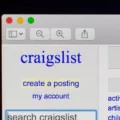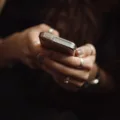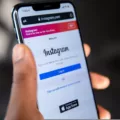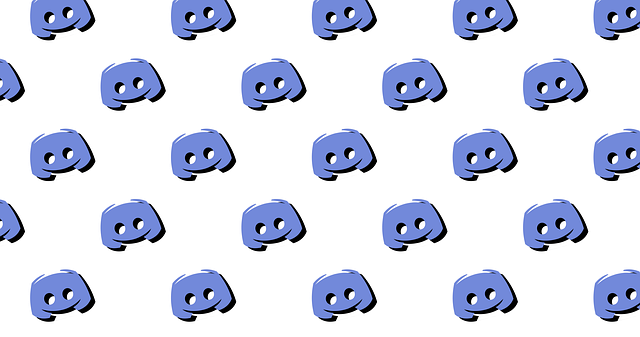
Discord is a popular communication platform for gamers, students, and others who want to create communities of like-minded people. Users can communicate in group chats, known as channels.
One of the features of Discord is the voice chat feature. Not only can users send text messages to each other, but they can also participate in group voice chats.
But what if you want to listen to a group voice chat but not contribute? Perhaps you’re simply interested in what others are saying but don’t want to join in yourself. In that case, you’ll want to mute yourself on the Discord chat.
In this guide, I will be showing you how to mute yourself on a Discord voice chat. Let’s get into it!
Why Muting Yourself on Discord Is Useful
There are many reasons you might want to use the mute feature on Discord. If you have a lot of background noise, or if you’re doing things in the house, it’s proper Discord voice chat etiquette to mute yourself to avoid exposing others to the background noise. It’s also great for maintaining privacy or when you’re listening to Discord group chats while doing other things, such as when you’re gaming or driving.
How to Mute Yourself During a Voice Call
Muting your microphone on Discord is very easy! You can mute yourself if you are not muted by clicking on the mute button.
The mute button’s location is in the bottom-left corner of the screen when on a Discord voice chat. It looks like a microphone – it’s the second button to the left at the bottom of the screen. Click on it to mute yourself – if you are muted, you will see a diagonal line running through the microphone, as if to cross it out.
How to Mute Yourself Before Joining a Voice Channel
Before you join a Discord channel, you have the option of muting yourself by clicking on the microphone icon next to the green “Join Voice” button. Click on it and make sure the microphone icon is crossed out with a diagonal line. That means that you’re muted, and that when you join the voice chat, your voice will not be heard until you unmute yourself.
Using Push-to-Talk for More Control
If you don’t want to worry about muting and unmuting yourself on Discord, you can always use the push-to-talk feature. Discord’s push-to-talk feature allows you to control microphone access on Discord more easily.
To talk into the microphone, you will have to press a dedicated push-to-talk (PTT) button. If you are not pressing the PTT button, your microphone will remain muted. This is a great option if you worry that you will accidentally unmute yourself or forget to mute yourself.
To enable this option, click on a voice chat channel from the channel menu in a server. In the popup that appears, click on the name of the voice chat channel. Then, click on Voice Settings and then on Input Mode. Instead of Voice Activity, select Push to Talk.
Another option is to turn it on from your settings. Click on your profile icon in the bottom-right corner of the app and then on the gear icon in the top-right corner.
Scroll down to “Voice” under “App Settings.” Click on “Input Mode,” and then select “Push to Talk.”
Common Troubleshooting for Mute Issues
Let’s conclude by troubleshooting common microphone issues you may face when using Discord.
- If you can’t mute yourself, close the app and reopen it. Then, open the app and try again. You can also switch to Push-to-Talk or disable microphone permissions.
- If your microphone is not working, make sure you have enabled microphone permissions for Discord. Find Discord in your phone settings (in the “Apps” section on Android) and enable microphone permissions. Also, check if Push-to-Talk is enabled, as if it’s enabled, your microphone will remain muted unless you’re pressing the PTT button.
- If you’re on desktop, note that some computers have internal microphones that don’t work well with Discord. Consider using an external microphone.
- If all else fails, uninstall and reinstall the app or contact Discord support.
Conclusion:
We hope this guide on how to mute yourself on Discord was useful. Our Discord muting tips will help you manage your voice chats more effectively and help you maintain your privacy online while listening in to engaging discussions. Enjoy!