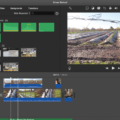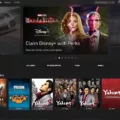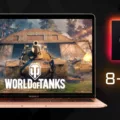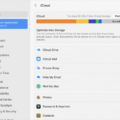Apple Arcade is a popular gaming platform offered by Apple, which allows users to access and play a wide range of games on their Macs and other Apple devices. However, some users have reported issues with downloading games from Apple Arcade on their Macs. In this article, we will explore the possible reasons behind this problem and discuss some troubleshooting steps to resolve it.
One possible reason for being unable to download games from Apple Arcade on your Mac could be a server issue on Apple’s end. To check if this is the case, you can visit Apple’s “System Status” landing page, which provides real-time information about the status of various Apple services. If there are any ongoing issues reported for Apple Arcade, it is likely that the problem lies with Apple’s servers and not with your Mac.
If there are no reported issues on Apple’s end, you can try downloading the same game on another device or account. This will help determine if the problem is specific to your Mac or account. If the game downloads successfully on another device or account, it suggests that there might be some settings or configurations on your Mac that are preventing the download.
In such cases, it is advisable to restart your Mac and check if the problem persists. Restarting your Mac can help clear any temporary glitches or conflicts that might be affecting the download process. After restarting, try downloading the game again and see if it works.
If the issue still persists, it is recommended to ensure that your Mac’s software is up to date. Open the App Store on your Mac and click on the “Updates” tab to check if there are any available updates for the app. Updating the software on your Mac can often resolve compatibility issues and improve overall performance.
It is worth noting that Macs are not primarily designed for gaming, and their graphics cards may not be as powerful as those found in dedicated gaming machines. This could be a contributing factor to the issues you are experiencing with Apple Arcade on your Mac. If your Mac’s hardware is not capable of running certain games, you may encounter difficulties in downloading or playing them.
If you are unable to download games from Apple Arcade on your Mac, there are a few troubleshooting steps you can try. Firstly, check Apple’s “System Status” page to see if there are any reported issues. Restart your Mac and ensure that your software is up to date. If the problem persists, it might be due to hardware limitations on your Mac.
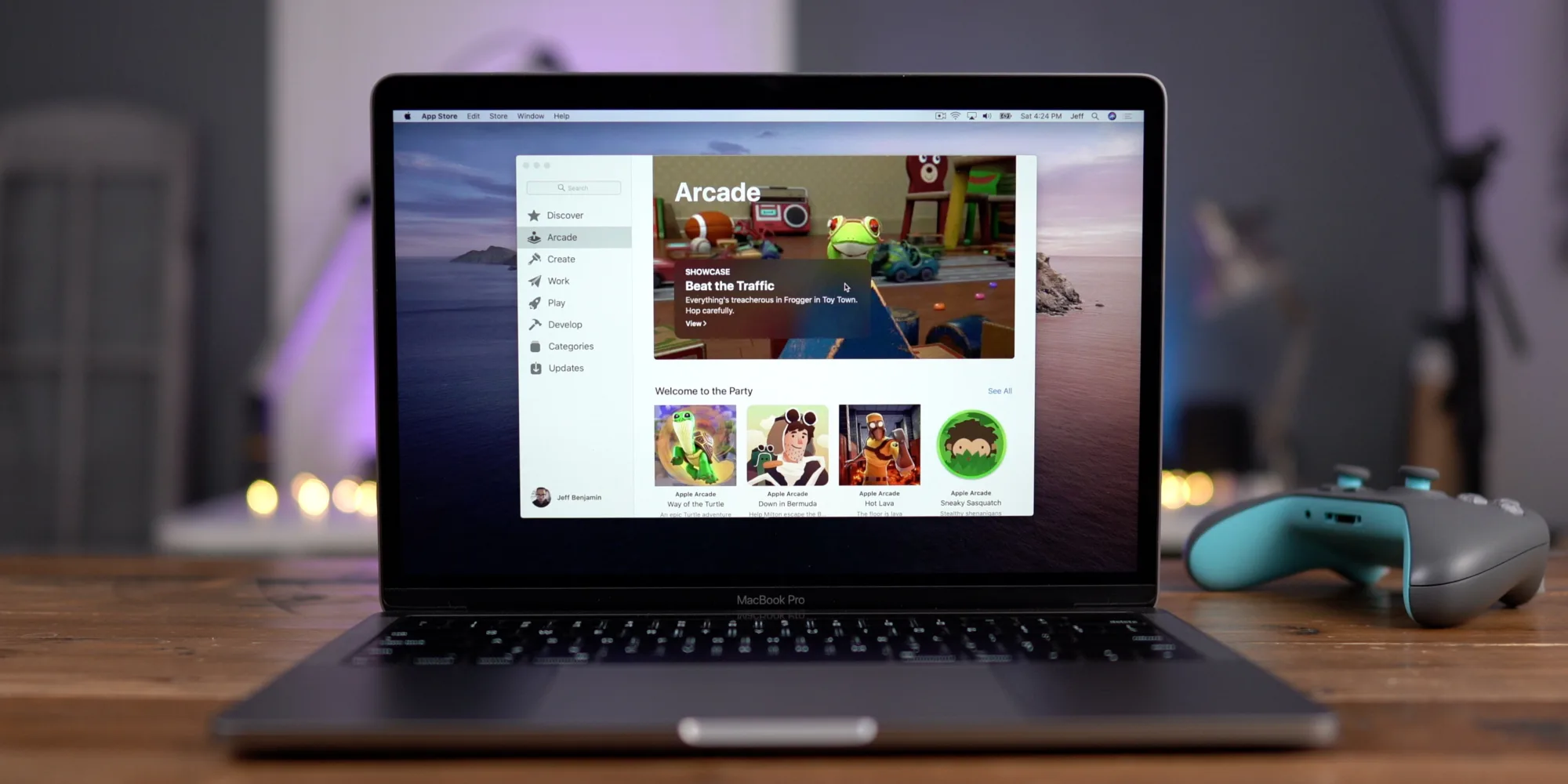
Why Is My Apple Arcade Not Working?
There can be various reasons why your Apple Arcade is not working. Here are some possible causes and solutions:
1. Restart your Mac: Sometimes, a simple restart can resolve temporary glitches. Close all applications and restart your Mac to see if that fixes the issue.
2. Update the app: Check if there are any updates available for the Apple Arcade app. Open the App Store, click on the “Updates” tab, and see if there’s an update for the app. If an update is available, install it and check if the problem is resolved.
3. Update your Mac software: Outdated software can sometimes lead to compatibility issues. Check if there are any software updates available for your Mac. Go to the Apple menu, click on “System Preferences,” and then select “Software Update.” If there are updates available, install them and see if that resolves the problem.
4. Check your internet connection: A stable internet connection is essential for Apple Arcade to work properly. Make sure you are connected to a reliable network and try restarting your router or modem if necessary. You can also try using a different network to see if the issue persists.
5. Clear cache and temporary files: Accumulated cache and temporary files can sometimes interfere with app functionality. Clearing these files can help resolve the problem. You can use third-party cleaning apps or manually delete cache and temporary files from the Library folder on your Mac.
6. Check for conflicting applications: Some applications or settings on your Mac may conflict with Apple Arcade. Try closing any unnecessary applications running in the background and disable any third-party software that might interfere with the app.
7. Contact Apple Support: If none of the above solutions work, it’s recommended to reach out to Apple Support for further assistance. They can provide specific troubleshooting steps based on your Mac’s configuration and help you resolve the issue.
Remember, these are general troubleshooting steps, and the specific cause of the problem may vary. It’s always a good idea to consult official support channels or forums for more tailored solutions if the issue persists.
Does Apple Arcade Work On Mac?
Apple Arcade is compatible with Mac devices. When you subscribe to Apple Arcade, you have the ability to download and play games on your Mac, as well as on all other supported devices.
Here are some key points about Apple Arcade on Mac:
1. Compatibility: Apple Arcade is supported on Mac devices running macOS Catalina or later. This means that if you have a Mac with an older operating system, you may need to update it in order to access Apple Arcade.
2. Game Library: With Apple Arcade, you gain access to a vast library of games that can be played on your Mac. These games are specifically designed for Apple devices and are not available on other platforms. The library includes a wide range of genres, from puzzle and adventure games to strategy and role-playing games.
3. Download and Play: Once you subscribe to Apple Arcade, you can download any game from the library directly onto your Mac. This allows you to play games offline without the need for an internet connection. You can also switch between devices seamlessly, picking up where you left off on your Mac, iPhone, iPad, or Apple TV.
4. Cross-Platform Experience: Apple Arcade offers a cross-platform experience, meaning that your progress and achievements are synced across all supported devices. This allows you to start a game on your Mac and continue playing on your iPhone or iPad, for example.
5. Family Sharing: Apple Arcade supports Family Sharing, which means that up to six family members can share a single subscription. Each family member can have their own individual progress and achievements within games.
Apple Arcade is fully compatible with Mac devices running macOS Catalina or later. It provides a wide range of games that can be downloaded and played on your Mac, with the added benefit of cross-platform syncing and Family Sharing.
Why Can’t I Get Games On My Mac?
There are several reasons why playing games on a Mac may not be feasible or optimal:
1. Hardware Limitations: Macs are not primarily designed for gaming, and their hardware specifications may not be on par with dedicated gaming PCs. Macs typically have lower-end graphics cards, limited RAM, and slower processors compared to gaming-focused computers. These hardware limitations can result in poor gaming performance and compatibility issues with certain games.
2. Limited Game Library: The gaming industry has traditionally focused more on Windows-based PCs, leading to a larger selection of games available for that platform. Although the number of games available for Mac has increased over the years, the Mac game library is still relatively smaller compared to Windows. This limited availability can restrict your gaming options on a Mac.
3. Graphics Card Upgrades: Unlike some Windows-based PCs, Macs generally do not allow users to upgrade the graphics card. The graphics card is a crucial component for gaming, as it directly affects the quality and performance of the visuals. Without the ability to upgrade the graphics card, Mac users may not be able to keep up with the latest gaming requirements.
4. Software Compatibility: Some games are exclusively developed for Windows and may not have macOS versions available. While there are options like running Windows through Boot Camp or using virtual machine software, these solutions can be complex and may still not provide optimal gaming experiences.
5. Driver Support: Graphics card manufacturers primarily focus on developing drivers and optimizing their hardware for Windows operating systems. As a result, macOS may not receive the same level of driver support, leading to potential compatibility issues and performance limitations.
6. Cost: Macs are generally more expensive than equivalent Windows PCs, especially when it comes to gaming-focused hardware. Building or purchasing a Windows-based gaming PC may offer better value for money in terms of gaming performance and upgradeability.
While it is possible to play games on a Mac, it may not provide the best gaming experience due to hardware limitations, limited game library, lack of graphics card upgrade options, software compatibility issues, limited driver support, and higher cost compared to dedicated gaming PCs.
Why Isn T My Apple Arcade Game Downloading?
There could be several reasons why your Apple Arcade game is not downloading. Here are some possible causes and troubleshooting steps you can try:
1. Check Apple’s System Status:
– Visit Apple’s “System Status” landing page to see if there are any reported issues with the App Store or Apple Arcade servers.
– If there are any ongoing issues, you may need to wait until they are resolved before attempting to download the game again.
2. Verify your internet connection:
– Ensure that your device is connected to a stable and reliable internet connection.
– Try downloading the game on a different Wi-Fi network or switch to cellular data to see if it makes a difference.
– Restart your router or modem to refresh the connection.
3. Check available storage space:
– Make sure that you have enough storage space on your device to accommodate the game you want to download.
– Go to the Settings app on your device, select General, then iPhone/iPad Storage to check how much available space you have.
– If your storage is nearly full, consider deleting unnecessary files, apps, or media to free up space.
4. Restart your device:
– Sometimes, a simple restart can resolve temporary glitches or issues with the device’s software.
– Press and hold the power button until the “slide to power off” option appears, then slide to turn off your device. After a few seconds, press and hold the power button again to turn it back on.
5. Update your device and the game:
– Ensure that your device is running the latest version of iOS or iPadOS.
– Go to the App Store, tap on your profile picture, and scroll down to see if any updates are available for the game you are trying to download. Update the game if necessary.
6. Try downloading on a different device or account:
– If possible, try downloading the game on a different device using the same Apple ID or try using a different Apple ID on your current device.
– This can help determine if the issue is specific to your device or account.
7. Contact Apple Support:
– If none of the above steps resolve the issue, you may need to contact Apple Support for further assistance.
– Provide them with detailed information about the problem, including any error messages you may have encountered, to help them diagnose and resolve the issue.
Remember, these troubleshooting steps may vary depending on your specific device and software version. It’s always a good idea to check for any specific instructions or updates from Apple’s support website.
Conclusion
Apple Arcade is a gaming subscription service offered by Apple that allows users to download and play a wide range of games on their Mac and other supported devices. However, it is important to note that Macs are not primarily designed for gaming and may not have the same level of graphics performance as dedicated gaming consoles or PCs.
If you are experiencing issues with downloading games from Apple Arcade, there are a few steps you can take to troubleshoot the problem. First, try restarting your Mac and checking for any available updates for the app. You can do this by opening the App Store and clicking on the Updates tab. If updates are not available, make sure that your Mac’s software is up to date.
If the issue persists, it may be worth checking Apple’s “System Status” page to see if there are any known issues with the server. If everything appears to be working fine on Apple’s end, you can try downloading the same game on another device or account to see if the problem is specific to your Mac.
It is important to keep in mind that while Apple Arcade offers a wide variety of games, Macs may not provide the optimal gaming experience due to their hardware limitations. Macs are primarily designed for simplicity, creativity, and work efficiency rather than gaming. The graphics cards used in Macs may not be on par with dedicated gaming devices, and upgrading them is not always an option.
Apple Arcade is a convenient and accessible gaming subscription service for Mac users. However, if you are looking for a high-performance gaming experience, you may want to consider alternative gaming platforms.