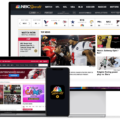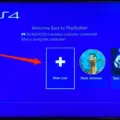When it comes to setting up your Amazon camera, there are a few things to keep in mind. One of the most common questions people have is what it means when their camera is blinking blue. The answer to that question depends on what stage of the setup process you are in.
If your camera is blinking blue, it means that it is still starting up. This is a normal part of the process and you don’t need to do anything except wait for the camera to finish booting up. Once the camera is ready, the light will stop blinking and become steady.
If the camera is blinking yellow, it means that there is a problem with the connection between the camera and your router. To fix this issue, unplug the camera and plug it back in. Wait for the pulsing blue and green light, which indicates that the camera is trying to establish a connection. If the device scan fails again, try moving the camera closer to your router.
A solid blue light means that the camera has been paired with an account and is connected to your router. You should be able to access the camera through the Cloud Cam app.
If the camera is blinking blue, it means that it has lost connection to the internet and is trying to reconnect. This can happen if your internet connection is unstable or if there is an issue with your router. Check your internet connection and make sure that your router is working properly.
If you see a red light on your camera, it means that the camera has been factory reset and is in pairing mode. To set up the camera again, you will need to follow the instructions in the Cloud Cam app.
The blinking blue light on your Amazon camera can mean different things depending on the stage of the setup process you are in. If you are having trouble connecting your camera to your router, try unplugging it and plugging it back in. If you continue to have problems, contact Amazon support for assistance.

Understanding the Meaning of a Flashing Blue Amazon Camera
If you are experiencing the issue where your Amazon camera is flashing blue, it means that the camera is still starting up. This indicates that the camera is not yet ready to be used. In case the light is blinking yellow, it is recommended to unplug the camera and plug it back in. Wait for the pulsing blue and green light, which indicates that the camera is ready to use.
However, if the device scan fails again, it may be due to the camera being too far away from the device. It is advised to move closer to the camera for a better connection. If the issue persists, there may be some hardware or software issues with the camera. In such cases, reaching out to the customer support team of Amazon can help in resolving the issue.
To summarize, the flashing blue light on your Amazon camera indicates that the camera is still starting up, and the yellow light indicates that it needs to be unplugged and plugged back in. Moving closer to the camera can also help in improving the connection.
Resetting an Amazon Security Camera
To reset your Amazon security camera, you will need to insert a paper clip into the reset pinhole located on the back of the device. Hold the paper clip in place for five seconds, then release it. This will reset your camera to its default settings, effectively deregistering it from your Amazon account. Please note that resetting your camera will erase all current settings and recordings, so make sure to save any important footage before resetting. Additionally, after resetting your camera, you will need to set it up again as if it were a new device.
Conclusion
A blinking blue light on an Amazon security camera indicates that the device is in the process of starting up or trying to reconnect to the internet. It is important to ensure that the camera is placed within range of your router and that the WiFi-protected setup has been completed. A solid blue light confirms that the camera is connected to an account and ready for use. However, if the device scan fails repeatedly, try moving closer to the camera or resetting the device by inserting a paper clip into the reset pinhole. By understanding the various indications of the camera’s light, you can troubleshoot any issues and ensure optimal performance of your Amazon security camera.