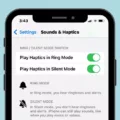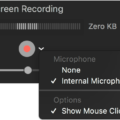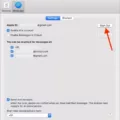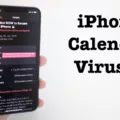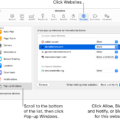Are you constantly getting notifications on your iPhone or iPad that you can’t hear? Or maybe you’re missing important messages because they aren’t audible? If so, then AirPods Notifications are the perfect solution for you.
AirPods Notifications is an iOS feature that allows iPhone and iPad users to receive audible notifications when their AirPods are connected. When enabled, AirPods Notifications will announce incoming notifications from apps such as Messages, Calendar, Reminders, Mail and more. That way, you won’t miss any important updates or messages that are sent to your device.
To enable AirPods Notifications on your device, go to Settings > Notifications > Messages. Then turn on Announce Notifications. You can also choose which kinds of notifications you want announced by tapping on “Announce Notifications” in the same menu and toggling it on or off.
Once enabled, AirPods Notifications will announce incoming notifications using Siri’s distinctive voice. For example, if you have a new message from a friend or family member it will say “You have a new message from [Name]” followed by a bief preview of the message itself.
It’s important to note that if you receive multiple notifications at once, Siri may not be able to announce all of them. To avoid this issue, take out one of your earbuds or remove your headphones before the notification arrives so that only one notification is heard at a time.
With AirPods Notifications enabled on your device, you’ll never miss an important update or message again! Whether it’s a text from a friend or an email from work, now you can stay up-to-date with all of the information coming into your device wihout having to worry about missing something important due to low audio volume or other factors.
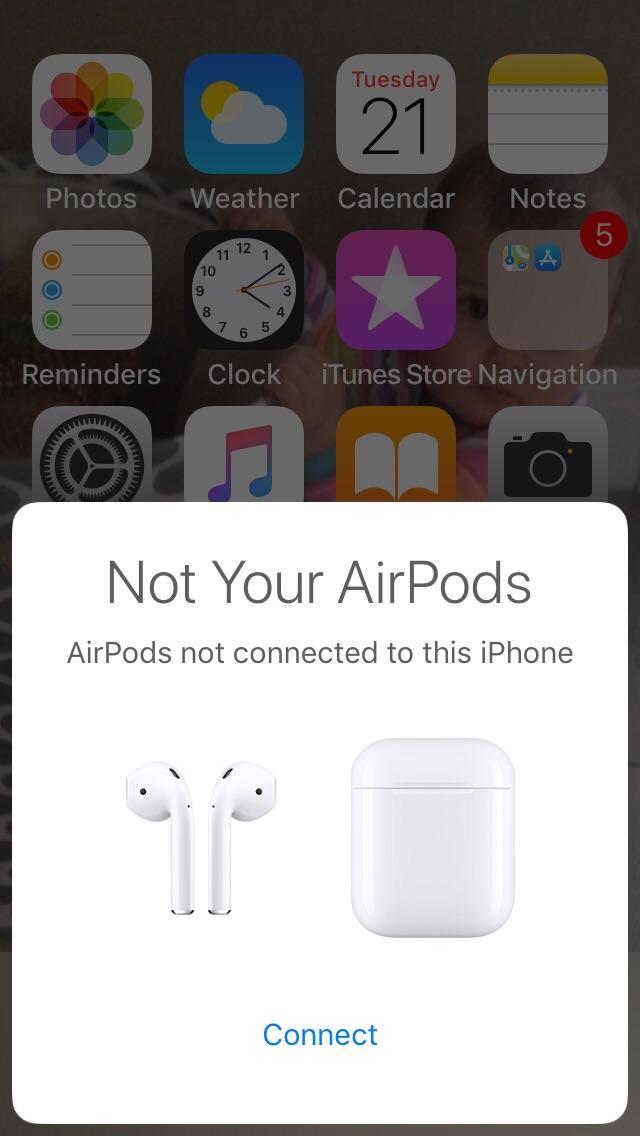
Stopping AirPods Notifications
To stop gettng AirPods notifications, you can customize Control Center on your iPhone or iPad to include the Announce Notifications feature. From here, you can quickly turn this feature on or off. Alternatively, if you’re receiving multiple notifications at once, you can take out one of your earbuds or remove your headphones to stop Siri from announcing them all.
Receiving Notifications on AirPods
To get notifications on your AirPods, you need to frst make sure that Announce Notifications is turned on in Settings > Notifications. Once it’s turned on, you can go into Settings > Notifications > Messages and turn on Announce Messages. This will allow your AirPods to announce any incoming messages or other notifications that you have enabled. You can also customize what kind of notifications are announced from this page.
Customizing AirPods Notifications
In order to customize AirPod notifications, you will need to open your Settings and tap on Notifications. Then, tap on “Announce Notifications” and toggle it on. Finally, choose which apps you want to have notifications announced for. This will allow you to customize the notifications your AirPods provide, so that they are tailored specifically to your needs!
Conclusion
Using AirPods to receive notifications can be a great way to stay informed without having to constantly check your phone. With Announce Notifications, you can customize which apps you want notifications announced for. This way, you will only hear the notifications that are most important to you and you won’t be overwhelmed with all the notifications coming in. By turning on Announce Notifications and choosing which apps to receive notifications from, you can stay up-to-date without having to constantly check your device.