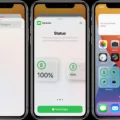Windows 10, the popular operating system developed by Microsoft, offers a convenient feature called split screen mode that allows users to multitask efficiently. Splitting the screen vertically enables users to view and work on multiple applications simultaneously. In this article, we will explore the various methods to split the screen vertically on Windows 10.
There are multiple ways to achieve vertical split screen on Windows 10, ranging from using keyboard shortcuts to utilizing the Windows menu bar. Let’s dive into each method in detail.
Method 1: Keyboard Shortcuts
Windows 10 provides several keyboard shortcuts that can be used to split the screen vertically. By pressing the Windows key along with the corresponding arrow keys, you can easily move and resize the windows.
To split the screen vertically using keyboard shortcuts, follow these steps:
1. Press the Windows key + right arrow to move the active window to the right side of the screen.
2. Press the Windows key + left arrow to move the active window to the left side of the screen.
3. Press the Windows key + up arrow to maximize the active window.
4. Press the Windows key + down arrow to minimize the active window.
Method 2: Windows Menu Bar
Another way to split the screen vertically on Windows 10 is by using the Windows menu bar. This method allows you to organize more than two windows at a time.
To split the screen vertically using the Windows menu bar, follow these steps:
1. Right-click on the start bar (not the Windows home button) to open the context menu.
2. Click on “Show windows side by side” to organize the open windows vertically.
3. To revert the vertical organization, right-click on the start bar and click on “Cascade windows.”
Method 3: Tile Vertically
Windows 10 also provides a built-in option to tile open windows vertically. This method can be accessed through the Windows menu bar.
To tile open windows vertically, follow these steps:
1. Click on the “Windows” option in the Menu Bar.
2. Click on “Tile Vertically” to arrange the open windows vertically.
By following these methods, you can easily split the screen vertically on Windows 10 and enhance your multitasking capabilities. Whether you are working on multiple documents, comparing information, or simply enjoying a video while browsing the web, the split screen feature in Windows 10 can greatly improve your productivity.
Windows 10 offers convenient ways to split the screen vertically, allowing users to work on multiple applications simultaneously. Whether you prefer using keyboard shortcuts or the Windows menu bar, these methods provide flexibility and efficiency in managing your tasks. Try out these methods and experience the benefits of split screen mode on Windows 10.
How Do I Split My Screen Vertically?
To split your screen vertically on an Android device, follow these steps:
1. Tap and hold the app you want to use in split-screen view. This will open a menu.
2. Look for the “Open in split screen view” option and tap on it.
3. The selected app will now appear as a minimized bar on the screen.
4. Now, tap on the second app you want to use in split-screen mode.
5. The two apps will automatically appear in split-screen mode, with one app taking up the top half of the screen and the other app taking up the bottom half.
To summarize, you can split your screen vertically on an Android device by tapping and holding the desired app, selecting “Open in split screen view,” and then selecting the second app. This allows you to view and use two apps simultaneously on your device.
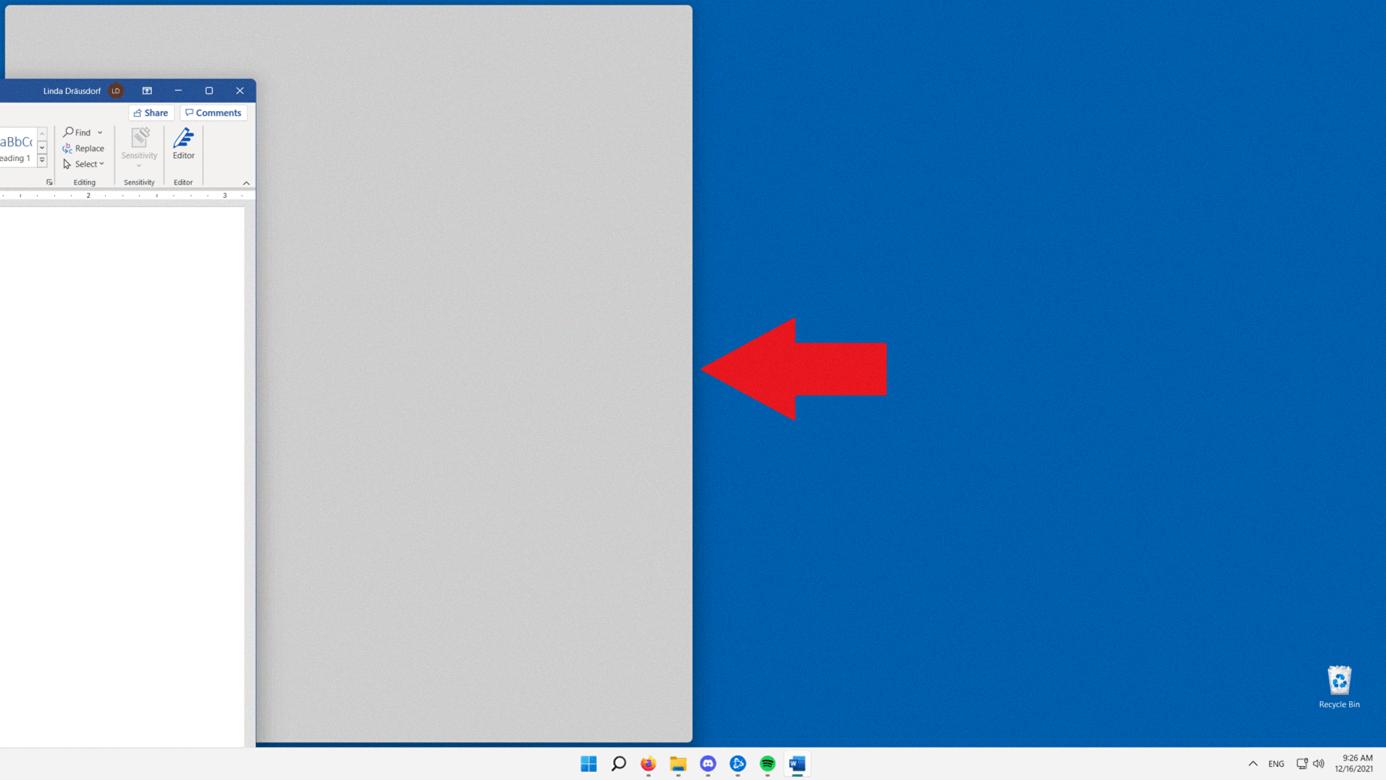
How Do I Split My Screen Up And Down In Windows 10?
To split your screen vertically in Windows 10, you can use the keyboard shortcuts. Here’s a step-by-step guide:
1. Open the first window or application you want to split.
2. Press and hold the Windows key on your keyboard.
3. While holding the Windows key, press the up arrow key. This will move the window to the top half of the screen.
4. Release both keys, and the window will snap into place.
Now, to open and split a second window or application:
5. Open the second window or application you want to split.
6. Press and hold the Windows key.
7. While holding the Windows key, press the down arrow key. This will move the second window to the bottom half of the screen.
8. Release both keys, and the second window will also snap into place.
You should now have two windows split vertically on your screen, with one on the top and the other on the bottom.
If you want to split your screen horizontally instead, you can follow a similar process:
1. Open the first window or application you want to split.
2. Press and hold the Windows key.
3. While holding the Windows key, press the left arrow key. This will move the window to the left half of the screen.
4. Release both keys, and the window will snap into place.
To open and split a second window horizontally:
5. Open the second window or application you want to split.
6. Press and hold the Windows key.
7. While holding the Windows key, press the right arrow key. This will move the second window to the right half of the screen.
8. Release both keys, and the second window will also snap into place.
Now you should have two windows split horizontally on your screen, with one on the left and the other on the right.
How Do I View Windows Vertically Side By Side?
To view windows vertically side by side on your computer, follow these steps:
1. Right-click on the start bar (the bar located at the bottom of your screen).
2. A menu will appear. From the options provided, click on “Show windows side by side.”
By doing this, your open windows will be organized vertically, allowing you to view and work on multiple windows at the same time in a more organized manner.
To revert back to the original arrangement of your windows, follow these steps:
1. Right-click on the start bar again.
2. From the menu that appears, click on “Cascade windows.”
This will undo the vertical organization and return your windows to their previous arrangement.
By utilizing these options, you can easily organize and manage multiple windows on your computer, enhancing your productivity and workflow.
How Do You Tile A Window Vertically?
To tile open windows vertically, you can follow these steps:
1. First, locate the Menu Bar at the top of your screen.
2. Next, click on the “Windows” option in the Menu Bar.
3. From the drop-down menu, select the “Tile Vertically” option.
4. Alternatively, you can use the keyboard shortcut [ALT] [w] [v] to tile the windows vertically.
By following these instructions, all of your open windows will be arranged in a vertical manner on your screen, making it easier to view and work with multiple windows simultaneously.
Here is a bullet list of the steps to tile windows vertically:
– Locate the Menu Bar.
– Click on “Windows.”
– Select “Tile Vertically” from the drop-down menu.
– Alternatively, use the keyboard shortcut [ALT] [w] [v].
Remember that this feature is available on most operating systems and can greatly improve productivity when multitasking or comparing information from different windows.
Conclusion
Windows 10 offers a convenient and efficient way to split the screen vertically, allowing users to work on multiple applications simultaneously. By using keyboard shortcuts such as Windows key + right arrow, Windows key + left arrow, Windows key + up arrow, and Windows key + down arrow, users can easily position and organize their windows on the screen. Furthermore, the option to organize more than two windows at a time vertically is also available by right-clicking the start bar and selecting “Show windows side by side.” This feature provides users with even more flexibility in managing their workspace. With these functionalities, Windows 10 makes multitasking more seamless, enhancing productivity and efficiency for users.