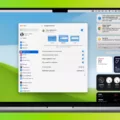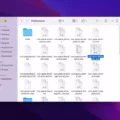Windows 10 Fdisk: A Comprehensive Guide to Disk Management
In the world of computer operating systems, Windows 10 holds a prominent position. With its user-friendly interface and powerful features, it has become a popular choice for millions of users worldwide. One of the essential tools that Windows 10 offers is Fdisk, a command-line utility that allows users to manage disks, partitions, and volumes on their computers.
Fdisk, also known as DiskPart, is a successor to the older utility known as FDISK. While FDISK was primarily used for formatting or partitioning hard disk drives, DiskPart provides a more comprehensive set of options and functionalities. Whether you are a tech-savvy user or a beginner, understanding how to use Fdisk can greatly enhance your disk management skills.
To open Fdisk, you need to access the Command Prompt as an administrator. Simply type “Command Prompt” in the search bar near the Windows Start button and select the app that appears. Right-click on it and choose “Run as administrator” to open the Command Prompt window.
Once the Command Prompt window is open, type “diskpart” and hit Enter. This will open the DiskPart window, where you can start managing your disks, partitions, and volumes.
With Fdisk, you can perform a wide range of tasks. Let’s explore some of the most common ones:
1. Creating partitions: DiskPart allows you to create new partitions on your hard drive. You can specify the size, format, and drive letter for each partition you create. This is particularly useful when you want to separate your data or install multiple operating systems on a single drive.
2. Deleting partitions: If you no longer need a partition, Fdisk enables you to delete it. This can free up space on your hard drive for other purposes or consolidate existing partitions.
3. Extending partitions: Sometimes, you may need to extend the size of a partition to accommodate more data. Fdisk allows you to extend partitions, provided there is contiguous unallocated space available on the disk.
4. Formatting partitions: With Fdisk, you can format partitions in various file systems, such as NTFS, FAT32, or exFAT. Formatting is necessary when you want to prepare a partition for storing data or installing an operating system.
5. Assigning drive letters: Fdisk allows you to assign or change drive letters for partitions. This is particularly useful when you want to access a specific partition quickly or when you need to resolve drive letter conflicts.
It’s important to note that Fdisk commands can have a significant impact on your disk and data. Therefore, it is crucial to exercise caution and double-check your actions before executing any commands. A mistake could result in data loss or system instability.
Fdisk is a powerful disk management utility that comes bundled with Windows 10. Whether you need to create or delete partitions, extend or format them, or assign drive letters, Fdisk provides the necessary tools to manage your disks effectively. By mastering Fdisk, you can take full control of your disk management tasks and optimize your Windows 10 experience.
Remember, disk management can be a complex process, and it’s always a good idea to seek professional assistance or refer to official documentation if you are unsure about any steps or commands. Happy disk managing!
How Do I Run Fdisk On Windows 11?
To run Fdisk on Windows 11, you can follow these steps:
1. Firstly, open the Command Prompt by typing “Command Prompt” in the Windows Start button search bar.
2. Right-click on Command Prompt and select “Run as administrator” to open the Command Prompt window with administrative privileges.
3. Once the Command Prompt window is open, type “diskpart” and press Enter. This will launch the diskpart utility, which allows you to manage disks and partitions on your computer.
4. The diskpart window will open, indicating that you are now in the diskpart command-line interface.
5. Now, you can use the fdisk commands within the diskpart environment to manage your disks and partitions.
Here are a few commonly used fdisk commands in diskpart:
– “list disk” – This command displays a list of all the disks connected to your computer.
– “select disk [disk number]” – Use this command to select a specific disk for further operations. Replace [disk number] with the number corresponding to the disk you want to select.
– “list partition” – This command lists all the partitions on the selected disk.
– “select partition [partition number]” – Use this command to select a specific partition for further operations. Replace [partition number] with the number corresponding to the partition you want to select.
– “create partition primary” – This command creates a new primary partition on the selected disk.
– “delete partition” – This command deletes the selected partition.
– “format fs=ntfs quick” – This command formats the selected partition with the NTFS file system.
Remember, using fdisk commands can have a significant impact on your disks and partitions, so it’s essential to be cautious and double-check before executing any command. Make sure you have a backup of your important data before making any changes to your disk partitions.
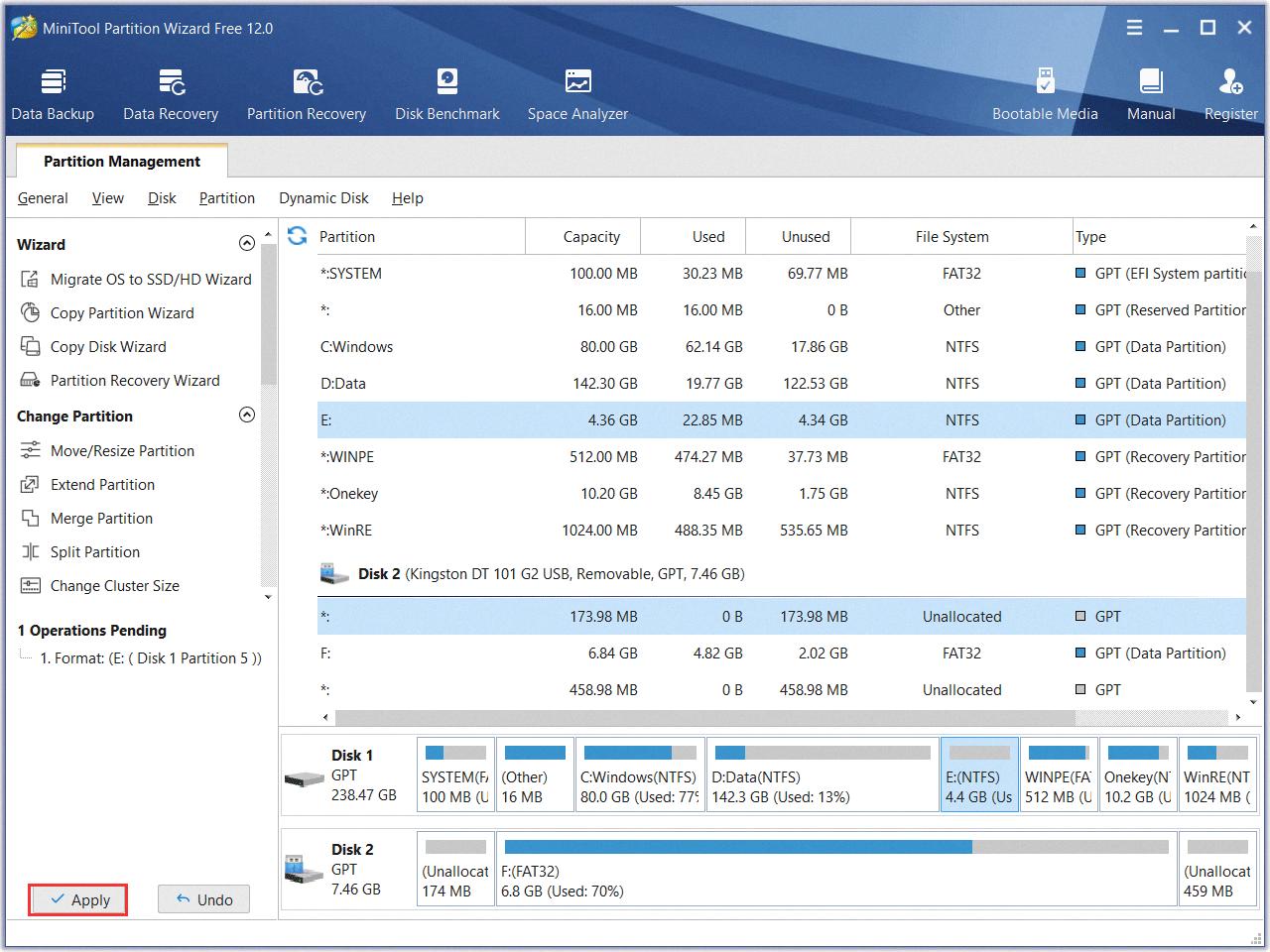
What Is The Fdisk Equivalent In Windows?
The equivalent of fdisk in Windows is a command-line utility called DiskPart. DiskPart is a powerful tool that allows you to manage disks, partitions, and volumes on your computer. It can be used to create, delete, format, and resize partitions, as well as assign drive letters and set active partitions.
Here are some key features of DiskPart:
1. Disk Management: DiskPart provides a comprehensive set of commands to manage disks. You can list all the disks on your system, select a disk, and perform various operations on it.
2. Partition Management: With DiskPart, you can create, delete, and modify partitions on your disks. This includes resizing partitions, changing partition types, and assigning drive letters.
3. Volume Management: DiskPart allows you to manage volumes, which are formatted partitions. You can format volumes, assign labels, and set attributes such as read-only or hidden.
4. Scripting Support: DiskPart supports scripting, allowing you to automate disk management tasks. You can create scripts that contain a series of DiskPart commands, making it easier to perform repetitive tasks.
Here is a brief overview of some commonly used DiskPart commands:
– list disk: Lists all the disks on your system.
– select disk [number]: Selects a disk for further operations.
– clean: Deletes all partitions on the selected disk.
– create partition primary: Creates a new primary partition.
– delete partition [number]: Deletes a specific partition.
– format fs=[filesystem] quick: Formats a partition with a specific file system.
– assign letter=[letter]: Assigns a drive letter to a partition.
– extend size=[n]: Extends a partition by a specific size.
DiskPart provides a powerful set of tools for disk management in Windows. It is especially useful for advanced users and system administrators who need to perform disk-related tasks from the command line.
Does Windows Have Fdisk?
Windows does have a disk utility called FDISK. FDISK is a command-line tool that is included in all versions of MS-DOS, Windows, and Linux operating systems. Its primary purpose is to format or partition a hard disk drive, as well as to delete different portions of it.
FDISK allows users to create, delete, and manage disk partitions on their computer’s hard drive. It provides a simple and efficient way to organize and allocate the storage space on a disk. By using FDISK, users can divide their hard drive into multiple partitions, each with its own file system and allocation of space.
Some of the main tasks that can be performed using FDISK include creating primary and extended partitions, marking partitions as active or inactive, setting the active partition for booting, and deleting unwanted partitions. FDISK also provides options to view the partition information and display the current status of the disk.
It is important to note that FDISK is an external utility, meaning that it needs to be executed from the command prompt. To access FDISK in Windows, users can open the Command Prompt or PowerShell and type “fdisk” followed by the desired command or option.
FDISK is a disk utility available in Windows that allows users to format, partition, and manage their hard disk drives. It is a command-line tool that provides various functions for organizing and optimizing disk storage.
Where Can I Find Diskpart In Windows 10?
To locate diskpart in Windows 10, you can follow these steps:
1. Begin by accessing the Start menu in Windows 10.
2. In the search box located at the bottom left corner of the Start menu, type “command prompt”.
3. From the search results, find the “Command Prompt” app.
4. Right-click on the “Command Prompt” app.
5. A context menu will appear. From the options listed, select “Run as administrator”.
6. This will open the Command Prompt window with elevated privileges.
7. In the Command Prompt window, type “diskpart” and then press the Enter key.
8. The diskpart utility will now be launched, allowing you to manage and manipulate disks and partitions on your Windows 10 system.
By following these steps, you will be able to access diskpart and utilize its functionality within Windows 10.
Conclusion
Windows 10 includes a powerful disk management utility called DiskPart, which replaces its predecessor, FDISK. DiskPart is a command-line tool that allows users to manage disks, partitions, and volumes on their computer. This utility can be accessed by opening the Command Prompt window and typing “diskpart” followed by pressing Enter.
With DiskPart, users can perform a wide range of disk management tasks, including creating, deleting, and formatting partitions, extending or shrinking volumes, assigning drive letters, and setting active partitions. These capabilities make it a valuable tool for managing the storage space on your computer.
One of the advantages of DiskPart is its compatibility with all versions of Windows since Windows 2000, including the latest Windows 10. This means that users can rely on DiskPart regardless of the operating system they are using.
DiskPart is a reliable and efficient tool for managing disk partitions and volumes on Windows 10. Its command-line interface may require some familiarity with command prompt commands, but it provides extensive control and flexibility over disk management tasks. Whether you need to create a new partition, format a drive, or resize a volume, DiskPart offers the necessary functionality to accomplish these tasks effectively.