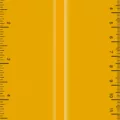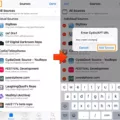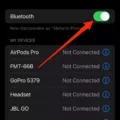Wallpaper is a popular feature on smartphones, including iPhones, as it allows users to personalize their device’s appearance. However, some iPhone users may encounter an issue where their wallpaper keeps changing or disappearing. This can be quite frustrating, especially if you have carefully selected a wallpaper that you love. In this article, we will explore the reasons behind this issue and provide potential solutions.
One possible cause of the wallpaper changing or disappearing on your iPhone is a bug in the iOS software. If your iPhone is running iOS 16.1.1, there is a known bug that affects the wallpaper display. Apple has acknowledged this issue and has stated that it can be completely fixed in the upcoming iOS 16.3 update. Therefore, if you are experiencing this problem, updating your iOS version to 16.3 should restore the wallpaper feature and prevent it from changing or disappearing.
Another reason why your wallpaper may be changing could be due to a setting called Photo Shuffle. This feature allows your iPhone to automatically shuffle through a collection of photos and set them as your wallpaper. If Photo Shuffle is enabled, your wallpaper will change periodically. To check if Photo Shuffle is enabled, go to Settings and select Wallpaper. Make sure you have selected either Lock Screen or Home Screen, and ensure that Photo Shuffle is not enabled.
Furthermore, it is possible that the wallpaper issue is related to the security and privacy settings on your iPhone. By navigating to the iOS settings, specifically the Advanced Restrictions section, you can disable the option to modify the wallpaper. This can prevent any accidental changes to your wallpaper, ensuring it remains consistent.
If you are looking for a more dynamic wallpaper experience, Apple’s Shortcuts app now offers wallpaper automation with the latest iOS update. In iOS 14.3, you can use the Shortcuts app to automatically change your iPhone’s wallpaper. This feature allows you to schedule wallpaper changes based on specific triggers or time intervals, providing a fresh and ever-changing look to your device.
If your iPhone’s wallpaper keeps changing or disappearing, it could be due to a bug in the iOS software or settings such as Photo Shuffle. Updating your iOS version to 16.3 and disabling Photo Shuffle can help resolve these issues. Additionally, if you want to automate your wallpaper changes, the Shortcuts app in iOS 14.3 offers wallpaper automation features. By exploring these solutions, you can ensure that your iPhone’s wallpaper remains consistent and tailored to your preferences.
Why Does My IPhone Wallpaper Keep Changing On Its Own?
The issue of your iPhone wallpaper changing on its own can be attributed to a feature called “Photo Shuffle.” When this feature is enabled, your iPhone will automatically rotate through your photo library and change the wallpaper periodically.
To check if Photo Shuffle is enabled and disable it if necessary, follow these steps:
1. Open the Settings app on your iPhone.
2. Scroll down and tap on “Wallpaper.”
3. Choose either “Lock Screen” or “Home Screen,” depending on which wallpaper you want to modify.
4. Make sure that the “Photo Shuffle” option is turned off. If it is enabled, simply tap on the toggle switch to disable it.
By disabling Photo Shuffle, you will prevent your iPhone from automatically changing the wallpaper on its own. This way, you can have a consistent wallpaper that suits your preferences.
Remember, if you want to change your wallpaper manually, you can do so by selecting a specific photo or image from your photo library or by choosing from the pre-set wallpapers provided by Apple.
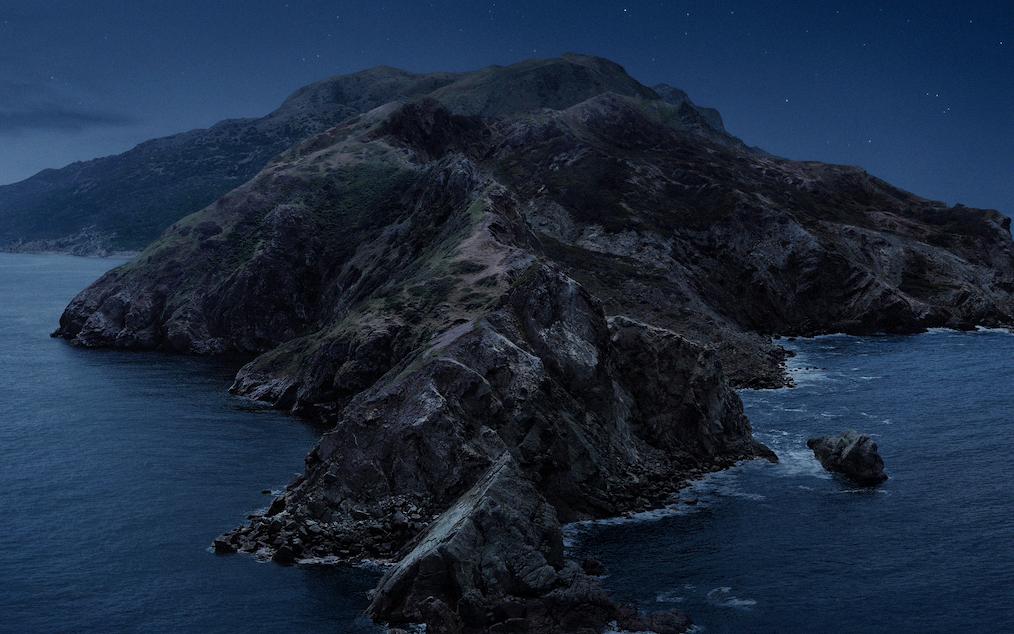
How Do I Stop My IPhone From Changing Wallpaper?
To prevent your iPhone from automatically changing the wallpaper, you can follow these steps:
1. Open the Settings app on your iPhone.
2. Scroll down and tap on “Screen Time.”
3. If you haven’t set up Screen Time before, tap on “Turn On Screen Time” and follow the instructions to set it up.
4. Once Screen Time is enabled, go back to the main Screen Time menu and tap on “Content & Privacy Restrictions.”
5. If prompted, enter your Screen Time passcode.
6. Scroll down and tap on “Allowed Apps.”
7. Scroll down again and tap on “Wallpaper.”
8. In the Wallpaper settings, you can disable the “Photos” option to prevent your iPhone from accessing your photo library for wallpaper changes.
9. Additionally, you can disable the “Siri & Dictation” option to prevent Siri from suggesting and changing wallpapers for you.
10. After making these changes, exit the Settings app.
By following these steps, you have effectively stopped your iPhone from changing the wallpaper automatically.
Why Do I Keep Losing My Wallpaper On My IPhone?
The issue of the wallpaper disappearing on your iPhone is likely due to a bug in the iOS version you are currently running. Specifically, this bug has been identified in iOS 16.1.1.
Apple has acknowledged this problem and has reported that it can be completely resolved in the upcoming iOS 16.3 update. Therefore, the recommended solution to restore the wallpaper feature is to update your iOS version to 16.3.
By updating to iOS 16.3, you will be able to fix the bug causing the wallpaper to disappear and regain the ability to set and maintain your desired wallpaper on your iPhone.
Can IPhone Wallpaper Change Automatically?
It is now possible to change your iPhone’s wallpaper automatically with the latest iOS update, specifically iOS 14.3. This feature is made available through Apple’s Shortcuts app. The Shortcuts app allows you to automate various tasks on your iPhone, including setting up wallpaper changes.
To automate wallpaper changes on your iPhone, you can follow these steps:
1. Make sure your iPhone is updated to iOS 14.3 or later, as wallpaper automation is a new feature introduced in this update.
2. Download and open the Shortcuts app if you haven’t done so already. The app is available for free on the App Store.
3. Tap on the “+” button at the top right corner of the app to create a new shortcut.
4. In the search bar, type “Set Wallpaper” and select the “Set Wallpaper” action from the list of results.
5. You will be presented with options to choose the source of the wallpaper. You can select “Choose from Photos” to pick an image from your photo library, or you can choose “Take Photo” or “Take Video” to capture a new image or video respectively.
6. Once you have selected the source of the wallpaper, you can customize the appearance settings such as whether to use still or perspective wallpaper, whether to enable dark mode, and whether to enable reduce motion.
7. After customizing the appearance settings, tap on the three dots (…) at the top right corner of the screen to access additional options.
8. From the options menu, choose “Add to Home Screen” to add the shortcut to your iPhone’s home screen. You can give it a name and choose an icon for the shortcut.
9. Now, whenever you want to change your wallpaper automatically, simply tap on the shortcut you created on your home screen. The shortcut will set the wallpaper according to the settings you specified.
By following these steps, you can easily automate the process of changing your iPhone’s wallpaper. This allows you to have a fresh and visually appealing wallpaper without the need to manually change it every time.
Conclusion
Wallpaper customization on your iPhone can be a great way to personalize your device and add a touch of your own style. However, it is important to ensure that your wallpaper settings are properly configured to avoid any issues such as disappearing wallpaper.
If you are experiencing wallpaper disappearing on your iPhone, it could be due to a bug in the iOS version you are using. Apple has acknowledged this issue and has provided a fix in iOS 16.3. Updating your iOS version to the latest one should resolve the problem and restore the wallpaper feature.
Furthermore, if you want to automate your wallpaper changes on your iPhone, you can take advantage of the Shortcuts app introduced in iOS 14.3. This feature allows you to set up wallpaper automation, enabling your iPhone to automatically change wallpapers at specified intervals or based on certain triggers. This adds a new level of customization and convenience to your device.
By utilizing the wallpaper customization options available on your iPhone, you can truly make your device reflect your personality and style. Whether it’s selecting a favorite photo or using automated wallpaper changes, you have the freedom to make your iPhone’s wallpaper a unique and personalized experience.