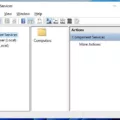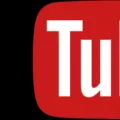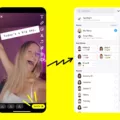A network adapter, also known as a network interface card (NIC), is an essential component of your computer that allows it to connect to a network and access the internet. It acts as the intermediary between your computer and the network, facilitating the transmission and reception of data packets.
Sometimes, you may encounter issues with your network adapter that require you to reset it. This can be quite frustrating, especially if it happens frequently. So, why do you have to keep resetting your network adapter? Let’s delve into some possible reasons.
One common reason for needing to reset your network adapter is outdated or malfunctioning drivers. The network adapter driver is the software that enables communication between your operating system and the hardware. If this driver is outdated or not functioning properly, it can lead to connectivity issues. Updating the driver to the latest version may help resolve the problem.
Another possible cause is a recent hardware or software change. If you have recently upgraded or changed your network hardware, such as installing a new router or modem, your network adapter may not be properly configured to work with the new hardware. Resetting the adapter can help it re-establish the necessary settings and connections.
Similarly, if you have recently installed or updated a network driver, it could be incompatible with your current system or other software, leading to network issues. Resetting the adapter can help refresh the driver and resolve any conflicts.
Malware infections can also tamper with network settings or drivers, causing connectivity problems. If you have recently removed a malware infection, it is possible that remnants of the infection are still affecting your network adapter. Resetting the adapter can help clear out any lingering issues and restore normal functionality.
In some cases, manually changing network settings can also lead to the need for a network adapter reset. If you have made changes to your IP address, DNS settings, or other network configurations, it can disrupt the connection. Resetting the adapter can revert these settings back to their default values and allow for proper communication with the network.
Furthermore, hardware issues can also cause your network adapter to stop working correctly. USB Wi-Fi adapters, for example, may experience driver errors, insufficient power, or software glitches. Damaged or dirty hardware can also impact the adapter’s performance. Resetting the adapter can help refresh the hardware and potentially resolve these issues.
There are several reasons why you may need to reset your network adapter. Outdated or malfunctioning drivers, hardware or software changes, malware infections, manual configuration changes, and hardware issues can all contribute to connectivity problems. By resetting the network adapter, you can often resolve these issues and restore normal network functionality.
Why Do I Have To Reset My Network Adapters?
There are several reasons why it may be necessary to reset your network adapters:
1. Upgraded or changed network hardware: When you upgrade or replace your network hardware, such as a router or modem, resetting your network adapters can help them recognize and connect to the new hardware properly.
2. Installed or updated network driver: If you have installed a new network driver or updated an existing one, resetting your network adapters can ensure that the changes take effect and any previous conflicting settings are cleared.
3. Malware infection: In some cases, malware can tamper with your network settings or drivers, causing connectivity issues. Resetting your network adapters can help remove any malicious changes and restore your network settings to their default state.
4. Manual changes to network settings: If you have manually changed some of your network settings and are experiencing connectivity problems as a result, resetting your network adapters can revert the settings back to their original configuration.
Resetting your network adapters can help resolve various networking issues by restoring them to their default settings and clearing any conflicting configurations. It is a useful troubleshooting step to ensure smooth connectivity and optimal performance.

Why Does My Network Adapter Keeps Disconnecting?
There are several reasons why your network adapter may keep disconnecting. Here are the most common ones:
1. Driver issues: Outdated or incompatible drivers can cause your network adapter to disconnect frequently. It’s important to keep your drivers up to date to ensure compatibility and stability. You can check for driver updates on the manufacturer’s website or use driver update software.
2. Power settings: Your computer’s power settings may be configured to conserve energy by turning off the network adapter when it’s not in use. This can result in frequent disconnections. You can adjust the power settings and prevent the adapter from being turned off.
3. Wireless interference: If there are other electronic devices or appliances near your network adapter, they may be causing interference and leading to frequent disconnections. Try moving your adapter to a different location or away from potential sources of interference.
4. Network congestion: If you are in a crowded area with many Wi-Fi networks, the increased network congestion can cause your adapter to disconnect. You can try changing the Wi-Fi channel on your router to a less crowded one or use a dual-band router that operates on both 2.4 GHz and 5 GHz frequency bands.
5. Hardware issues: Physical damage or loose connections in your network adapter or router can cause intermittent disconnections. Inspect the hardware for any visible damage and ensure all cables are securely connected. If necessary, consider replacing the adapter or contacting technical support for further assistance.
6. Software conflicts: Certain software or applications on your computer can conflict with the network adapter’s functioning, leading to frequent disconnections. Try disabling or uninstalling any recently installed software to see if it resolves the issue.
To troubleshoot the problem, you can follow these steps:
– Update your network adapter drivers to the latest version.
– Adjust the power settings to prevent the adapter from being turned off.
– Move the network adapter to a different location to avoid interference.
– Change the Wi-Fi channel on your router to a less crowded one.
– Check for any visible damage or loose connections in the hardware.
– Disable or uninstall any recently installed conflicting software.
By addressing these potential causes, you should be able to resolve the issue of your network adapter frequently disconnecting.
Why Does My Network Adapter Keep Malfunctioning?
There could be several reasons why your network adapter keeps malfunctioning. Here are some possible causes:
1. Outdated or incompatible driver: If the driver for your network adapter is outdated or incompatible with your operating system, it may not function properly. In such cases, updating the driver to the latest version provided by the manufacturer might solve the issue.
2. Driver conflicts: Sometimes, conflicts between different drivers installed on your system can lead to network adapter malfunctions. This can happen when multiple network-related drivers are installed simultaneously or when a new driver conflicts with an existing one. Resolving these conflicts may involve uninstalling unnecessary drivers or updating conflicting drivers.
3. Hardware issues: A malfunctioning network adapter can also be caused by hardware problems. This could include faulty cables, loose connections, or a defective network adapter itself. Checking the physical connections and ensuring that the network adapter is properly seated in the motherboard can help identify and resolve any hardware-related issues.
4. Software or system errors: Network adapter malfunctions can also be a result of software or system errors. These errors may occur due to malware infections, corrupted system files, or misconfigurations. Running a thorough system scan with reliable antivirus software, repairing corrupted system files using the built-in Windows System File Checker (SFC) tool, or performing a system restore to a previous stable state can help resolve these issues.
5. Power management settings: Some network adapters have power-saving features that can cause intermittent connectivity issues. These features are designed to conserve energy by putting the network adapter into a low-power state when not in use. However, in some cases, this may result in connection problems. Adjusting the power management settings for your network adapter to prevent it from turning off or entering a low-power state can potentially fix the issue.
6. Other network-related problems: In some cases, network adapter malfunctions may be caused by other network-related problems. These can include issues with your router or modem, network congestion, or signal interference. Troubleshooting these network problems, such as resetting your router, checking for firmware updates, or relocating your devices away from potential sources of interference, can help improve the performance of your network adapter.
If you are experiencing persistent network adapter malfunctions despite trying these troubleshooting steps, it may be advisable to seek assistance from a professional or contact the manufacturer for further support.
Why Does Network Adapter Keep Disappearing?
There are several reasons why a network adapter might keep disappearing from Device Manager:
1. Driver issues: Outdated or incompatible drivers can cause the network adapter to disappear. If the driver is not functioning properly, Device Manager may not be able to detect the adapter. Updating or reinstalling the driver can resolve this issue.
2. Power management settings: Sometimes, power management settings can interfere with the network adapter. If the computer is set to power off or disable certain devices to save power, it may disable the network adapter, causing it to disappear. Adjusting the power settings can help prevent this.
3. Hardware issues: A faulty or loose connection between the network adapter and the motherboard can cause it to disappear. Checking the physical connection and ensuring that the adapter is securely attached can resolve this issue.
4. Malware or viruses: Certain malware or viruses can interfere with the network adapter and cause it to disappear. Running a full system scan with a reliable antivirus program can help identify and remove any malicious software.
5. BIOS settings: Incorrect BIOS settings can also lead to the disappearance of the network adapter. Resetting the BIOS to default settings or updating the BIOS firmware may resolve this issue.
6. Operating system issues: In some cases, the operating system itself may have a bug or glitch that causes the network adapter to disappear. Keeping the operating system up to date with the latest patches and updates can help resolve such issues.
Remember, these are just some of the possible reasons why a network adapter may keep disappearing. It is recommended to consult with a professional or contact the manufacturer’s support for further assistance if the problem persists.
Conclusion
The network adapter plays a crucial role in enabling your computer to connect to a network. It serves as the intermediary between your computer’s operating system and the network hardware, facilitating communication and data transfer. Without a functioning network adapter, you will be unable to establish network connections or access the internet.
There are various reasons why a network adapter may not be visible or may stop working. These include outdated or malfunctioning drivers, hardware issues, software glitches, or changes in network settings. In such cases, performing a network reset or updating the network adapter driver can help resolve the problem.
It is important to keep your network adapter driver up to date to ensure optimal performance and compatibility with your network hardware. This can be done by manually updating the driver or using driver update software. Additionally, checking for any hidden network adapters in Device Manager can help identify and resolve visibility issues.
If you are experiencing issues with your USB Wi-Fi adapter, it is worth checking for driver errors, power supply problems, or hardware damage. By addressing these issues, you can potentially restore the functionality of your USB Wi-Fi adapter.
Understanding the importance of the network adapter and troubleshooting any issues that arise can help ensure a seamless and reliable network connection for your computer.