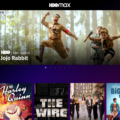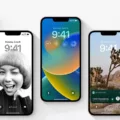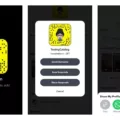Snapchat has become one of the most popular social media platforms in recent years? One of the most interesting features of Snapchat is the ability to create and share Stories with your friends. These Stories are a collection of snaps that are available for 24 hours before they disappear. However, sometimes you may want to save a Story that you or your friend has created. In this article, we will guide you on how to download Snapchat Stories.
The first step is to open AZ Screen Recorder and tap the Record video icon. This will allow you to record the Story as it plays on your phone. Once you have the screen recorder open, launch Snapchat and go to the Story that you want to download.
Play the Story and let it play until the end. It is important to let the Story play through completely so that you can capture the entire thing. Click the recording icon to stop the recording or press Stop from the notification tray.
Now that you have recorded the Story, it is time to save it. With Snapchat still open, swipe up to view your Memories. Tap the video you want to save. This will open the video in full-screen mode.
Tap the three dots in the top-right corner of the screen. This will open a menu with several options. One of these options is Export Snap. Tap this option to continue.
From the Export Snap menu, select Save Video. This will save the video to your phone’s camera roll. Congratulations, you have successfully downloaded a Snapchat Story!
Downloading Snapchat Stories is a simple process that can be done using a screen recorder and the Export Snap feature in Snapchat. By following the steps outlined in this article, you can save your favorite Stories and watch them again and again.
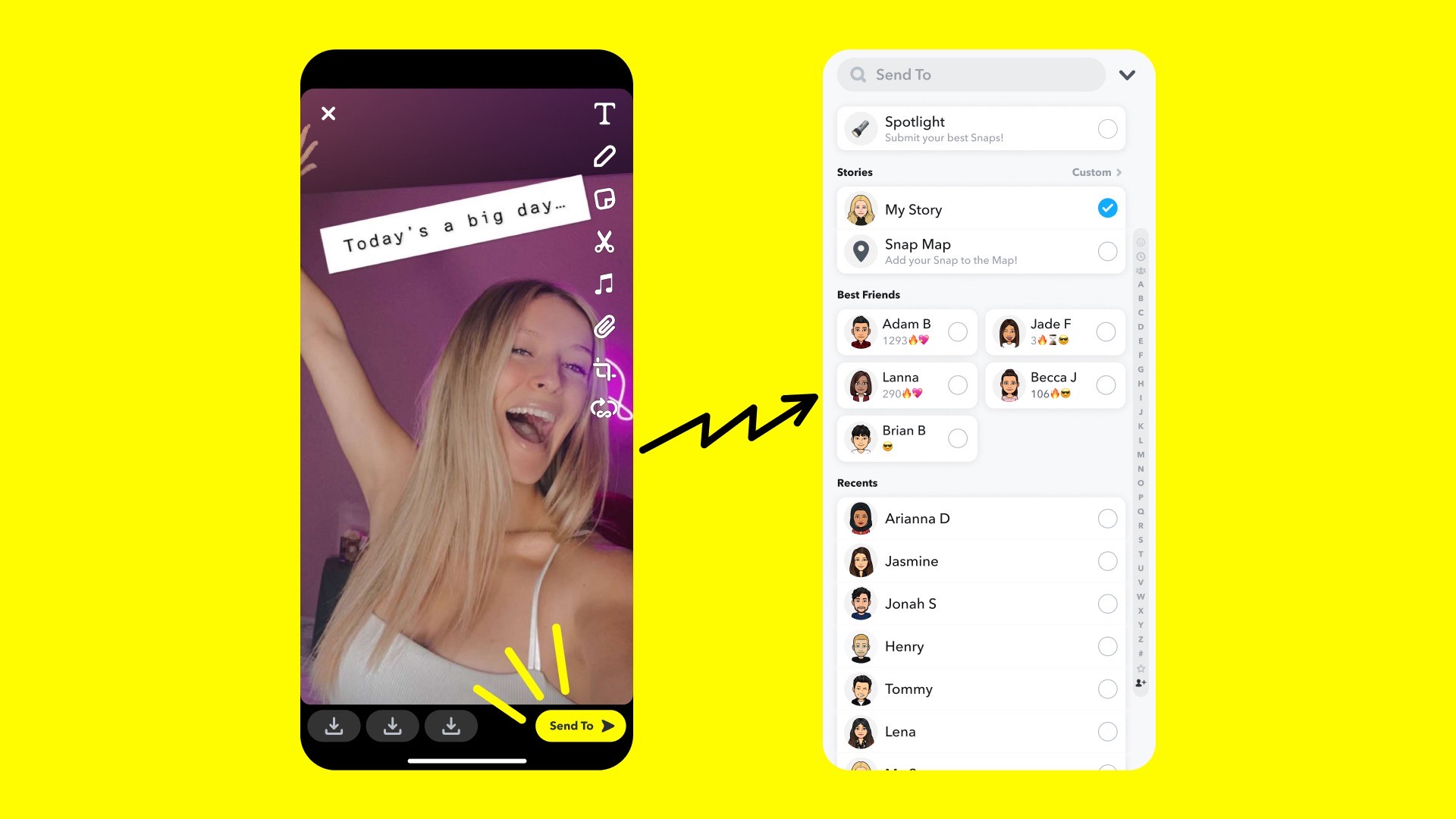
Downloading Snapchat Stories
It is possible to download Snapchat stories. To download a story that you or your friend created, you need to first tap on your profile icon located at the top of the screen. Then, scroll down to the “My Story” section, and locate the story that you want to download. Once you have found the story, tap on the three dots icon located on the right side of the story. From the pop-up menu, select the “Save Story” option. This will save the entire story to your device’s camera roll or gallery. It is important to note that you can only download stories that are still live on Snapchat, as once they expire or are deleted, they cannot be retrieved. Additionally, you cannot download a story that someone else has created unless they have given you permission to do so.
Downloading Someone Else’s Snapchat Story
To download someone else’s Snapchat story, you can use screen recording software such as AZ Screen Recorder. Firstly, open the AZ Screen Recorder app and tap on the Record video icon. Then, launch Snapchat and navigate to the Story that you wish to download. Play the Story from start to end and ensure that you capture the entire content. Once the Story has finished playing, click the recording icon to stop the recording or press Stop from the notification tray. The recorded Story will be saved to your device’s camera roll. It is important to note that downloading someone else’s Snapchat story without their permission may violate their privacy, so it is important to obtain their consent before doing so.
Conclusion
Downloading Snapchat stories is a simple process that can be done using various methods. Whether you choose to use third-party apps or the built-in features of Snapchat itself, it’s important to keep in mind that downloading someone else’s story without their permission is a violation of their privacy. It’s always best to ask for permission before downloading or sharing someone else’s content. By following the steps outlined in this guide, you can easily save your own or a friend’s story to enjoy and share at a later time. With a little bit of practice, you’ll be able to download and save Snapchat stories like a pro!