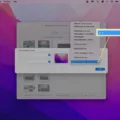The notification bar is an important feature found on smartphones and other devices. It serves as a central hub for all incoming notifications, keeping users informed about various events, updates, and alerts. In this article, we will explore the purpose and location of the notification bar.
The notification bar is typically located at the top of the screen on most devices. It can be accessed by swiping down from the top using one finger. This action reveals a list of notifications that have been received, allowing users to view and interact with them.
The purpose of the notification bar is to keep users informed about important events and updates without interrupting their current tasks or activities. It provides a convenient and non-intrusive way to stay updated on various aspects of the device and its installed apps.
When you receive a notification, it will appear in the notification bar. This can include alerts for incoming calls, text messages, emails, social media updates, app updates, and more. Each notification is represented by an icon or a brief message, giving you a glimpse of the content or event.
To view the full details of a notification, simply swipe down from the top of the screen to expand the notification shade. This will display all the notifications in a list format, allowing you to scroll through and interact with them individually.
In addition to displaying notifications, the notification bar also provides quick access to various settings and actions. For example, you may find shortcuts for adjusting the device’s brightness, turning on/off Wi-Fi or Bluetooth, and accessing the device’s settings menu.
Depending on your device and its operating system, you may have the option to customize the notification bar to suit your preferences. This could include rearranging the order of notifications, changing the appearance or behavior of certain icons, or even hiding specific notifications altogether.
The notification bar is a crucial component of modern devices, enabling users to stay informed and in control of their digital lives. By providing a centralized location for notifications, it ensures that important information is easily accessible without causing disruptions or distractions.
The notification bar is a vital feature found on smartphones and other devices. It serves as a hub for incoming notifications and provides quick access to settings and actions. By understanding how to access and manage notifications in the notification bar, users can stay informed and in control of their devices.
Where Do I Find The Notification Bar?
The notification bar can be found at the top of your screen. To access it, simply swipe down from the top edge of your device’s display. This action will reveal the notification bar, where you can view various alerts, messages, and updates from your apps. It serves as a centralized hub for all your notifications, allowing you to stay informed about important information without having to open each individual app.
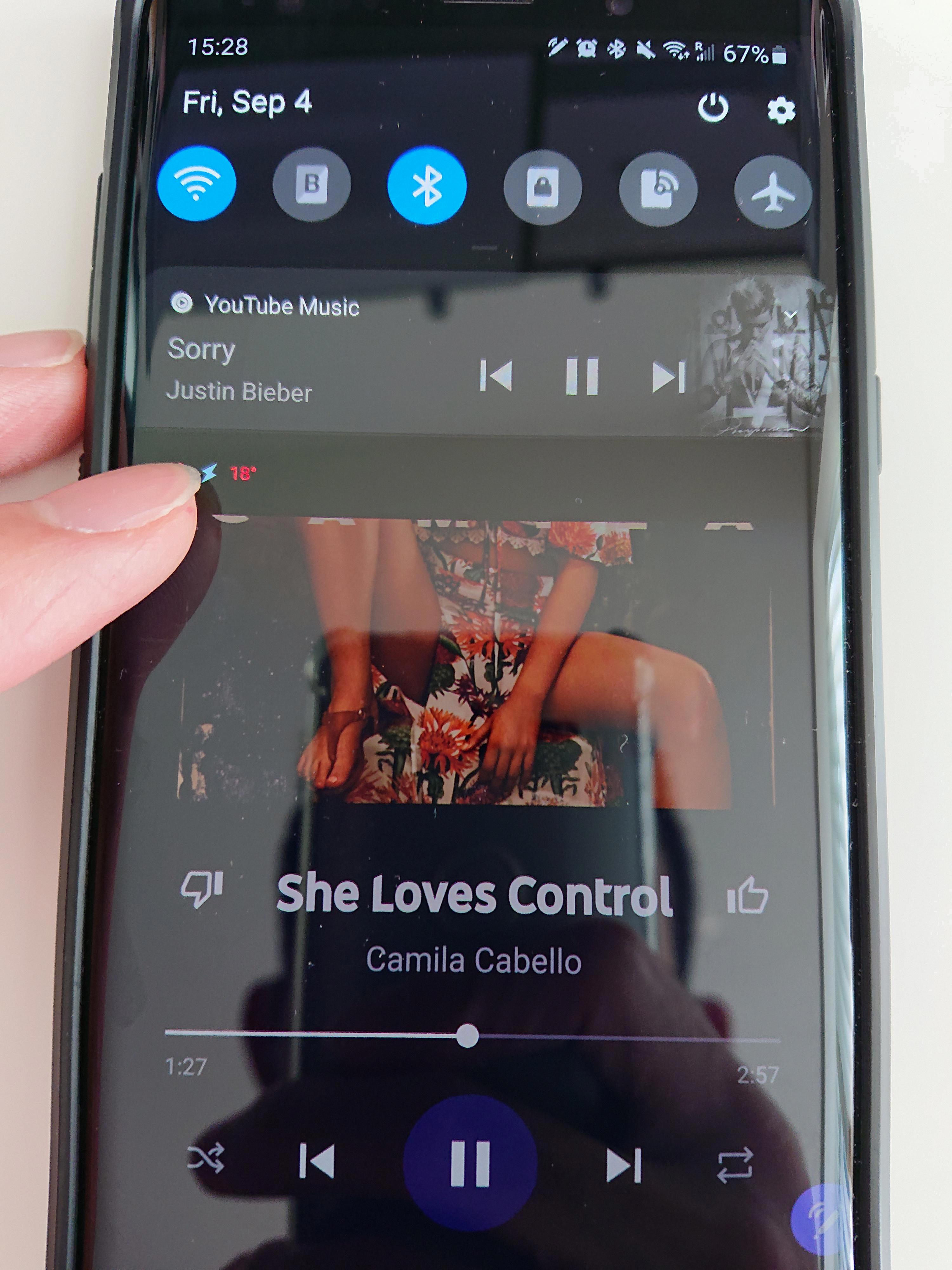
Where Are Notifications On Samsung?
Notifications on Samsung devices can be found by following these steps:
1. Start by swiping down from the top of your phone’s screen using one finger. This action will open the Quick settings panel.
2. Look for the section titled “Notifications” or an icon that resembles a bell or a speech bubble. The exact appearance may vary depending on your Samsung device model and software version.
3. Tap on the “Notifications” section or the corresponding icon to expand it and view your notifications.
4. You will now see a list of your recent notifications. Each notification may include information such as the app or system function that generated it, along with a brief preview of the notification content.
5. To view the full contents of a specific notification, simply tap on it. This action will open the corresponding app or function related to the notification.
Additionally, you can manage your notifications by long-pressing on a notification or swiping it to the side. This will present you with options to dismiss the notification or adjust its settings.
Remember, notifications are a convenient way to stay updated on important information, such as incoming messages, missed calls, app updates, and more. By regularly checking your notifications, you can ensure that you never miss any important updates or alerts on your Samsung device.
How Do I Pull Down The Notification Bar On Iphone?
To access the Notification Center on an iPhone, you can follow these steps:
1. Start by unlocking your iPhone and navigating to the home screen.
2. On the Lock Screen, swipe up from the middle of the screen. This action will reveal the Notification Center, where you can see all your notifications in one place.
3. If you are already on another screen, such as the home screen or within an app, you can access the Notification Center by swiping down from the top center of the screen. This action will also reveal the Notification Center, allowing you to view your notifications.
By pulling down the notification bar, you can conveniently check your notifications without having to open each individual app. The Notification Center provides a centralized location for all your notifications, making it easier to stay updated on important information.
What Is Notification Drawer?
The notification drawer in Sprout Social’s web application is a centralized space that allows users to keep track of and manage incoming notifications. It serves as a hub where you can view and take action on various types of notifications, such as mentions, comments, and direct messages.
The notification drawer is designed to help you stay organized and stay on top of important updates and interactions across your social media accounts. Instead of having to navigate to different platforms or constantly check for new notifications, you can rely on the notification drawer to consolidate all your notifications in one place.
Within the notification drawer, you’ll find a chronological list of notifications, making it easy to see the most recent activity first. Each notification will typically include information such as the social media platform it originated from, the user or account involved, and a brief preview of the content.
By clicking on a notification, you can expand it to view more details and take appropriate actions. For example, if someone mentions your brand on Twitter, you can click on the notification to see the full tweet and respond directly from the notification drawer. This saves you time and allows you to efficiently engage with your audience without having to navigate away from the notification list.
Additionally, the notification drawer allows you to customize your preferences for specific notification types and delivery methods. This means you can choose to receive notifications for certain actions or events, such as new followers or likes, and decide how you want to be notified, whether it’s through email, push notifications, or within the Sprout Social app itself.
The notification drawer in Sprout Social’s web application is a powerful tool that centralizes and streamlines your social media notifications. It helps you stay organized, stay informed, and easily engage with your audience across multiple social media platforms.
Conclusion
The notification bar is a convenient and easy-to-access feature on your phone that allows you to stay updated with incoming notifications. By swiping down from the top of your screen, you can quickly view and take action on notifications from various apps and services. Whether it’s a new message, email, or social media update, the notification bar ensures that you never miss important information. Additionally, the ability to customize your notification preferences allows you to tailor the experience to your specific needs, ensuring that you only receive the notifications that are most relevant to you. the notification bar is a valuable tool for staying connected and organized in today’s digital world.